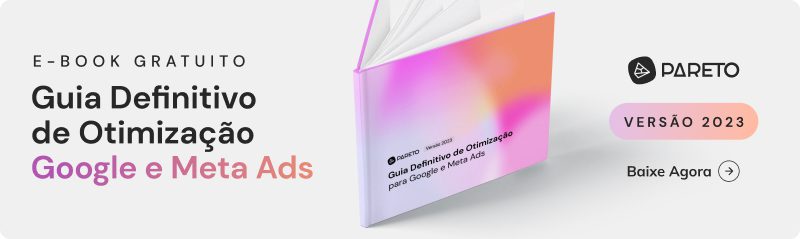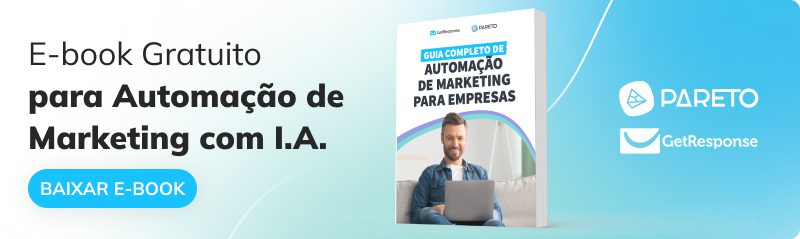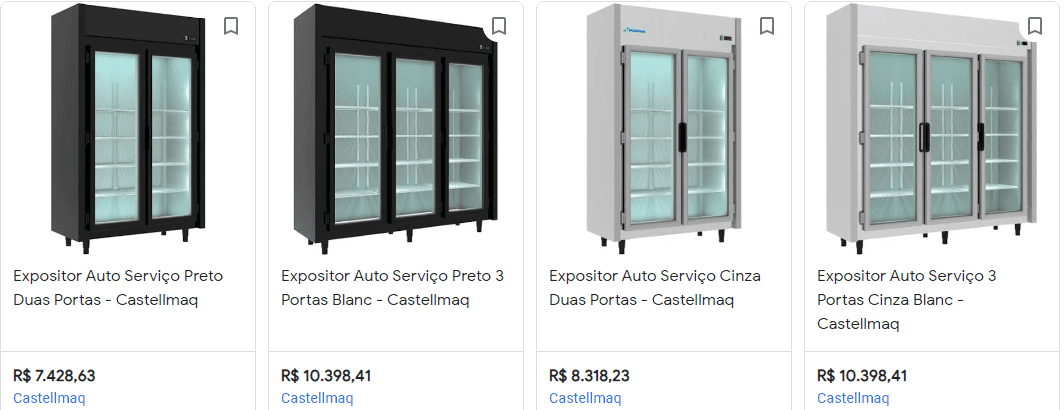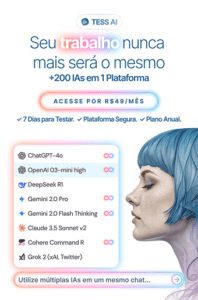If you own or manage an e-commerce and advertise online, Google Merchant Center is the ideal tool for you! With it you can create product lists to be promoted in your Google Ads campaigns.
Not only large e-commerce companies benefit from this tool's features, but also small ones or those just starting out. When searching for a product in your store, the user will see the product they searched for, along with its title and price.
This is the main functionality of Google Merchant Center, keep reading and check out all the others!
What is Google Merchant Center?
Google Merchant Center is a Google platform that allows online store owners to send detailed information about their products so that they can be displayed in Google searches, Google Shopping and other Google services.
In short, it's a tool for managing online product catalogs andthe two main campaigns that use this product list are Google Shopping and Performance Max.
What Are the Benefits of Google Merchant Center?
Check out the main benefits of using Merchant Center in your digital marketing strategy.
1. Increased Visibility in Organic Searches
Google Merchant Center allows your products to be displayed in Google searches, Google Shopping and other Google services, which increases the visibility of your online store.
When shoppers search for your product term on Google, several products will appear for them and one of them could be yours, depending on certain factors such as the relevance of the search.
Google's shopping platform, which is available in more than 90 countries around the world. This means that your online store can reach a much wider audience, including people who are not familiar with your brand.
2. Higher Chance of Conversion
Google Merchant Center allows you to provide detailed and accurate information about your products, such as prices, availability and shipping details, improving the customer experience and gaining the trust of potential buyers.
By displaying a lot of information transparently, including buyer reviews, your chances of conversion increase due to the influence on potential customers' purchasing decisions.
3. Dynamic Remarketing
Another way in which Google Merchant Center helps you broaden your audience reach is through the use of remarketing ads.
Remarketing ads are shown to people who have already visited your online store and show relevant ads for the products they have already viewed. This increases the chances of these customers returning and making a purchase.
In short, Google Merchant Center helps you broaden your audience reach by allowing your products to be displayed on a global shopping platform and through remarketing ads to potential customers.
4. Integration with Google Ads
By connecting these two platforms, your product ads become more effective, as you can use the detailed information about your products in the Google Merchant Center to create more precise ads.
This means that you can segment your audience based on product information, such as price, brand, category and so on.
In addition, Google Ads can automatically use your product information to create dynamic ads, which saves time and increases the relevance of your ad.
Another advantage of the integration is the possibility of tracking the performance of your Google Ads using conversion data from the Google Merchant Center. With this, you can see exactly which ads are generating sales and optimize your strategy based on these results.
5. Integration with Google Local Search
Thanks to this integration, consumers can easily find your products when searching for stores near them.
This way, detailed information about your products, such as price and availability, is displayed in local Google searches, along with other important information such as store opening hours and address.
For example, imagine that someone is looking for a men's clothing store in their town. By doing a local search, Google displays a list of nearby stores, along with information about their products, such as prices and available models.
If your online store is integrated with the Google Merchant Center, your products will be displayed in this list, increasing the chances of a consumer visiting your physical store or buying online.
6. Google Analytics support
In Google Analytics Support you can see how visitors to your site interact with your products, including the average time spent on the page and the bounce rate. You can also monitor the performance of your campaigns, including clicks, impressions and conversions.
With this information, you can make data-based decisions and optimize your campaigns to improve performance and increase sales.
Another advantage is tracking the performance of your products on different sales channels. For example, you can compare the performance of a product in your online store with its performance on Google Shopping or other platforms.
How do I register with Google Merchant Center?
Check out the full tutorial to register correctly and add your products to the Google Merchant Center feed.
Register on the Platform
Visit the Google Merchant Center and click on first steps and create your account. Add company information such as name, address, telephone number and website.
Once you have created your account, click on the gear icon and then link accounts to link your Google Ads account.
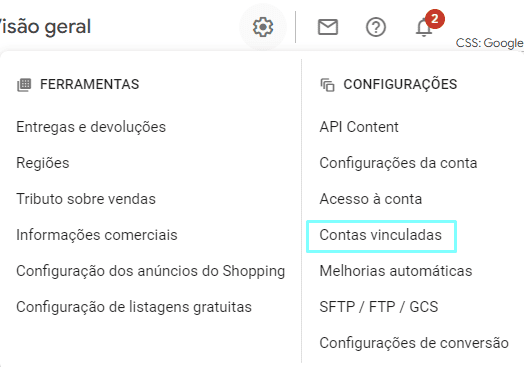
If you want to use a separate email address for the Google Merchant Center, no problem. Just click on "link account" at the bottom of the page and enter your Adwords ID.
Verify the Domain
This step is important to ensure that you have full control over the site and prevent other people from accessing it without your permission. It is also a requirement for using Google Ads and Google Analytics in conjunction with the Google Merchant Center.
To verify the domain, click on the gear and go to "business information". Then download the verification file provided by the Google Merchant Center.

Then upload the verification file to the root of your site using an FTP client or your hosting provider's file manager.
Go back to your Google Merchant Center account and click on "Verify" next to the domain you just added. Wait a few minutes while Google checks the verification file.
If the verification is successful, you will receive a notification confirming that the domain has been successfully verified. Repeat the process to add and verify other domains if necessary.
Configure Shipping, Freight and Taxes
To configure the shipping methods, go to the "Deliveries and Returns" section and fill in your company's information.
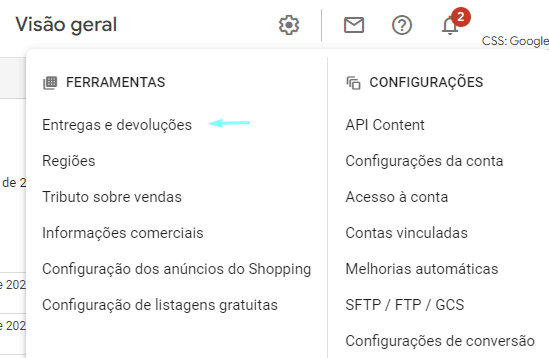
Click on "Edit" next to "Shipping methods" to add or edit the available shipping options. Select the country or region for which you want to configure the shipping method.
Choose the type of shipping method you want to use (e.g. standard shipping, express shipping, store pickup, etc.) and set the corresponding shipping rates. Click on "Save" to save the shipping settings.
To set up taxes, click on "Edit" next to "Taxes". Select the country or region for which you want to configure the tax rates.
Set the corresponding tax rates based on the tax laws of the country or region. Click "Save" to save the tax settings.
Connect the Product Feed
Finally, it's time to configure the products. To do this, go to the "Products" field, "Feed" and click on the icon to add a main feed.

Select the type of data feed you want to add (e.g. Google Sheets, SFTP, FTP, Google Cloud Storage, etc.). Follow the on-screen instructions to configure the data feed based on the type selected.
Provide the necessary information about the data feed, such as the feed name, file location and programming settings.
Select the language and country for which the data feed applies. Configure the advanced options if necessary and click "Save" to save the data feed settings.
Click on "Validate" to check that the data feed has been configured correctly and contains the necessary information.
Make sure you keep the data feed up to date and accurate to ensure that your products are displayed correctly in Google searches and Google Shopping results.
3 Advanced Tips to Get the Best Results
Now that you know how to access the platform and connect your product feed, check out the advanced tips that we practice at Pareto and that apply to any e-commerce!
1. enter complete information in Feed Attributes
It is essential that you enter as much information as possible in the attributes of the feed. Each product has attributes that define it, some of which are mandatory and others are optional.
Remember that the more complete your feed is, the better your chances of getting good positions in Google Shopping search results. In this article from Google you'll find all the attributes available and which are mandatory or optional.
It's important to keep in mind when entering attributes what information a potential customer would like to see when searching for a product in your store. See this example below:
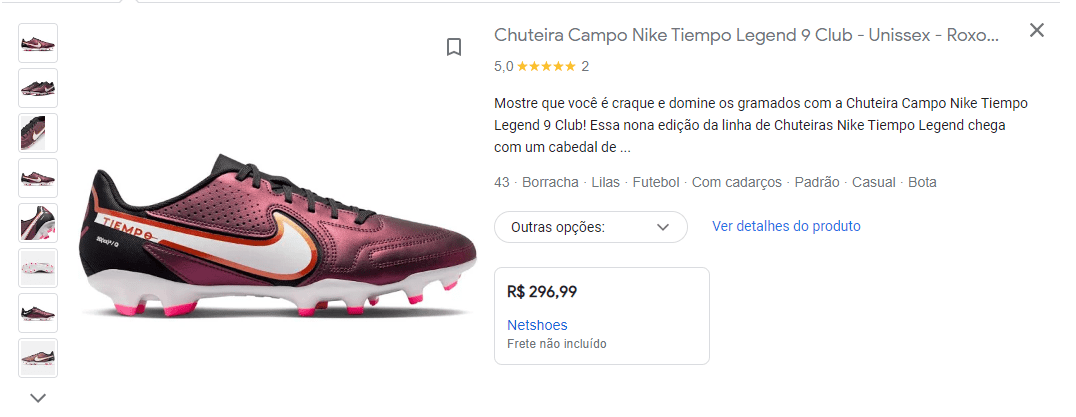
By searching for "Nike boots" on google, we find a model with complete information. We can see the title, gender, color, description, price and image of the product.
2. Correct Attribute Errors Using Rules
You can check the errors the products have in the "diagnostics" tab. Once you have done this, you can create rules to correct them. For example, adding an appropriate title to the product.
In the example below, "-Castellmaq" has been inserted in all the product titles.

Thus, when we search for "Castellmaq" on Google, we get the following result:
3. Create Product Categorizations
Through the rules it is possible to create categorizations of products to be used in the campaigns, so it is possible to segment the campaigns only with these products. For example, average ticket and star products.
This type of categorization is widely used in Performace Max campaigns.
In this example, a product categorization was created to separate products with an average ticket above R$300.00 from those below this value, so that we could use these categories in different PMax campaigns.

This way, one campaign will only have products with a price higher than R$300.00 and another will have products with a price lower than R$300.00.
Conclusion
As you can see, the Google Merchant Center is essential for companies wishing to extend their brand reach and improve their marketing results because it generates visibility for their products and, consequently, boosts traffic to their website.
What's more, by using this platform effectively, your e-commerce can reach new audiences, improve the customer experience and boost sales.
To take the next step and continue your learning journey, see also What is the Google Display Network, How to Advertise and Creative Formats.