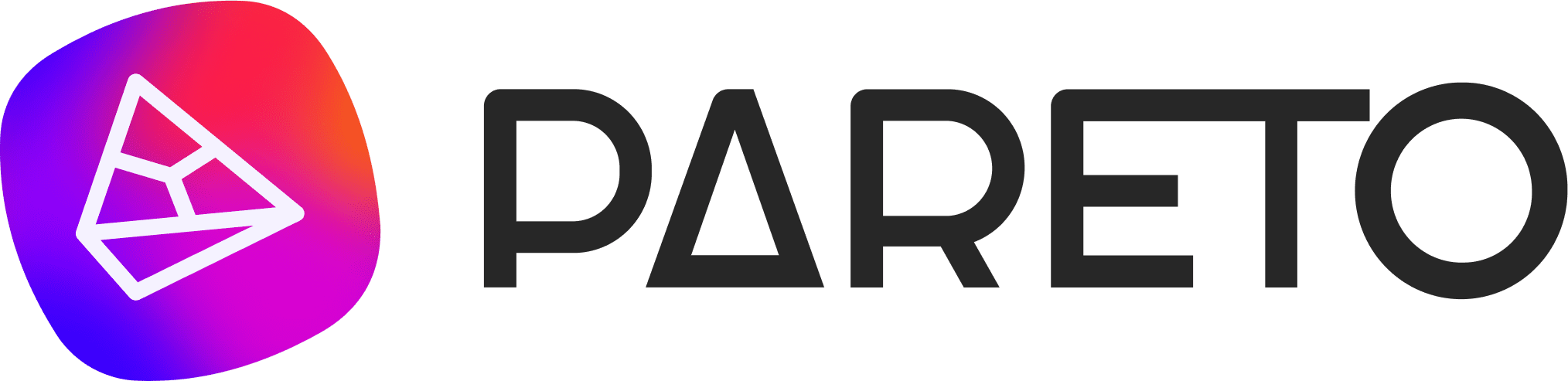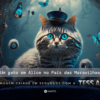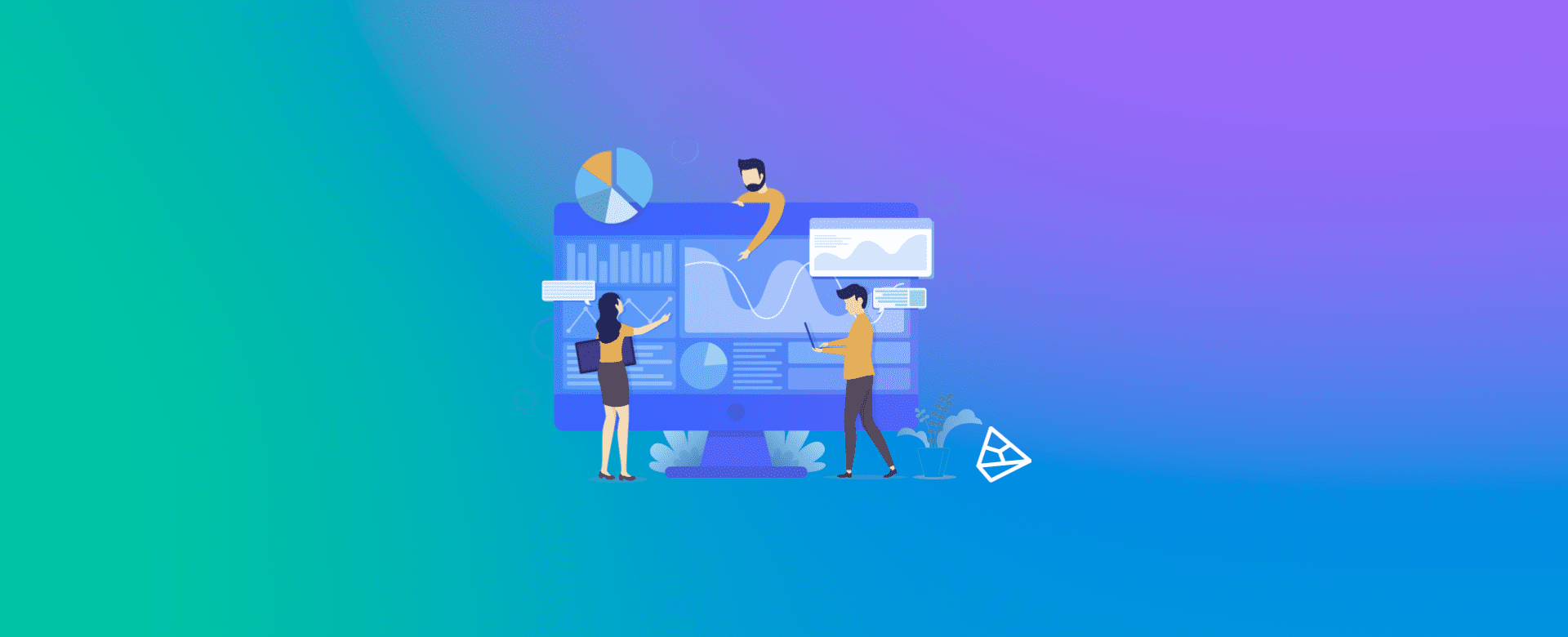
Pareto.io works with a system of Hierarchies, i.e. it allows you to have three different types of views for most Features. So, from the moment we create a new Company on the platform, we have the possibility of adding new Google, Facebook and Analytics accounts to it.
In addition to the Hierarchy system, we can monitor monthly budgets and targets in the Company's historical record. If you are part of an agency context, separating by Companies makes it much easier and more assertive to manage different clients.
In the following example, we have the Company and Account view (Google and Facebook, with their respective icons).

As mentioned, this methodology helps us to see some of the platform's features.
But what changes?
1. In the Dashboard we can check the aggregate performance when we are on a Company level, or follow the data from the separate Google and Facebook accounts (with their respective icons). In general, it is recommended that you follow the Company level to be able to check Budget Automation and Google Analytics information.

(Here we are in the Google Ads view)
2. The Risk Analysis, Keyword Monitor and Local Ads Launcher features only work for Google Ads accounts. Therefore, if you select the Company or Facebook level and click on one of these tabs, the software will ask you to select an associated Google account, as in the example below:
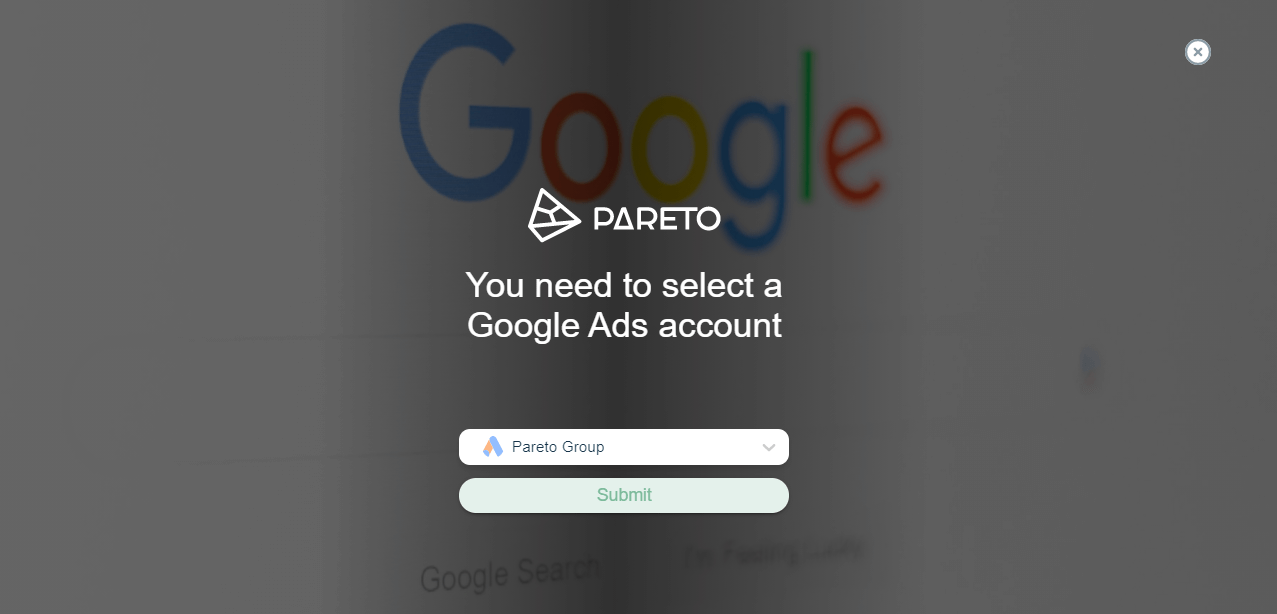
3. The Forecast and Time Insights features can only be viewed for Google and Facebook accounts separately. However, if you have the company level selected, the platform will bring up the options for you to select, as in the following example:
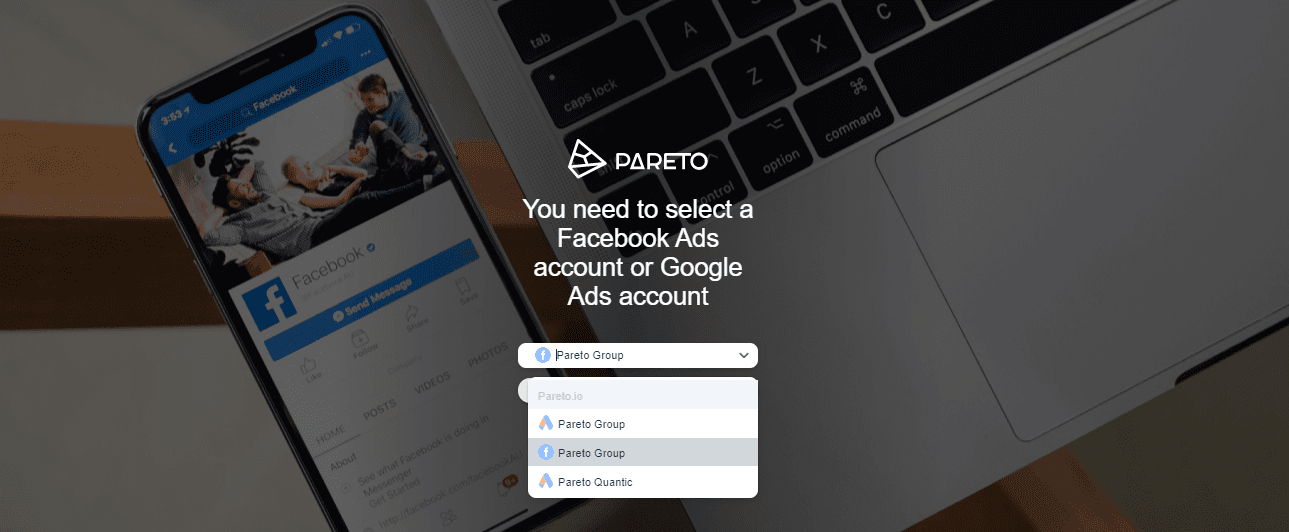
4. The Workflow View can also be customized, so if you select company level, all the cards for that company (automatic or manual) can be followed on the same board. However, if you want to look specifically, just select the desired account.

(Here we are in the Company view, we see automatic and manual cards)
5. Configuring Omnichannel Budget Manager Automation is only possible when we are in a Company view, so that we can create clusters of added accounts, cross-channel or not.
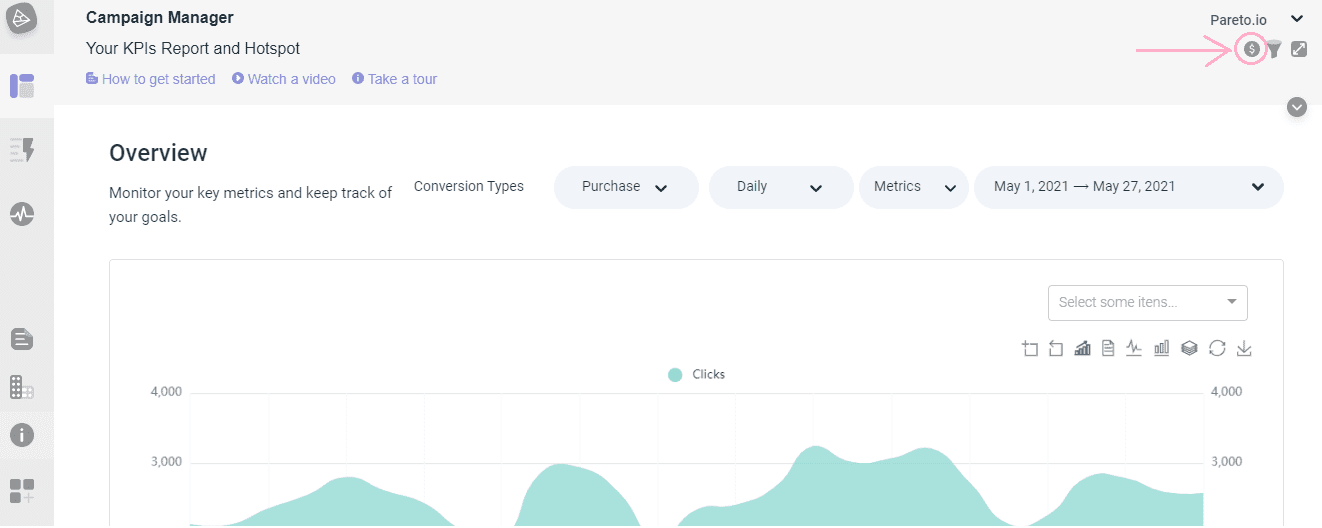
6. Adding Hotspots and creating Segments can be done at both levels. It's worth pointing out here that if the event to be added to the Hotspot is a company event, give preference to the Company level, just as if you want to do cross-channel analysis with Segments, choose to create it with the Company level selected.
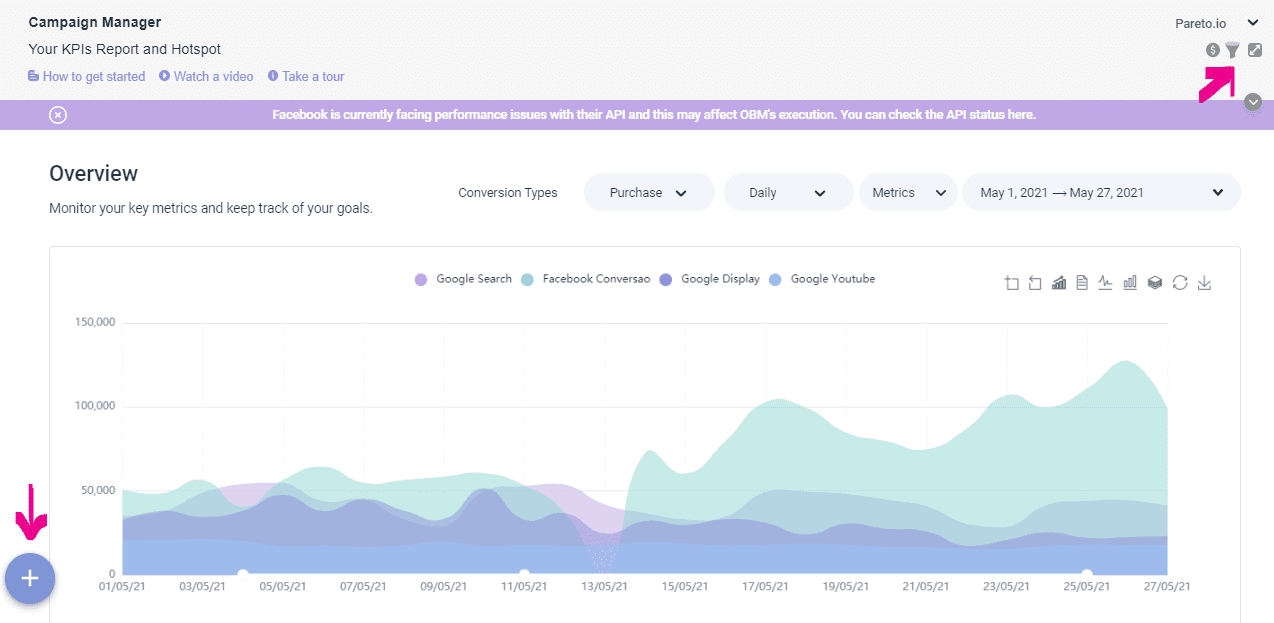
-
Learn more about Segments
-
Learn how to create categories in Segments here
-
Key Cost Efficiency Metrics for Google Ads