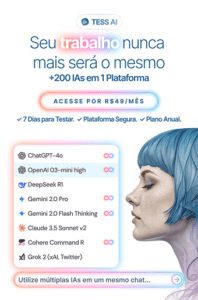This article is for you, the person who goes into Google every day and adjusts the budget for your campaigns. Have you ever had months when the budget was much lower than planned, or have you ever gone over budget?
Well, here's the good news: you don't have to do that anymore!
Pareto created a tool that saved the media operation more than 500 hours of work in the first month by automating the management of the OmniChannel budget (between media channels), also known as OBM (Omnichannel Budget Manager).
In this video, our Tess explains more about the OBM:
What is the OmniChannel Budget Manager?
This is one of Pareto Ads' many tools, developed with an algorithm capable of optimizing your campaign's daily investment using AI (Artificial Intelligence).
The entire calculation is based on neural networks, adapting your optimization goal (Roas, CPA or Clicks) to the daily value of the campaign, and the best between media channels such as Google or Facebook.
In this way, the algorithm corrects your marketing investment on a daily basis, opening up opportunities for the campaign that brings the best results.
So if you have two campaigns aimed at increasing sales, one on Google Ads and another on Facebook Ads and the Google result is better (with higher results in ROAS) the tool will be able to migrate budget from Facebook to Google and thus maximize your return.
How to configure the OmniChannel Budget Manager?
It only takes 3 steps for automation to start helping you save time and money:
1. Connect your Google Ads and Facebook Ads accounts to Pareto.io
2. Organize Your Campaigns into Clusters According to Objective and Optimization Type
Attention! This configuration is essential for using the tool.
The basis of automation is the separation of campaigns into clusters. Campaigns within the same Cluster are considered similar and there should be no preference for one of them.
For example: two traffic campaigns on Facebook Ads, one with Look Alike and the other with interest audiences - in principle, the one that brings in the most people at the lowest cost is the best.
To do this, campaigns within the same Cluster must have the same the same objective and type of result. This way, AI can compare the performance of each campaign within the Cluster based on its key metric (CPC, CPA, ROAS or CPR) and make the necessary adjustments accurately.
So campaigns in the same Cluster should have the same conversion event (link clicks, website purchases, form registrations, conversations started, etc.). They should also have similar bidding strategies.
Therefore, we must separate and label each cluster according to its purpose, as in the examples below.
Some concrete examples:
- CPA cluster: A Facebook campaign with registration event and bidding strategy in Lowest Cost and a LeadAds campaign.
- More robust CPA cluster: a Search campaign in tCPA (registration event), a Facebook Conversion campaign with registration event and bidding strategy in Lowest Cost and a LeadAds Campaign.
- CPC Traffic Cluster: a Google Display campaign in Maximize Clicks and a Facebook traffic campaign with a bidding strategy in Lowest Cost.
- ROAS Sales Cluster: a Google Shopping campaign in tROAS and a Google Search campaign in tROAS
- The most robust ROAS Sales Cluster: a Facebook Catalog campaign with a minimum tROAS strategy, a Google Shopping campaign in tROAS and another Google Search campaign in tROAS.
- Video Cluster (CPV): a YouTube campaign and a Facebook VideoView campaign.
- App Cluster (CPI): an App Install campaign on Google and an App Download campaign on Facebook.
Note: Android CPI is different from iOS, on average 400%. Be careful not to have them in the same Cluster.
One last tip for when you create the Clusters: it's important to analyze the history of the campaigns to understand how much budget you're going to make available for each Cluster. In addition, it may be interesting to place new campaigns in a specific cluster before adding old campaigns to a Cluster - given the low history of results, they may be "deprioritized".
Your days of daily budget adjustments are almost over!
3. Configure the Monthly Budget for Each Cluster and Activate the Budget Manager "Key"
I've set it up. Now what?
In the Reports menumenu, you can follow the performance of each cluster using the time graph.
We recommend that you monitor the adjustments made daily, through WorkFlow - where the entire automation history will be recorded, allowing the marketing team to follow up.
But beware, automation automation is assistancewhich means you're in control!
So here are some tips:
- Don't forget to update the budgets for each cluster;
- If there is a change in the overall budget target, adjust the ad platforms and update the budget for each cluster.
- Avoid adding a campaign with less than two weeks of history to an existing cluster;
- Don't add campaigns with different objectives in the same Cluster. For example, campaigns optimized for ROAS and CPA should not go together. In the same way, you shouldn't put Page View campaigns together with Cart Additions.
Remember that OBM will never make an adjustment without complying with the good practices required by each platform. So if you need more intensive adjustments, make them directly in the account and review your initial automation settings.
In this article, we present the Omnichannel Budget Manager Paretothe most complete digital marketing optimization tool to make it easier for you to manage your Google Ads and Facebook Ads budgets.
Get a free demo of the platform, save hours of your day spent adjusting budgets, avoid configuration errors and problems with campaigns going into learning mode. Rely on Artificial Intelligence to choose the right budget.