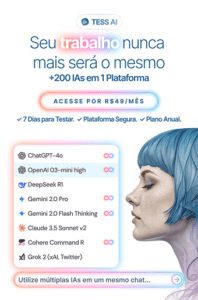Objective
The purpose of this tutorial is to teach you step by step how to register your payment method with Google Ads. If you don't already have an account, just access this tutorial to create your first account. It's important to note that in order to make changes to the payment method, your login must have permission to edit the payment profile. If you don't have this permission, the following message will appear during the Tutorial.

Google has two main payment methods: manual and automatic, also known as boleto bancário and credit card, respectively. Before you choose your payment method, we have a tip for you! Pareto recommends adding a corporate credit card to your account. In this format, you avoid running out of funds, as Google itself automatically charges the card. Eliminating the bureaucracy of the payment process generated by the boleto bancário. In addition, the boleto takes a certain amount of time to be deducted by the bank. When you haven't registered a payment method or it has been refused, Google will show you a warning when you log in to your account. This is a warning about a lack of balance or a problem with payment management, similar to the one shown in the image below:
 Credit Card Steps
Credit Card Steps
1 - To solve this case and insert a credit card, you must click on "Tools and Settings" and then "Billing Settings".
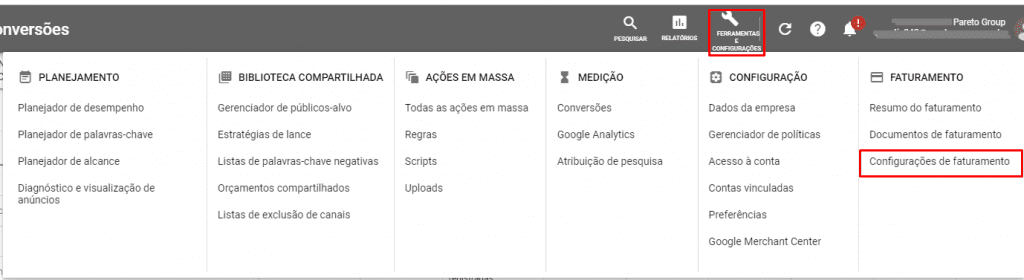
2 - To add a credit card, simply go to "Payment Methods" in the side menu.

3 - Next, just fill in your card details.

Boleto Steps
1 - If you choose Manual payment, simply click on "Tools and Settings" and then "Billing Settings".
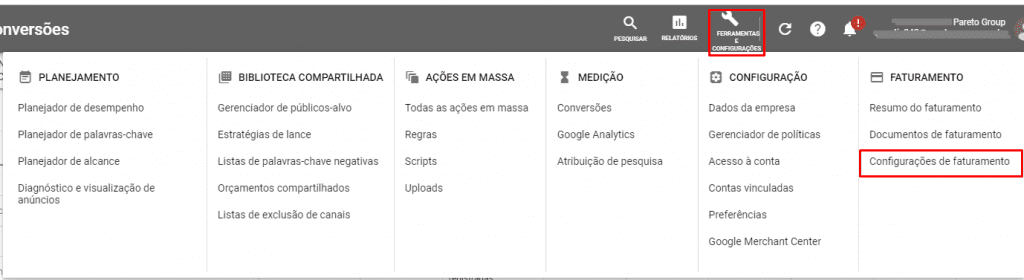
2 - Then go to the "Summary" menu. 3 - Click on "Make a Payment" and fill in the boleto bancário details, including the amount you wish to invest.

Finally, it is important to note that if you have already registered an automatic payment (card), you can only authorize the change of payment method to Boleto Bancário by contacting Google Support. You can contact them on 0800-7094664.


 Credit Card Steps
Credit Card Steps