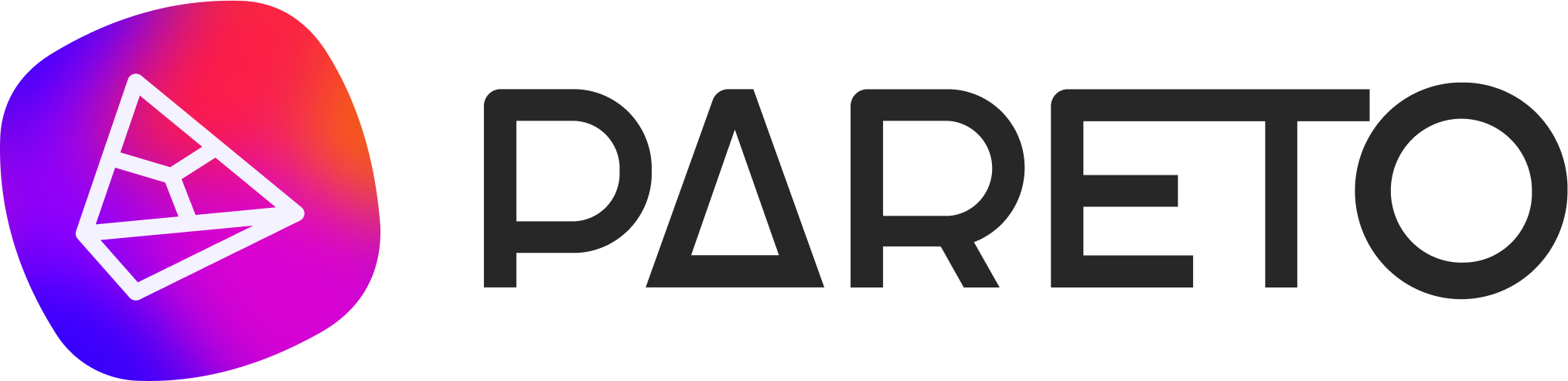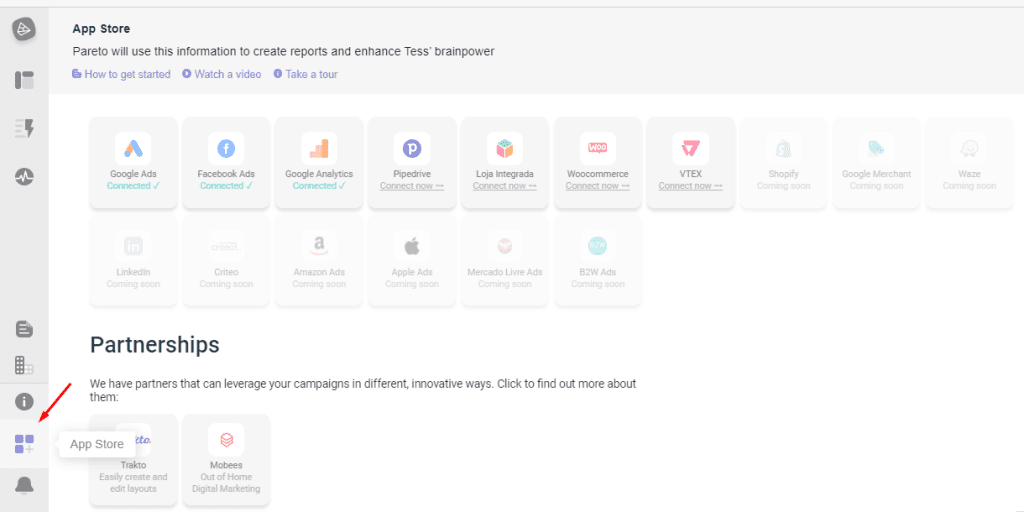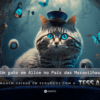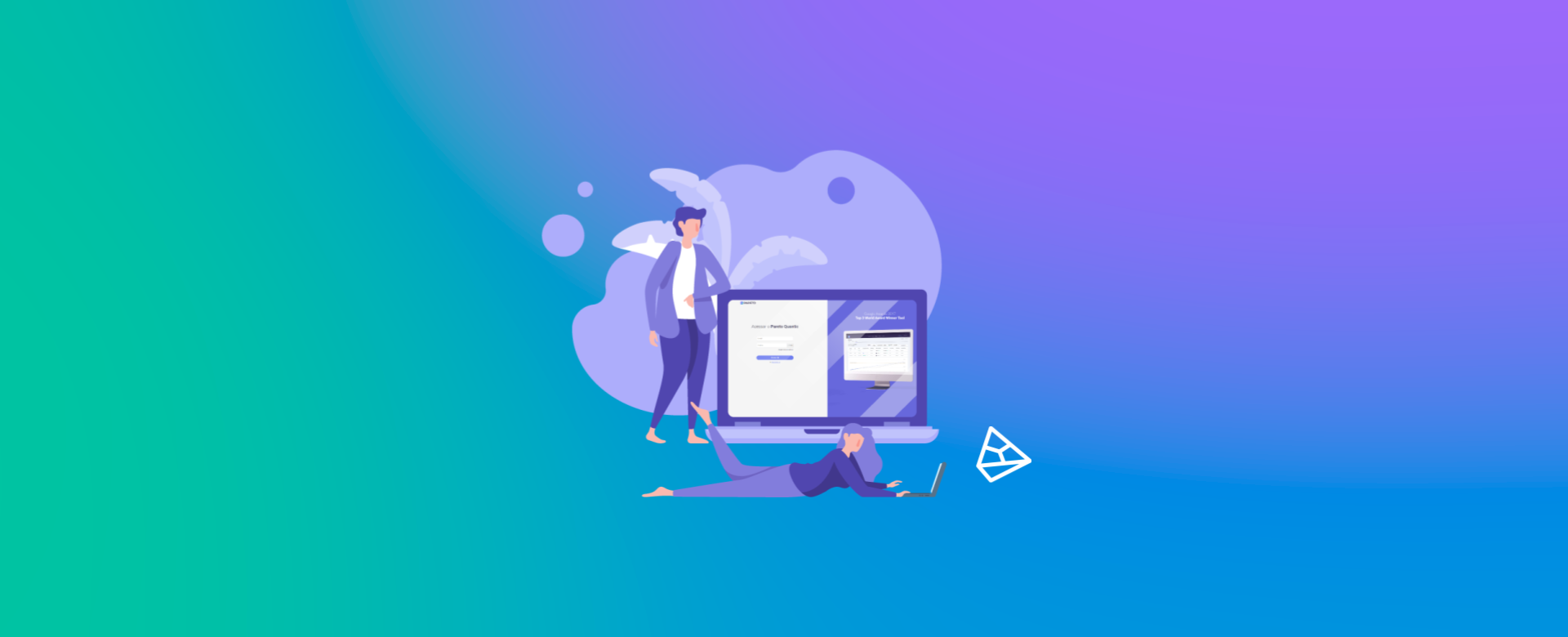
To be able to use all the automations, see reports and suggestions for optimizations, you need to give Pareto.io access to your Google, Facebook and other accounts.
It's a fundamental procedure for using the software and should take less than 5 minutes! Let's go?
Before connecting the accounts, you need to register with Pareto Ads. If you have already done so, just continue with this article.
1. Connecting Pareto Ads with the platforms
1.1 Go to the App Store page
In the left-hand menu of Pareto Ads, you will find the option to click on App Store. This will take you to the Account Integration tab.
1.2 Click on the accounts to integrate
Connecting is very simple, just click on the icons of the accounts you have. For example, if you have Facebook Ads, Google Ads and Google Analytics accounts, click on each one to integrate.
Click on each of them and in the window that opens, select your e-mail address that has access to this specific account (because only if you have this permission will Pareto Ads be able to import the data from the platform).
In the same window, a message will appear to allow integration and import the information that will be displayed within Pareto Ads. Just confirm access and you're done!
When the account is connected, a green warning will appear:
It is important to consider 3 points:
- If you don't have active campaigns on Google Ads or Facebook Ads, Pareto Ads may not be able to read and display information and suggestions. It won't have any data to bring in from the platforms. But as soon as your campaigns start running, it will be able to provide this information.
- When connecting to the platforms, do so through a user who has access to the data. Only then can the information reach Pareto Ads.
- If you don't already advertise on Google and Facebook, Pareto Ads won't be able to display your data. We're happy to help if you want to start advertising!
- In some cases, when there are changes to the platforms' API, you'll need to reintegrate your accounts, even if you've done it before. To do this, simply follow the steps described above (item 2 of this article will not be necessary).
If you want to access the specific links for each integration, you can click on them: Google Ads, Google Analytics, Facebook Ads, Pipedrive, Loja Integrada and WooCommerce
2. Choosing the data you want to visualize
2.1 Link the accounts you want to view
With the accounts connected, you'll need to tell Pareto Ads which data you want to see. If you've already done this step, and have only reintegrated the accounts in the App Store, you can skip this step.
Linking accounts is necessary because it's very common to have more than one Google or Facebook ad account. So, in order not to mix up the information, it's important to select the right one, OK? You can link more than one account if you wish.
- Go to the Company page in the left-hand side menu.
- Go to the "Manage your Channels" section.
- Select the accounts you want to associate.
- To do this, simply click on the button to the right of the account.
- Once you have selected all of them, click on the "X" button to close.
2.2 Choose the Google Analytics options
If you have linked your Google Analytics, it is important to choose the Property View and Goal that will be tracked. That way, we can bring the correct information to Pareto Ads.
- Hover over the Google Analytics icon and 3 options will appear as in the image below.
- Click onSettings.
- In the window that opens, simply select the View and the Goal you want to follow (then, if you want to see another goal, you can change it in the same field).
All set!
After making the integrations, Pareto Ads will start processing your information and will soon display suggestions for your campaigns in Workflow. And your media data will be integrated and visible in the Campaign Manager Dashboard!
If you have any questions, you can contact us via the platform chat or your account manager. You can also access the frequently asked questions (FAQ).