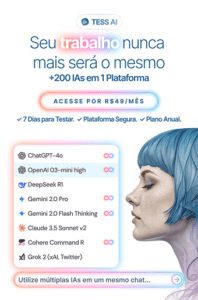Objective
The purpose of this tutorial is to teach you step by step how to add an XML to the Google Merchant Center platform and thus enable the creation of Google Shopping ads by linking them to Google Ads.
First of all, make sure you have the link to the digital catalog of your e-commerce products (XML code). Here is an example of XML:
 Stages
Stages
First, log in to your Google Merchant Center account. If you don't have an account yet, check out our tutorial on How to Create a Merchant Center Account.
Once you have logged into your account, select "Products" in the left-hand side menu and then click on "Feeds".
Then click on the (+) button in the "Main Feeds" field.
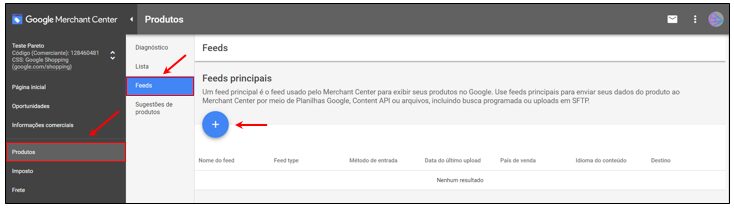
In the "Basic Information" section, select the country of sale and the language, and click on "Continue".
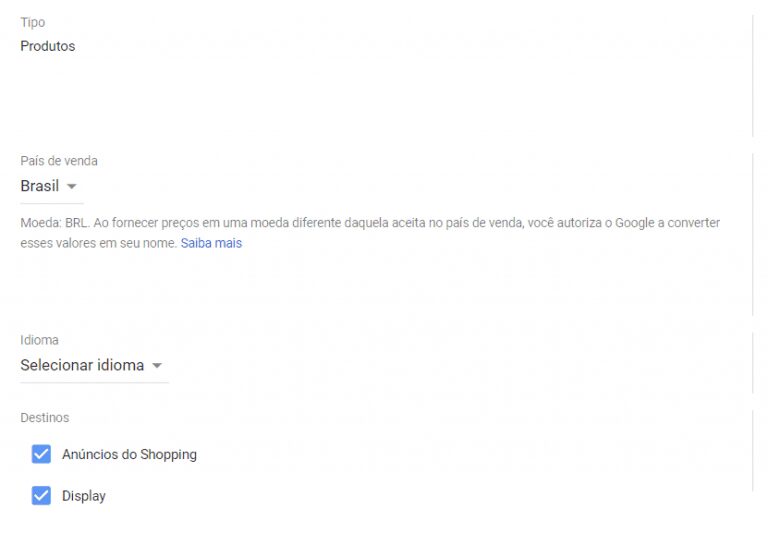
In the "Name and input method" section, enter a name for the feed (e.g. Store X Products), select the "Scheduled Search" option and click "Continue".
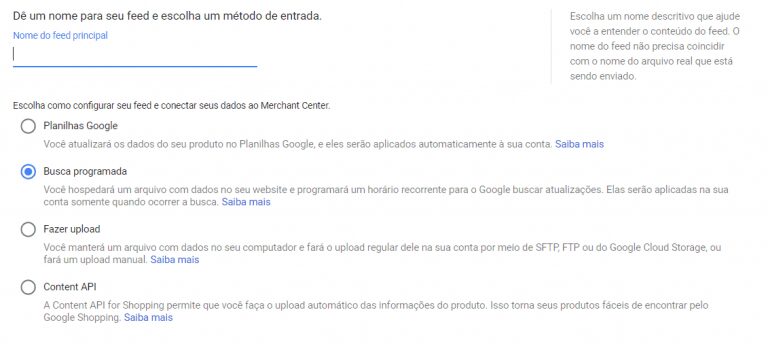
In the "Configuration" section, enter a name for the file (e.g. Catalog Store X), select the search frequency* (we recommend a daily frequency).
Fill in the related items and enter the XML code link in the "File URL" field. Finally click on "Continue".
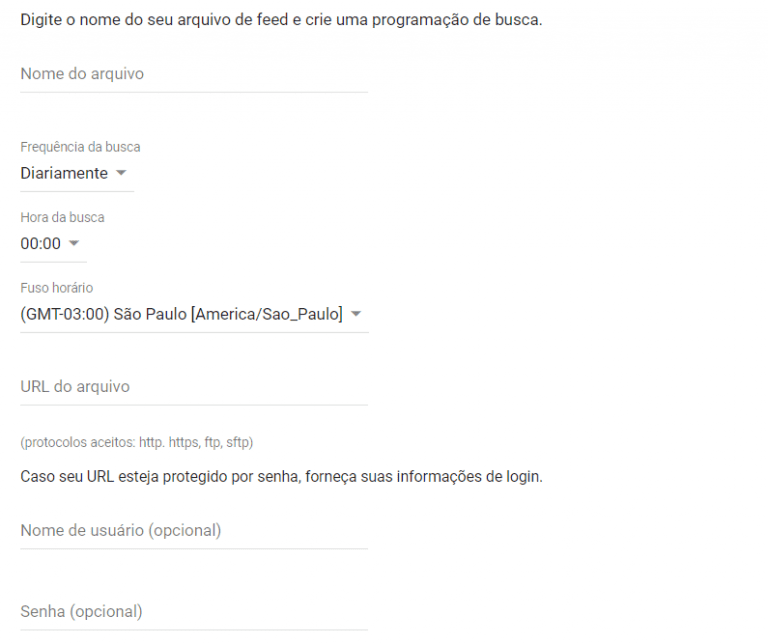
That's it! Your products have been added to the platform. However, Google carries out a process of analysis and verification of your feed (catalog) which can take up to 48 hours to complete.
You can follow the progress of the process by clicking on "Products" and then "Diagnostics".
*The search frequency is the periodicity in which the Google Merchante Center platform will scan the stored catalog, looking for updates such as: new products, price/availability changes, etc.
Articles that may interest you:
How to get your e-commerce Product Catalog from the Xtech Platform


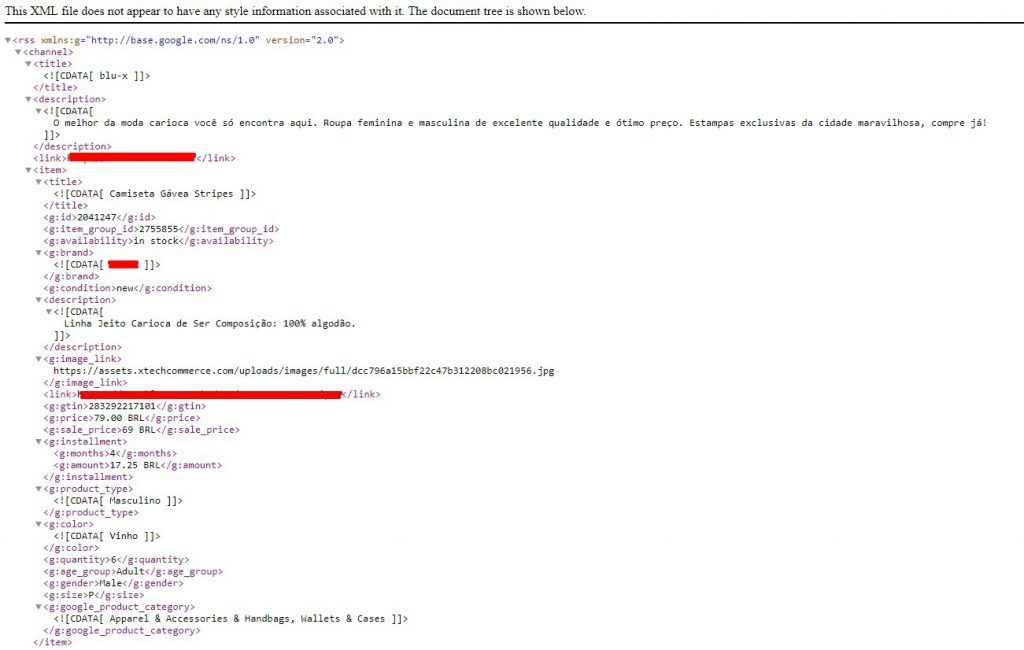 Stages
Stages