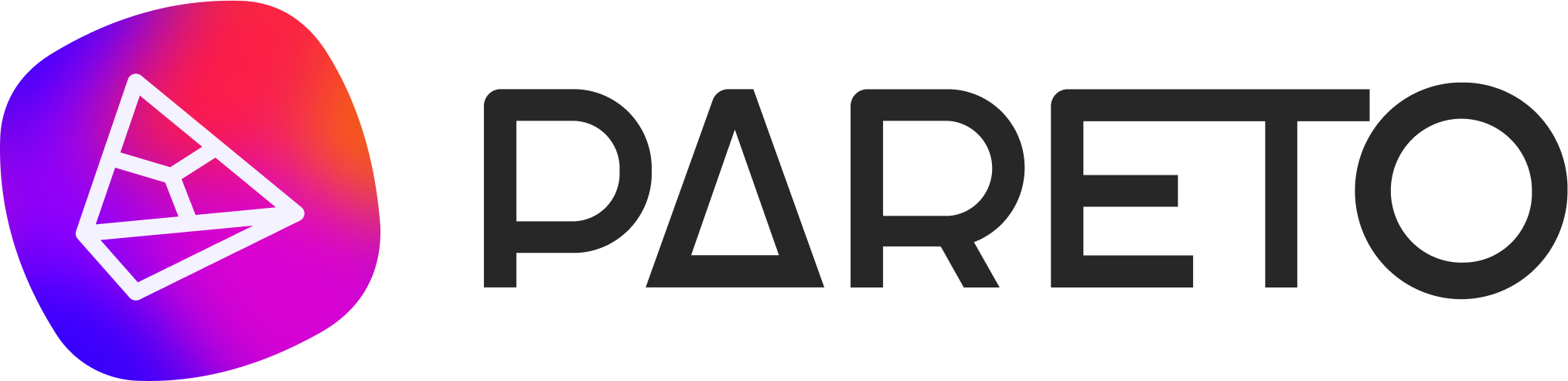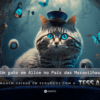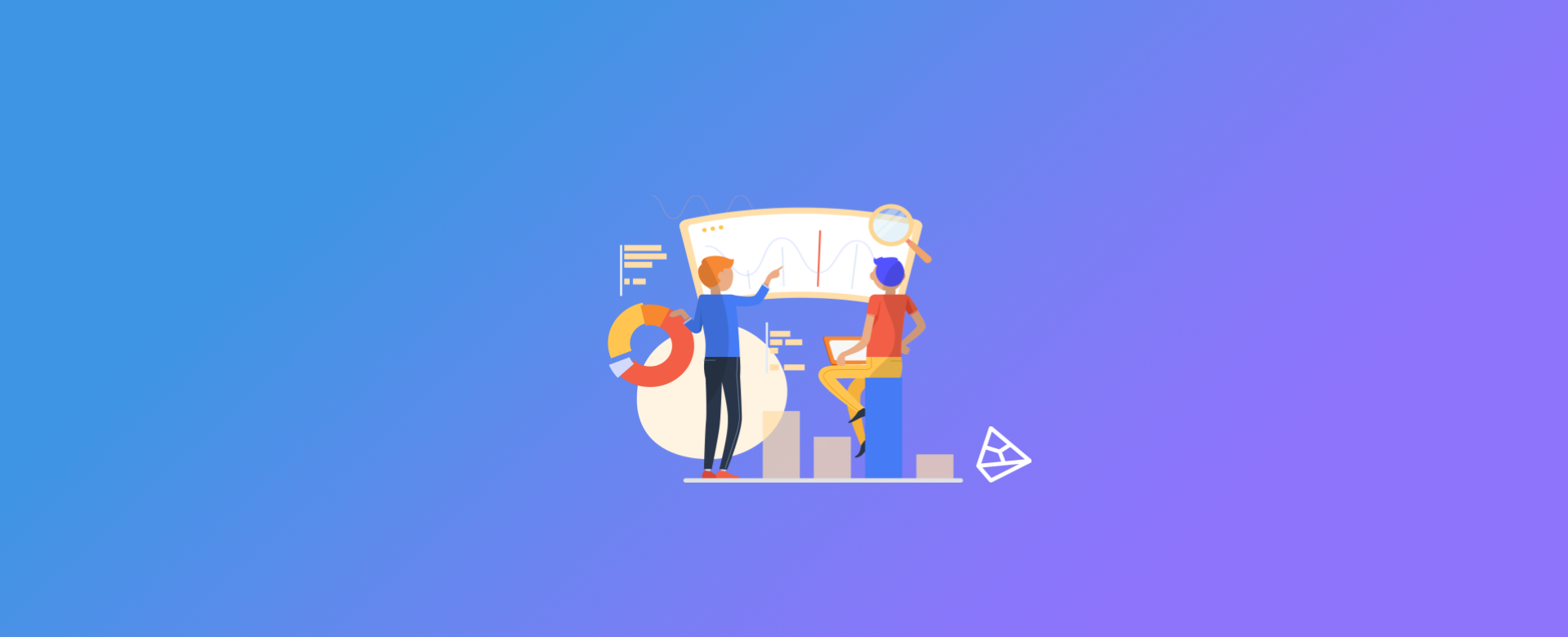
Objective
If you have a website, you've probably asked yourself the following question. Which sites did users come to my page from?
This is a very common question, and great for analyzing your own business. Checking which sites your users are coming from allows you to understand which sites are linking externally to your page.
This way, we can see which topics interest your users and which sites are connected to yours.
So here's a simple step-by-step guide to getting this view in Google Analytics.
Step 1/3
First, log in to Google Analytics.
Step 2/3
In the side menu, click on "Acquisition", "All Traffic" and then "Tree Maps".
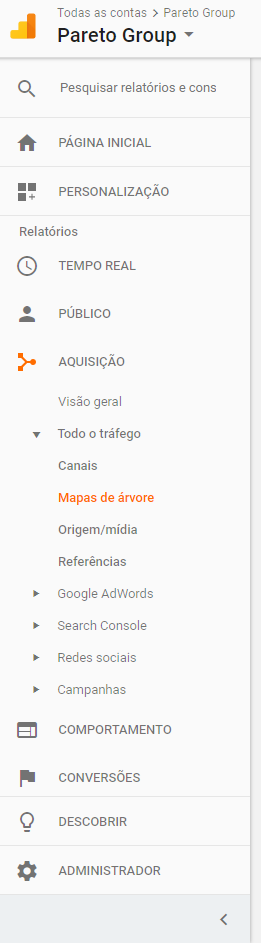
Step | 3/3
Click on "Referral". There you can see all the source pages for your site.
Note: Remember that accesses via advertisements, e-mail marketing, direct, organic and social networks are included separately. In other words, this information is outside the "Referral".
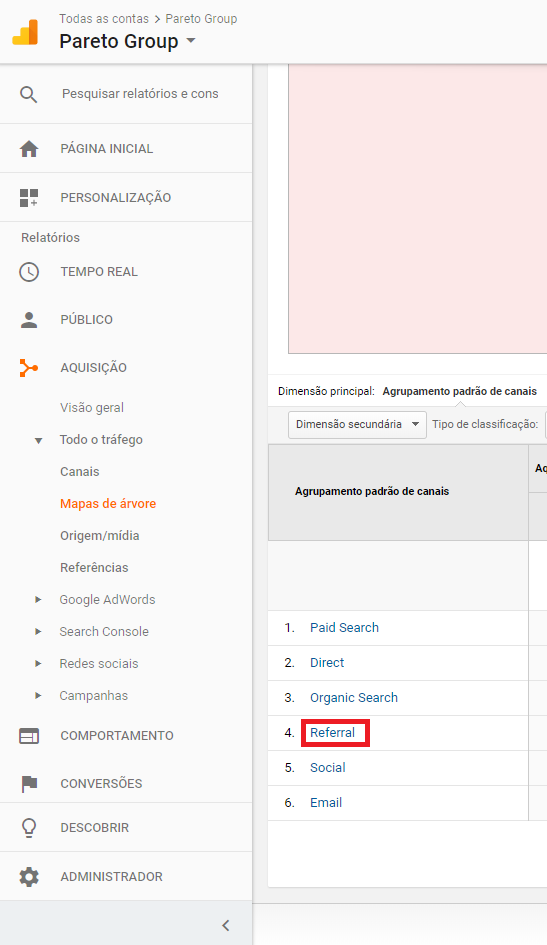
If you want to learn more about Google Analytics, check out these other articles:
How to Create Goals in Google Analytics
How to Exclude IP Traffic from Google Analytics