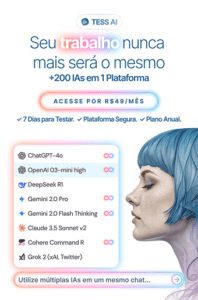Have you ever used Google Tag Manager (GTM)?
Among the range of tools that Google offers, GTM is one that more and more businesses are using. With the opportunity to use a simple platform to install codes on the site, without the need for a developer, it has entered the radar of marketing professionals.
If you're one of those professionals interested in Google Tag Manager, this article is what you've been looking for. Pareto will teach you what GTM is, how it works and three reasons why you should use it.
Let's go?
What is Google Tag Manager?
Before explaining what Google Tag Manager (GTM) is, we need to clarify what a tag is and how it works.
How does a tag work?
A tag is a small piece of code that collects data about user activity on a website, such as clicks, page views, form filling, etc.
This information offers important insights for business growth, because it demonstrates the conversion power of a website, both in the web and mobile versions. Marketing teams can then make improvements that will optimize online sales.
And what is the Google Tag Manager platform?
On the platform, we find the following explanation of GTM:
"Google Tag Manager is a system that allows you to quickly and easily update tracking codes and related code fragments (known as tags) on your website or mobile app."
In other words, Google Tag Manager is a tool that unites the management and implementation of tags on a website. Marketers and developers can add, change and remove tags quickly, without the need to modify the source code directly.
Advantages of using Google Tag Manager
Transferring tag management to GTM can be advantageous in three ways.
1. Autonomy
Using Google Tag Manager gives the team responsible for the company's digital channels more autonomy. With a single tag management platform, collaborators can make any additions or changes without the need for developer support.
2. Data and insights
With the data collected by GTM, some questions can be answered quickly. For example, which pages do users access most on a website? Are users filling in the site's contact form or clicking on the contact button?
With this information in hand, the marketing, sales and customer service teams can structure a more effective buying journey.
3. Cost reduction
Making changes to HTML code is a complex process for non-developers. It is therefore necessary to contact this collaborator and ask for help with each piece of code that needs to be changed.
But with GTM, it's simpler. Members of the marketing team can manage the tags themselves. This reduces the mobilization of other programmers and, consequently, the costs of maintaining digital channels.
How to use Google Tag Manager?
To access Google Tag Manager, you need to log in to the online platform. This access must be done using an e-mail address. You can use a personal e-mail address, but we recommend that you use one associated with the company, where access is used by all the teams in charge.
The next steps are as follows:
1. Create an account and a container
This is the first GTM configuration.
Start by creating an account with the name of the company and one with the name of the container. A container is a virtual space that contains all the tags related to a particular website or application. So give it a name that leaves no doubt as to what is being managed.
When you create your container, Google Tag Manager will offer you some setup options. In GTM support you can find the following explanation for each selection:
- "Web and AMP: you receive the code snippet from the site installation.
- iOS and Android: you receive a link to the developer's documentation.
- Server: choose whether to provision a server automatically or manually."
2. Install the container
In the Google Tag Manager "Workspace", find your container code at the top of the window, in the format: GTM-XXXXXX. Then click on "Install Tag Manager".
You can find instructions for the following steps in the GTM support section. Start by copying and pasting the code snippets into your site. Then follow Google's instructions:
- Coloque o snippet de código <script> entre as tags <head> do HTML de saída da sua página da Web, o mais próximo possível da tag <head> de abertura, mas abaixo das instruções de dataLayer.
- Coloque o snippet de código <noscript> imediatamente após a tag <body> do seu HTML de saída.
At this stage, it may be necessary to ask a developer for help, especially if you don't have programming skills, but this will be the first and only time. Once the installation is complete, managing Google Tag Manager is a simple process.
3. Add the tags
Once the container is installed, you can go back to Google Tag Manager and add the necessary tags.
At this point, it's important to note that GTM "works with tags from Google products and third parties", as described on the platform. There is also the option of customizing an HTML tag or a personalized image.
When you have finished, click on "Save".
4. Check that the tags work
Once you've added a tag, it's essential to make sure it's working correctly. You can do this quickly in Google Tag Manager itself.
Click on the "Preview" button. GTM opens in a new tab where you can enter the URL of the site where you installed the container.
If you find errors, you'll need to edit the tag. Start by clicking on its name and make the necessary changes so that it works the way you want it to. Once you have everything right, save the changed tag and start this process again to make sure everything is OK.
5. Publish the tag
Everything OK with your tag? The final step is to publish according to the platform's instructions. This is the step by step that Google Tag Manager offers:
a) Click on "Send" at the top right of the screen. The "Send" changes screen appears, and there you can publish the container and save a version of it.
b) Select the "Publish and create version" option.
c) Check the "Changes" section in the workspace to see if the settings appear as expected.
d) Enter values for "Version name" and "Version description".
e) Click on "Publish".
Conclusion
Google Tag Manager is a tool that will make the work routine of marketing, sales, service and even developer teams easier. That's why it's a must-have for your company.
Want to know more about other platforms that will optimize the management of your business? Every week Pareto publishes new articles with indications and technology news. Follow us!