Google Analytics' days are numbered, or at least its old version is. As of July 2023, Universal Analytics will no longer collect data.
But rest assured, in this article you'll find everything you need to know about the most up-to-date version, Google Analytics 4 (GA4), which has been developed to be the new property of metrics monitoring and data collection.
By migrating to GA4, you'll have access to a more complete view of user behavior on different platforms and devices. Read on and see how to set up your account!
What is GA4?
Google Analytics 4 is an update of Universal Analytics, a marketing platform that provides data for analyzing important metrics, allowing a complete evaluation of your online performance.
GA4 displays the path the customer has taken on your site and what actions they have taken on other platforms, providing more assertive predictions. This is made possible by the use of Artificial Intelligence and Machine Learning.
The new version has also been created to meet new privacy standards and guarantee user data protection. For example, it does not rely exclusively on cookies, but still generates data while guaranteeing users' privacy.
Change from Universal Analytics to Google Analytics 4
An important change in the GA4 update is the way data is collected. In the old version, data was collected based on pageviews, so every time a page was loaded, the platform was also loaded.
In the updated version, data is collected on the basis of events - interactions that the user performs on the site or app (scroll bar, site search, menu clicks, etc.).
Another difference is with regard to the device to be analyzed: GA Universal was more focused on analyzing websites, while GA4 was adapted to analyze performance on more platforms (App, Web and Web + App), thus meeting more market needs.
Main Changes to the New GA Version
The platform update has brought important changes to increase marketing analysis. Check out the main ones that will make a difference to your daily routine!
Focus on the user journey
Google Analytics allows you to track visitors on various platforms and provide a unified view of a visitor's overall interaction with your resources, such as websites and applications.
It can track a user who is browsing products on your company's website and then checking out on your app. GA4 Google Analytics provides a complete report on a customer from start to conversion.
Predictive analysis
With its machine learning models, Google Analytics 4 automatically generates insights from the data and predicts the likelihood of an event.
It can help you to know the probability of the number of users who will buy your product or service in the next 5 or 7 days.
Advanced reports
GA4 Google Analytics is more user-centered, helping you to create complex reports and visualizations with simple drag-and-drop features.
You can select various data dimensions based on different metrics to generate shareable reports.
Event-Based Model
The structure of Google Analytics 4 is different because all user interactions with the page (including a pageview) show an event.
In other words, while UA worked with a session-based data model, GA4 collects and stores data from user interactions with websites or applications as events.
Events are actions that the user performs on the site, such as clicking, scrolling, searching the site and downloading files, which are collected automatically.
You can also set up more events to be collected automatically within the Google Analytics property, the so-called "recommended events".
New Structure
The structure of GA4 is leaner than that of Universal Analytics, with a "cleaner" view. Within the "Administrator" area, UA separates the settings into Account, Property and View.
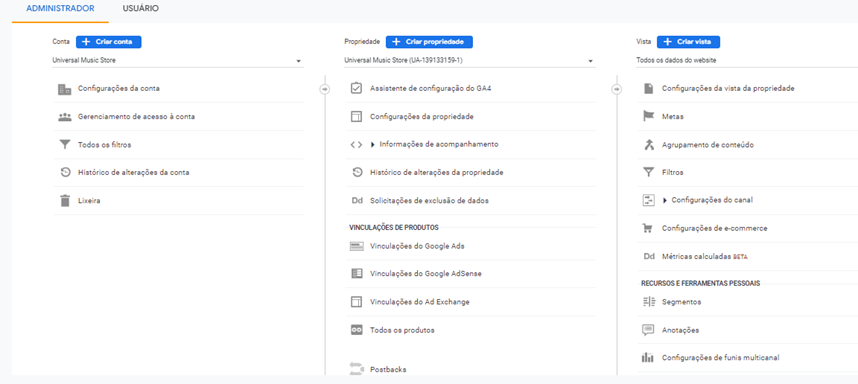
GA4 has a separate Account and Property view, so you can check the Data Flow.
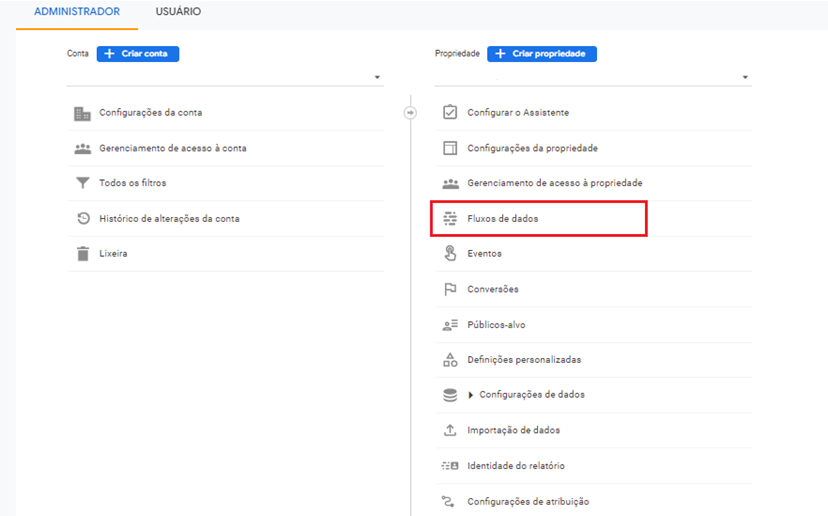
Under Data Flow, you can see all the platforms connected and generating data for the account (Android, IOS or Android).
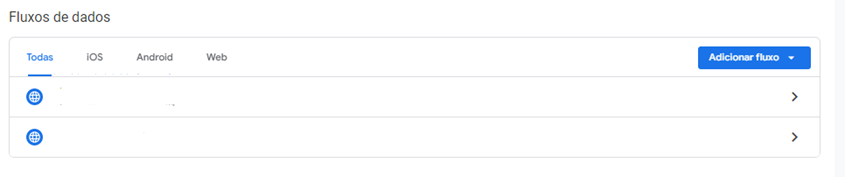 Data privacy
Data privacy
GA4 is focused on customer privacy. This is in line with some of the most recent privacy laws, such as General Data Protection Regulation (GDPR) and California Consumer Privacy Act (CCPA).
With privacy-first tracking, cross-channel data measurement and AI-driven predictive analytics, GA4 is an advanced tool that provides unparalleled insights.
It differs from Universal Analytics in that it does not offer the possibility of measuring data without cookies, while the new version of GA can collect data and still guarantee user security.
Multiplatform analysis
One of its main differentials is the ability to collect multichannel data. This is because, while Universal Analytics allowed you to collect metrics exclusively for websites or applications, GA4 is designed to collect both types of data.
You can use GA4 properties for web data only, app data only or both at the same time.
Each of these channels represents a different flow of data. Thus, data can come from an app or a website, or any other place where a user interacts with a company.
These data streams, although different, can be connected to the same property in Google Analytics.
In this way, it is possible to connect GA4 to various locations where users interact with a company, in order to collect data from these different flows.
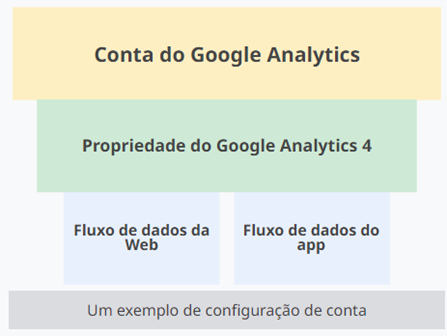 Use of Machine Learning
Use of Machine Learning
Machine learning within GA4 has great advantages over GA Universal, making it much more strategic.
In the new version, Machine Learning technology makes it possible to carry out qualified analyses without compromising users' privacy.
It is also possible to predict buyer behavior through predictive insights.
By understanding the way users behave and the events they carry out, machine learning is able to envision future scenarios and prepare the company to meet demand.
With this mechanism, it is possible to create predictive audiences, i.e. potential buyers of a product, for example, and use these within campaigns in Google Ads campaigns.
Identity Space
To understand the customer journeysAnalytics can use various identifiers, such as the IDs assigned to users who log in to the site, Google indicators and device IDs.
These groups of identifiers are called identity spaces.
For the first time, all reports in Google Analytics properties use all available identity spaces. In the old version, most reports only used the device ID.
In GA4 properties, data is processed using all available identity spaces. In this way, the platform creates a single customer journey for all the data associated with the same identity.
Identity spaces are used in all reports and therefore avoid duplication of users and provide more unified and complete information about relationships with the company.
Unique Google Analytics Metrics 4
Universal Analytics has had some of its metrics adapted for GA4. However, there are metrics that are exclusive to GA4. We're going to look at some of these metrics, especially related to the session.
Engaged Sessions
The purpose of this metric is to remove rejections from the session count. So, an engaged session is only counted as such when it has engagement actions as described below:
- sessions lasting 10 seconds or more;
- sessions that had 1 or more conversion events;
- sessions that had 2 or more page views or screen views.
If a person doesn't have any engaged sessions, a bounce session will be counted. This metric is filled in automatically.
Engaged Sessions per User
This is a metric that measures the number of sessions with interaction per user (sessions with interaction/users).
It counts how many times a user returns, using their ID. The metric is calculated as an average of the total count of users who engage in the session, with the actual number of new or recurring users.
Average Engagement Time
Given the novelty of multichannel enabled by GA4, this metric is differentiated by providing the average time that the App and/or site was in the foreground of the user's browser.
Engagement Rate
This is the percentage of sessions that have interacted, being a metric that calculates the engaged sessions under the total of open sessions (engaged sessions / total sessions). By default, interactions are sessions that last longer than 10 seconds.
How to configure GA4?
Universal Analytics will not automatically convert to the new version, so it is important to carry out the configuration process as soon as possible, especially so as not to lose the data collected in UA.
Remember that it will not be possible to migrate UA data to GA4!
Step 1 - Create a Google Analytics Account
When you create an account from scratch, it will automatically be in the new version. If you don't want to create a separate account for this site and/or app, skip to the "Create a property" step.
For example, you might want to create another account if the site and/or app belongs to a different company.
1. in Administrator, in the "Account" column, click on "Create account";
2. Enter a name for the account and then set the data sharing settings to control what information you want to share with Google;
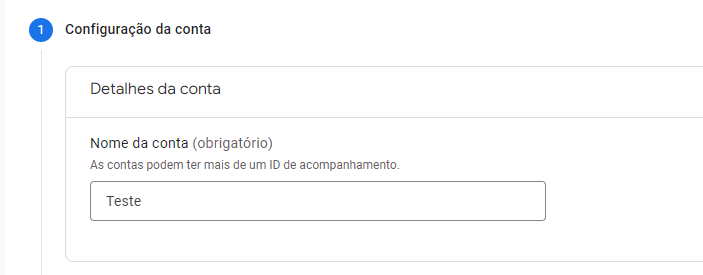
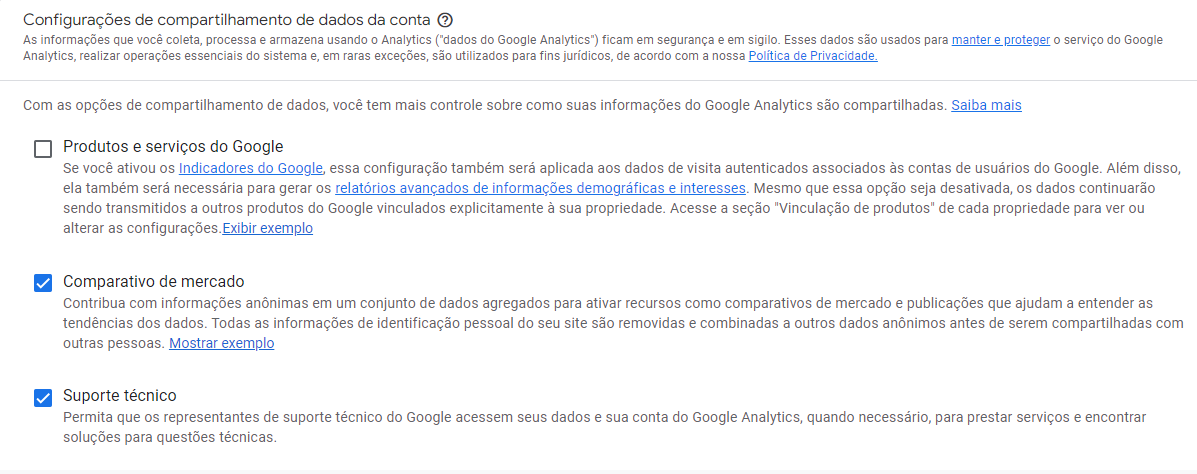 3. You can then add a property to the account.
3. You can then add a property to the account.
Step 2 - Setting up a New Property in Google Analytics
This option will come automatically when you follow the steps in the previous step. If not, you can add a new property by accessing the Admin. In the "Property" column, click on "Create Property".
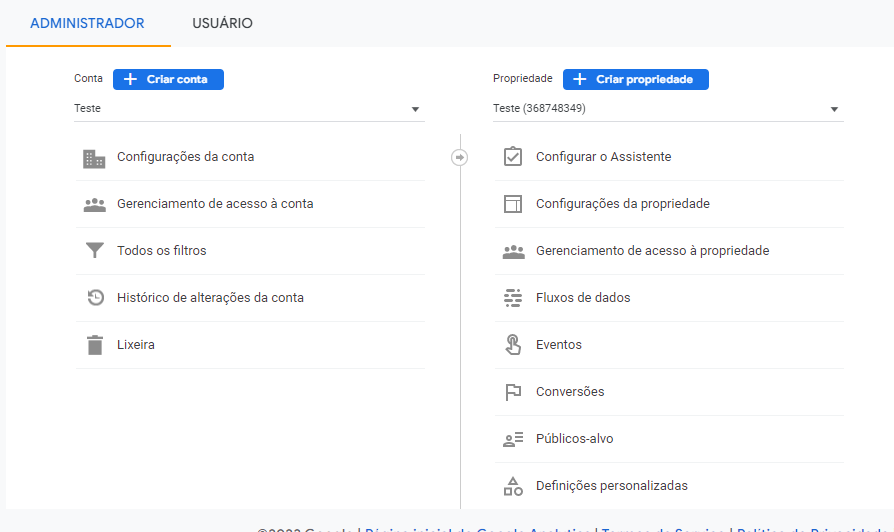 1. Define your property data such as property name, time zone and report currency.
1. Define your property data such as property name, time zone and report currency.
Note: If your time zone has daylight saving time, Google Analytics will make the adjustments automatically. If not, use "Greenwich Mean Time".
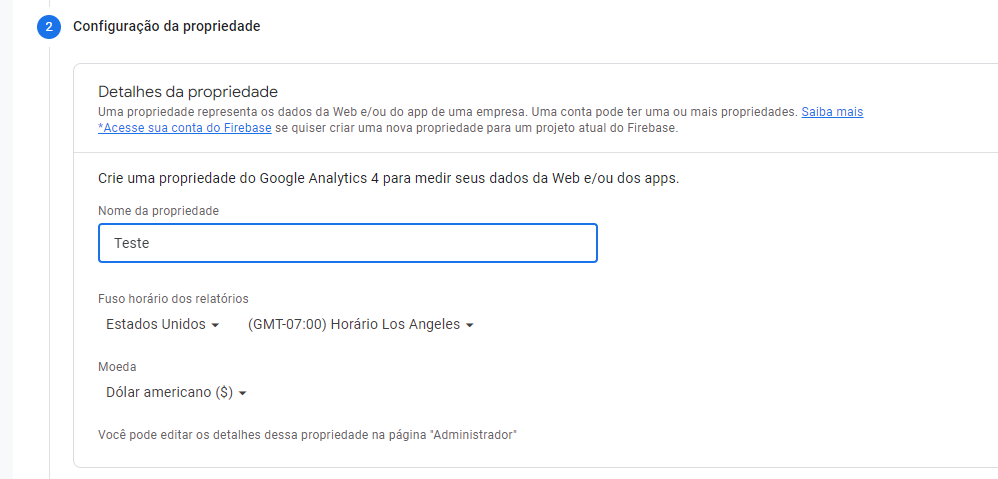 2. Next, select the sector and size of the company.
2. Next, select the sector and size of the company.
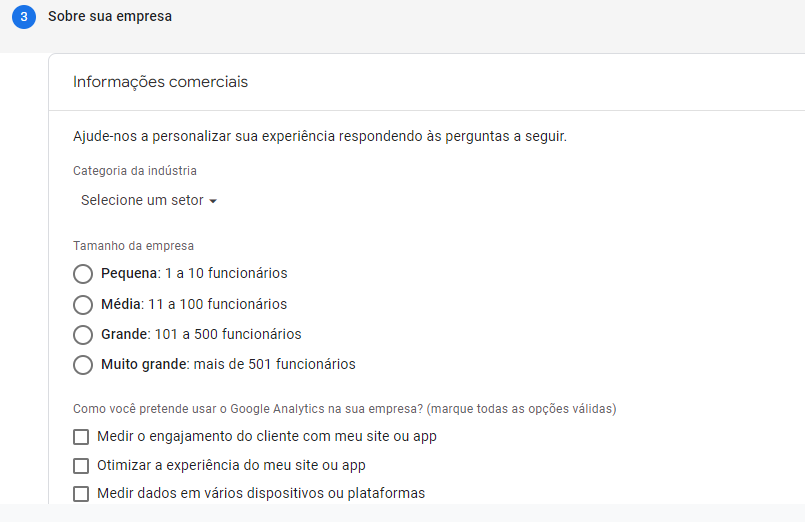 3. Next, a PopUp will appear where Google Analytics will ask you to accept the Google Analytics Terms of Service and the Data Processing Amendment. You will then have created your property in GA4.
3. Next, a PopUp will appear where Google Analytics will ask you to accept the Google Analytics Terms of Service and the Data Processing Amendment. You will then have created your property in GA4.
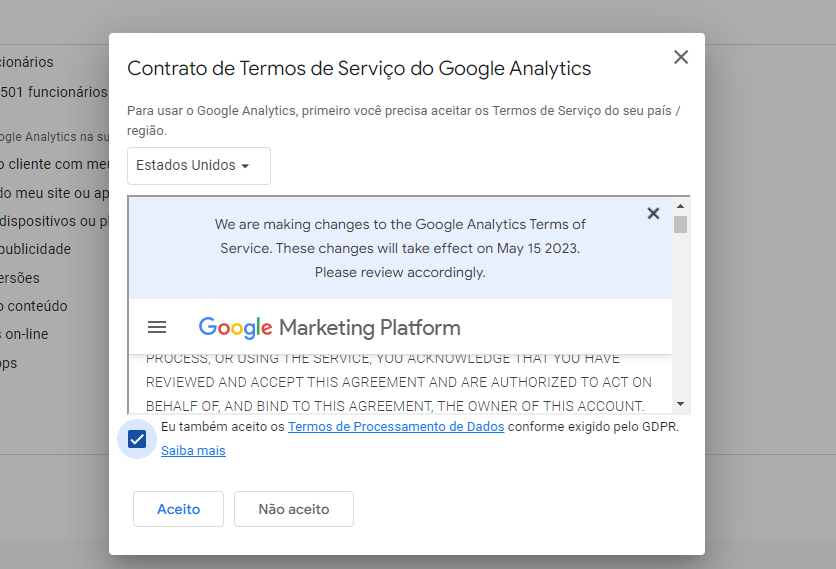 Step 3 - Add Data Flow
Step 3 - Add Data Flow
The next stage is where we define where the data that will be measured on the platform will come from. It could be through a website or an app with an Android or IOS system.
1. If you are continuing from the "Create a property" step above, go on to the next step.
Otherwise, in the "Administrator" area, check the "Account" column to make sure the right account is selected. Then check in the "Ownership" column that you have chosen the correct option.
2. In the "Property" column, select the data flows you want to add, which can be "iOS App", "Android App" or "Web". Add the flow.
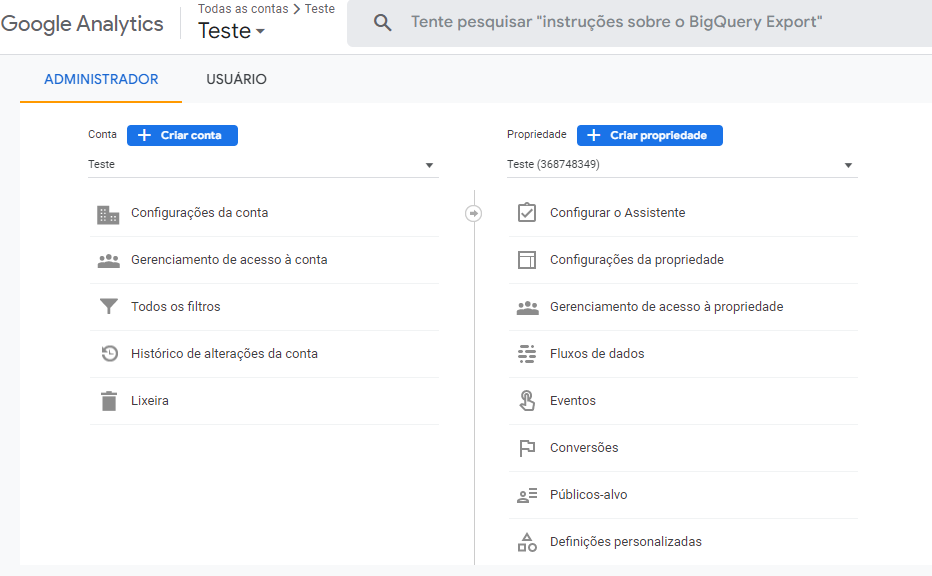
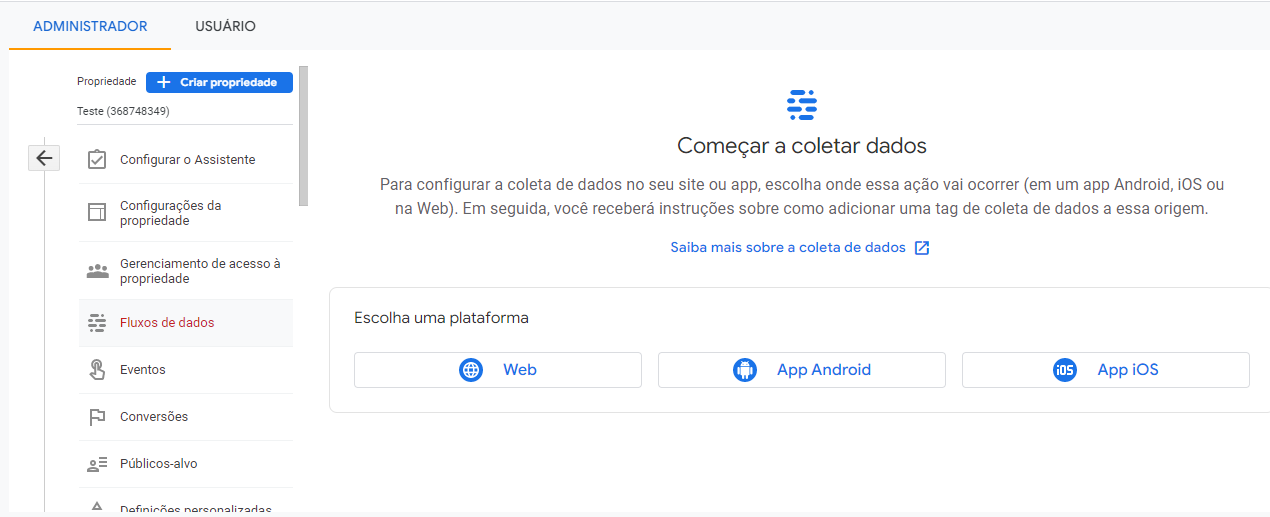
2.1) For "Web": When selected, it will be possible to define the configuration, where we select the URL of the site and give it a name. The platform will automatically offer optimized metrics based on the objective selected in the property configuration.
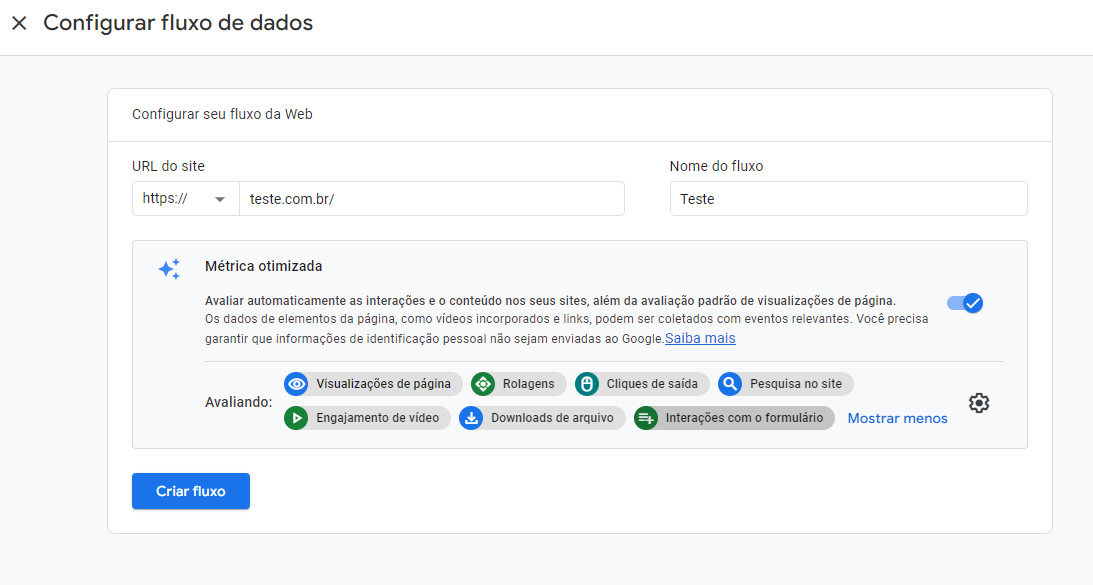 2.2) For "Apps": When this option is selected, Google Analytics creates a Firebase project and a corresponding flow, and then automatically links the project to your property if this has not already been done.
2.2) For "Apps": When this option is selected, Google Analytics creates a Firebase project and a corresponding flow, and then automatically links the project to your property if this has not already been done.
- Enter the iOS package ID or the Android package name, the name of the app and, in the case of iOS, the App Store ID. Then click on Register app.
- Download the configuration file for your app.
- Follow the instructions to add the Google Analytics SDK for Firebase to the app.
- Finally, run the app to check that the SDK has been installed and that communication with Google's servers is working.
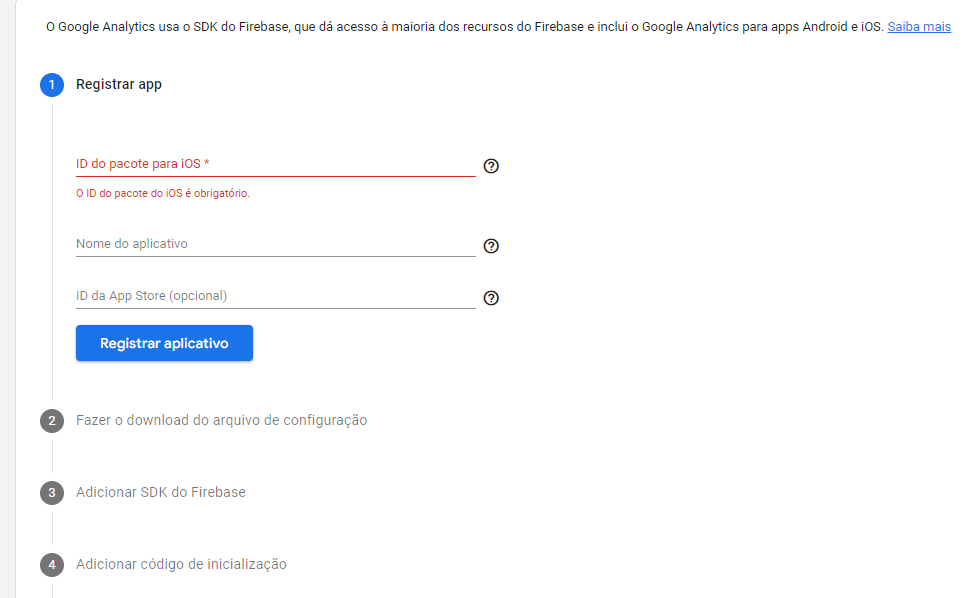
Step 4 - Setting up Data Collection for Websites
You must then install the new Google Analytics code on your site. Our recommendation is that you install the Google Analytics code using Google Tag Manager.
The platform is very intuitive. After completing the previous step, Google Analytics itself shows instructions for installing the code.
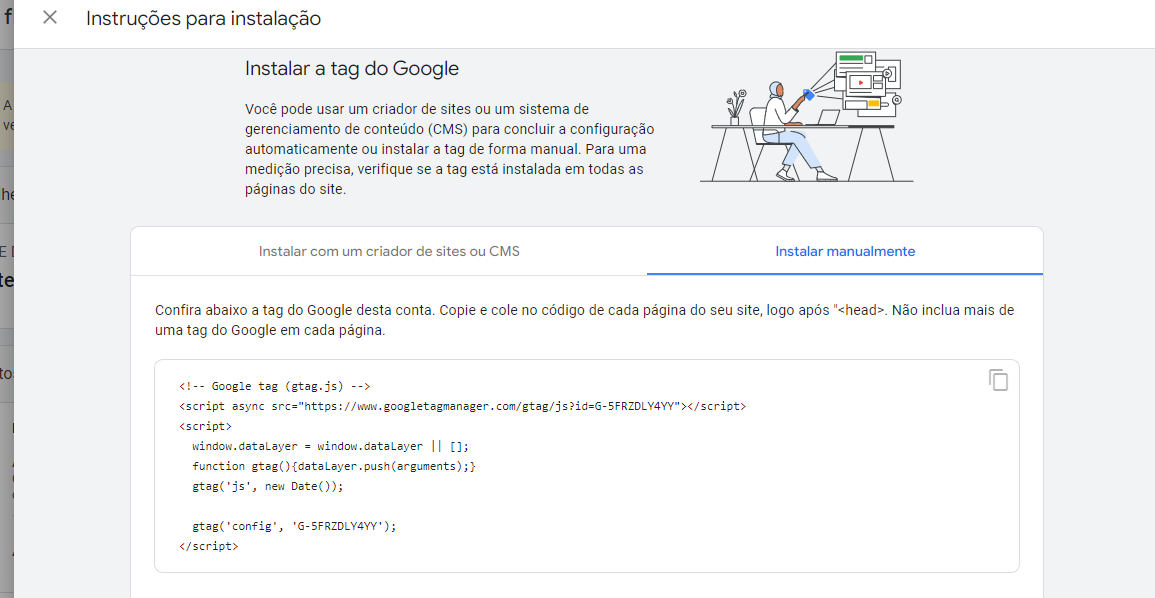 1. Access the "Tags Manager", in the Tags tab select "New".
1. Access the "Tags Manager", in the Tags tab select "New".
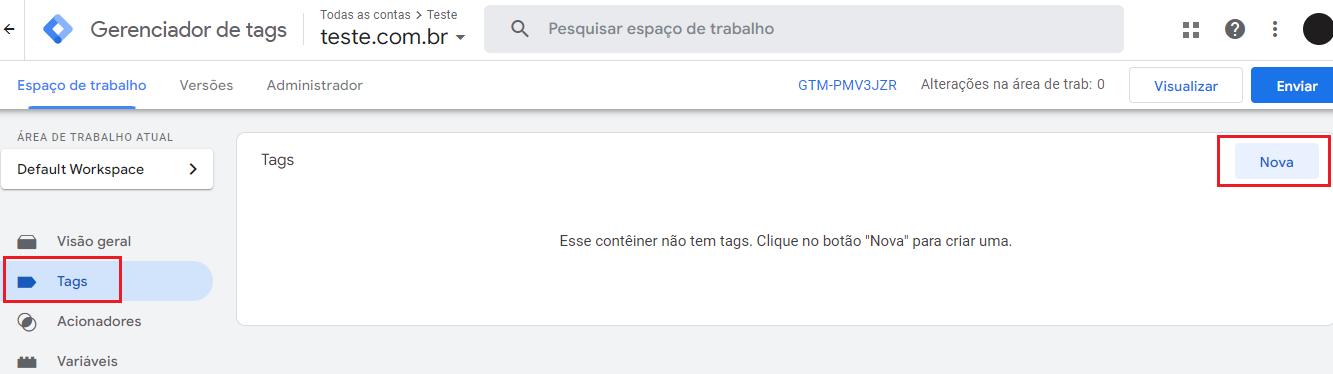 We will configure the three sessions highlighted below, defining the "Untitled Tag", "Tag Configuration" and "Add" fields.
We will configure the three sessions highlighted below, defining the "Untitled Tag", "Tag Configuration" and "Add" fields.
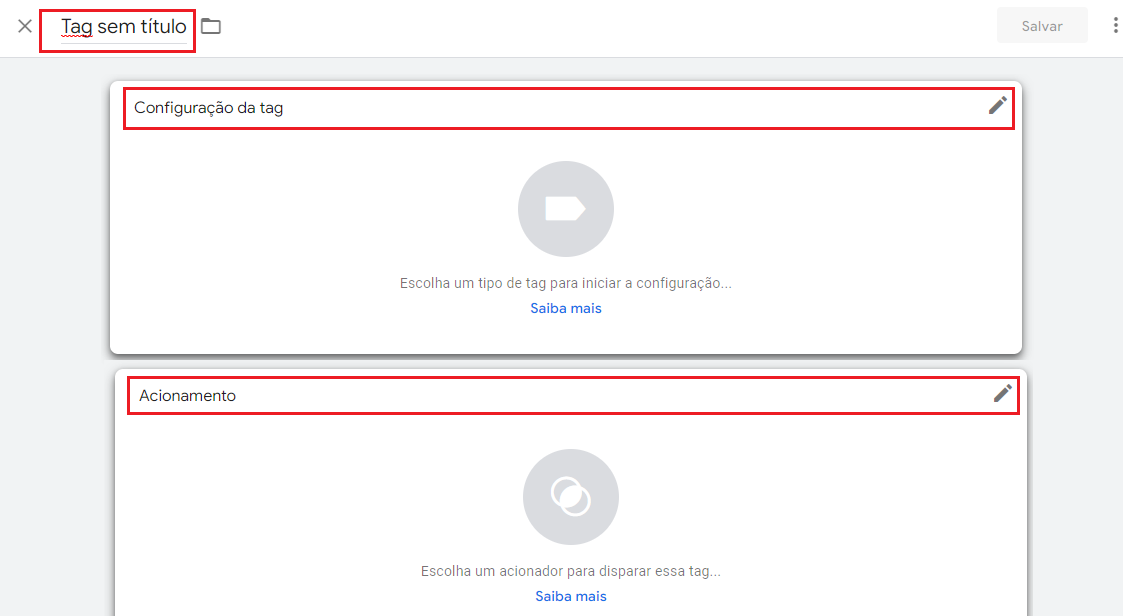 2. Under "Untitled Tag", define the name of the tag.
2. Under "Untitled Tag", define the name of the tag.
3. Under "Tag Configuration", click on the edit pencil and you will be directed to choose the type of tag. Select "Google Analytics: GA4 configuration".
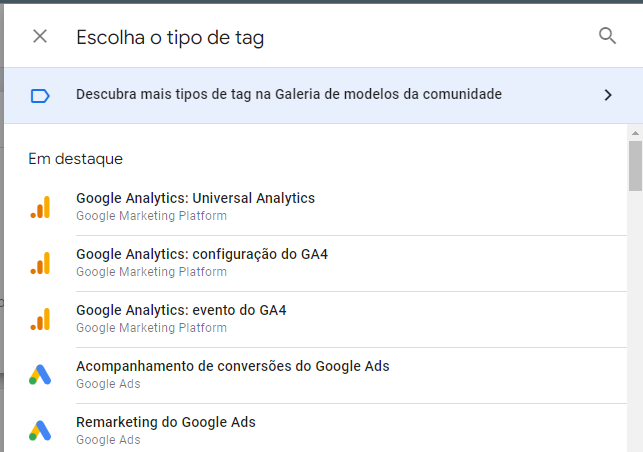 Next, paste the metric ID, which we get from the account data. When you have finished this step, you can save.
Next, paste the metric ID, which we get from the account data. When you have finished this step, you can save.
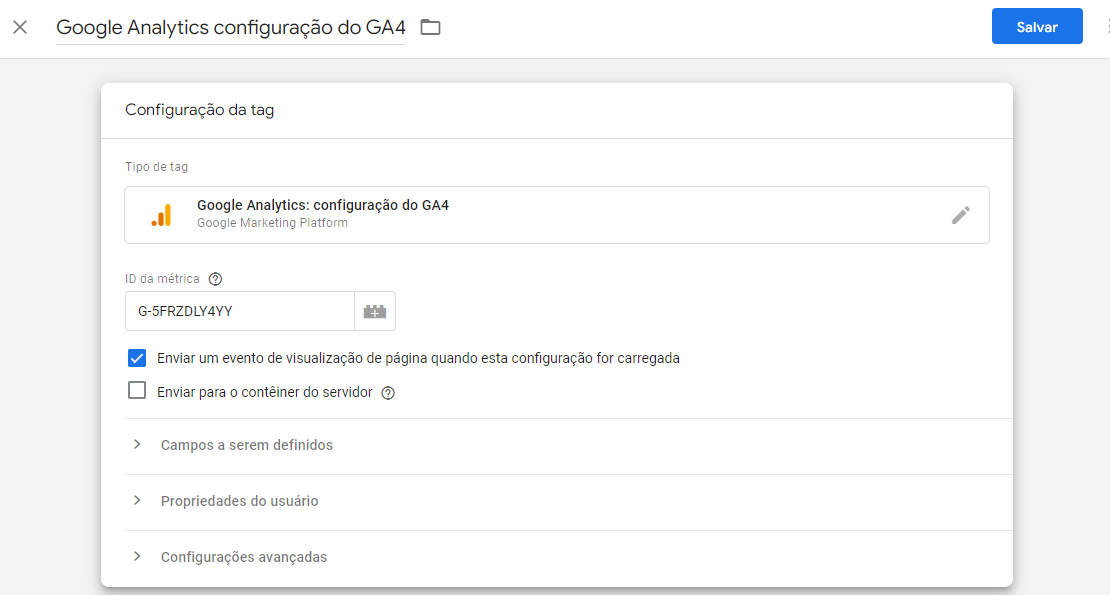 4. On the "Choose a trigger" screen, you must select the "All pages" trigger. This tells the manager that Google Analytics should track all the pages on the site, without exception
4. On the "Choose a trigger" screen, you must select the "All pages" trigger. This tells the manager that Google Analytics should track all the pages on the site, without exception
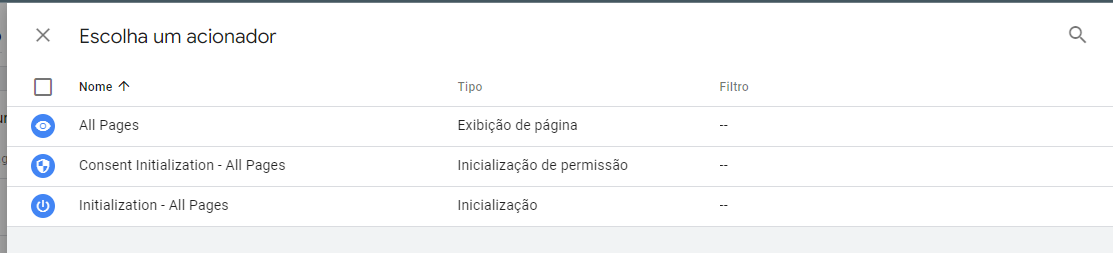 5. Then you can check the tag and click on "Send".
5. Then you can check the tag and click on "Send".
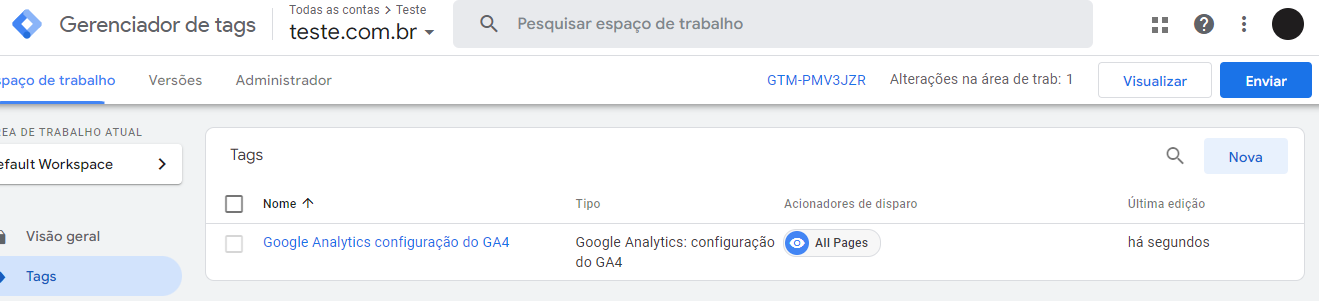 6. Another screen will open confirming your action. Select "Publish" to continue and in the pop-up that opens, click on "Skip" or "Continue".
6. Another screen will open confirming your action. Select "Publish" to continue and in the pop-up that opens, click on "Skip" or "Continue".
From then on, everything is configured correctly. GA4 will be collecting data from the data streams. You can keep both tags active, Universal Analytics and GA4, as they don't conflict with each other.
How to Migrate to GA4 Without Making Mistakes?
These points make it clear how important it is to migrate from Universal Analytics to Google Analytics as soon as possible, avoiding future problems and taking advantage of all the resources available with GA4.
We've come up with some warning tips on what you can do to avoid mistakes during the migration:
- Gain familiarity: Take advantage of the period in which Universal Analytics is active to familiarize yourself with the platform. Explore the features of the new version while using the data from the old one.
- Empower your team: Hold training sessions with your team so that everyone learns how to use GA4 and explore features. That way, everyone gains familiarity and has the opportunity to draw different insights.
- Export the UA data: remember that when the UA platform is deactivated, the data collected on it will only be available for another 6 months. Make sure you export your company's history before then.
- Check the integrations: after configuring GA4, make sure that the integrations are linked correctly, as they will be lost after the migration.
Conclusion
Google Analytics 4 promises to provide a more strategic vision by tracking the user journey across more platforms, acting securely to guarantee data protection and generating more accurate predictive analysis.
Keep up to date with GA4's latest news. On our blog you'll find these and other marketing updates, such as market trends, new platforms, expert tips and other relevant topics to boost your strategies.
See also our article on the Discrepancy Between Facebook Sales and Google Analytics and develop a more assertive analysis of the results of your campaigns.