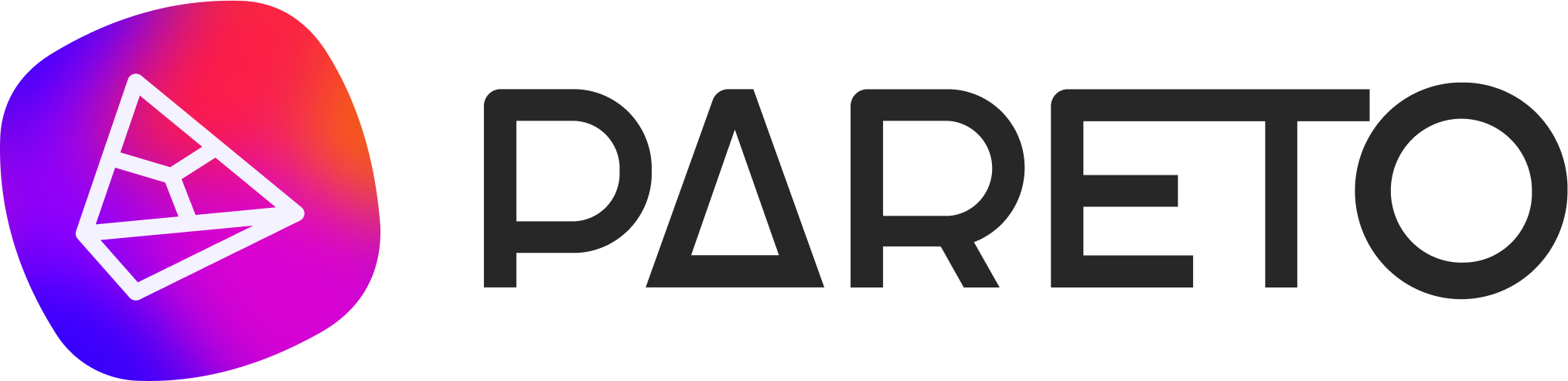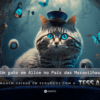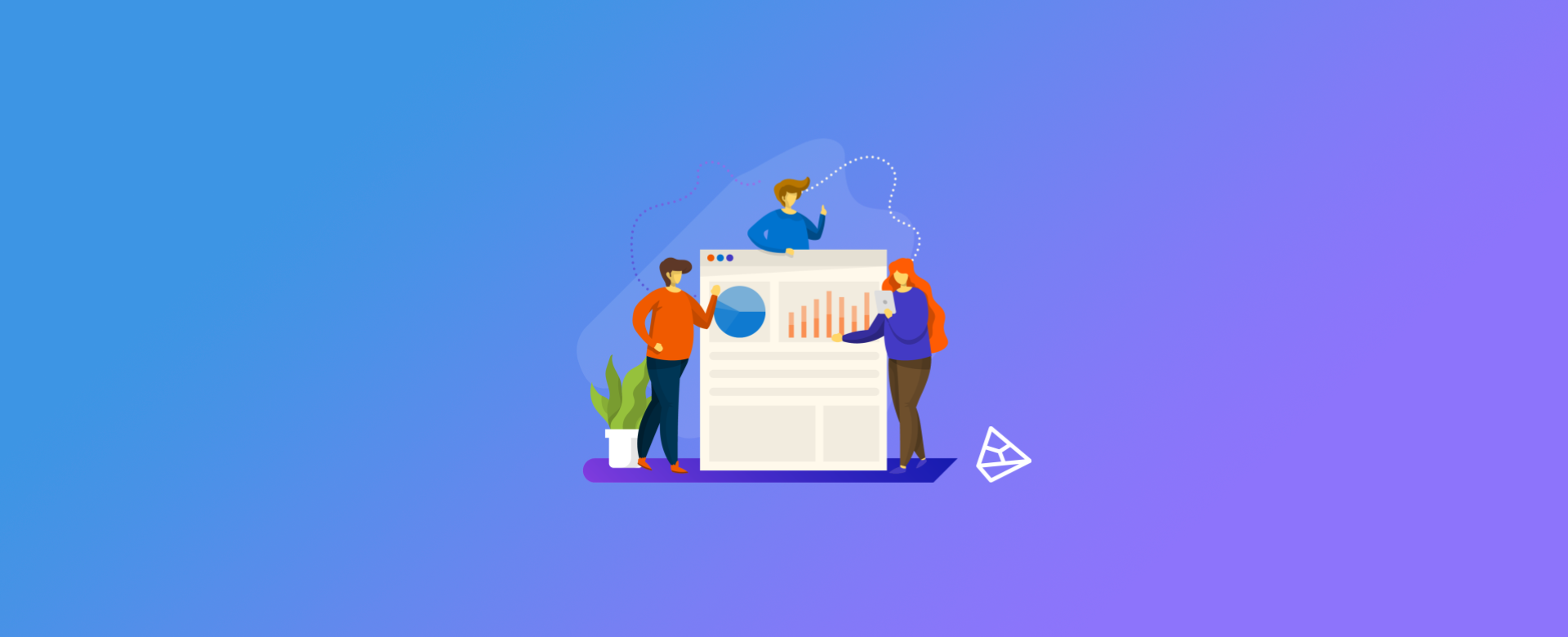
Objective
In this tutorial, we're going to show you how to manage the users of a Google Analytics account very simply! This way, you can share access to Google Analytics very easily.
Google Analytics Access Levels
First of all, it's important to understand that there are 3 levels of permission in GA (Google Analytics):
- Account
- Property
- Property View
You can give access at any of the above levels. Why do they exist? Quite simply!
Imagine that you own a pharmaceutical company called Pareto Farm. In this company, you have 3 different drugs: farm A, farm B, farm C.
The "farm C" remedy is for the care of a pregnant woman. That's why, in addition to the sales site, you also create a blog, under the sub-domain blog.farmc.com.br.
What would Pareto Farm's Google Analytics settings look like?
Account: Pareto Farm
Properties: There would be 3 properties:
- Farm A property
- Farm B property
- Farm C property
Property Views: There would be 4 views of the property.
In the Farm A property, we would have the view of the property, i.e. the data relating to its main website, farmA.com.br.
In the Farm B property, we would have the view of the property, i.e. the data relating to its main website, farmB.com.br.
On the Farm C property, we would have TWO property views. One for the main site: farmC.com.br. And another for the blog, since it is in the blog.farmC.com.br subdomain.
Done! Now all you have to do is decide whether you want to give access to the whole account or just one property! Simple, isn't it? Let's take a look at how to share access to your Google Analytics account with Pareto Group in 5 simple steps.
Step 1/3
First, log in to your company's Google Analytics account.
Click on the Administrator tab at the bottom.
NOTE: If you don't have a GA account yet, check out this tutorial on our blog and learn how to create one!
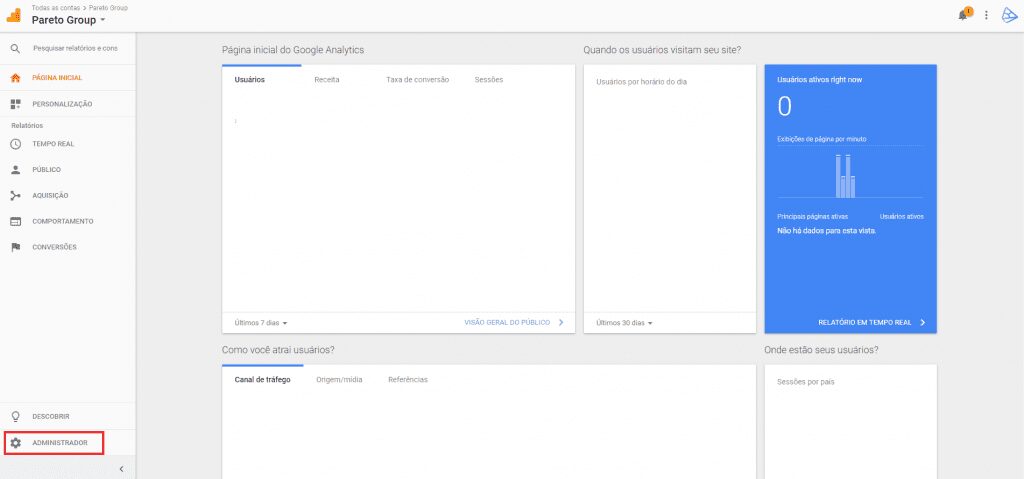
Step 2/3
In the first column, under account, click on User Management.
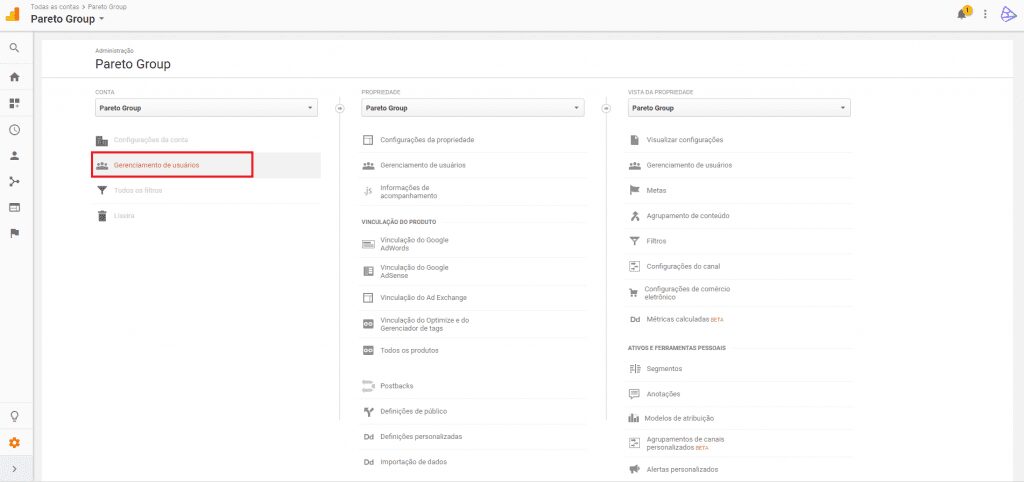
Step 3/3
Click on the button with the "+" sign to grant permission to new users. Enter the e-mails of the users you want to share access with.
If you're a Pareto customer, just enter our e-mail address (marketing@paretogroup.com.br) and apply permissions. Use the Editor option and click on the Add button. Done!
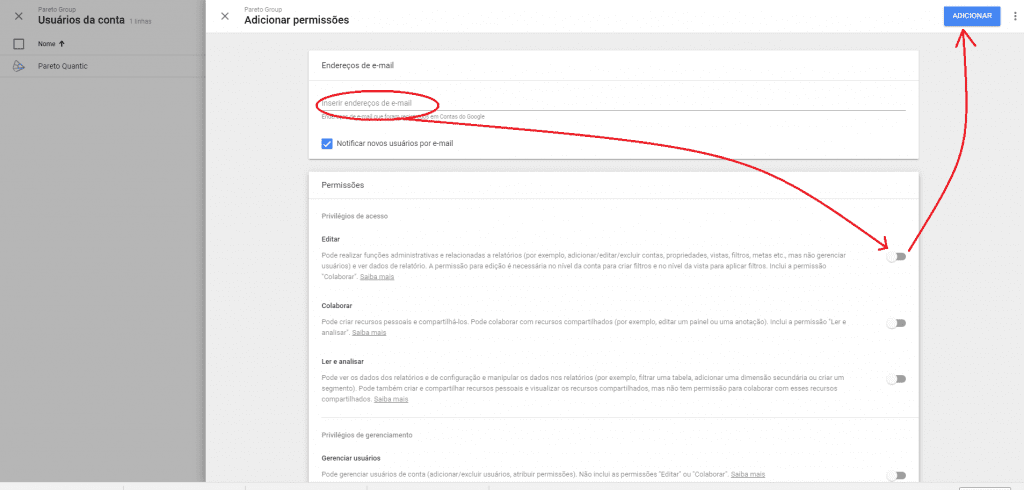
Check out these other Pareto articles on Google Analytics:
What's the difference between using Analytics and Ads conversions?