
This tutorial aims to teach you step by step how to add an XML file to the Facebook Catalog. If you want to learn more about the Catalog, just visit: http://blog.paretogroup.com.br/catalogo-de-produtos/
The prerequisite for this tutorial is to have a page with all the products in your store registered in a file known as XML, here's an example:
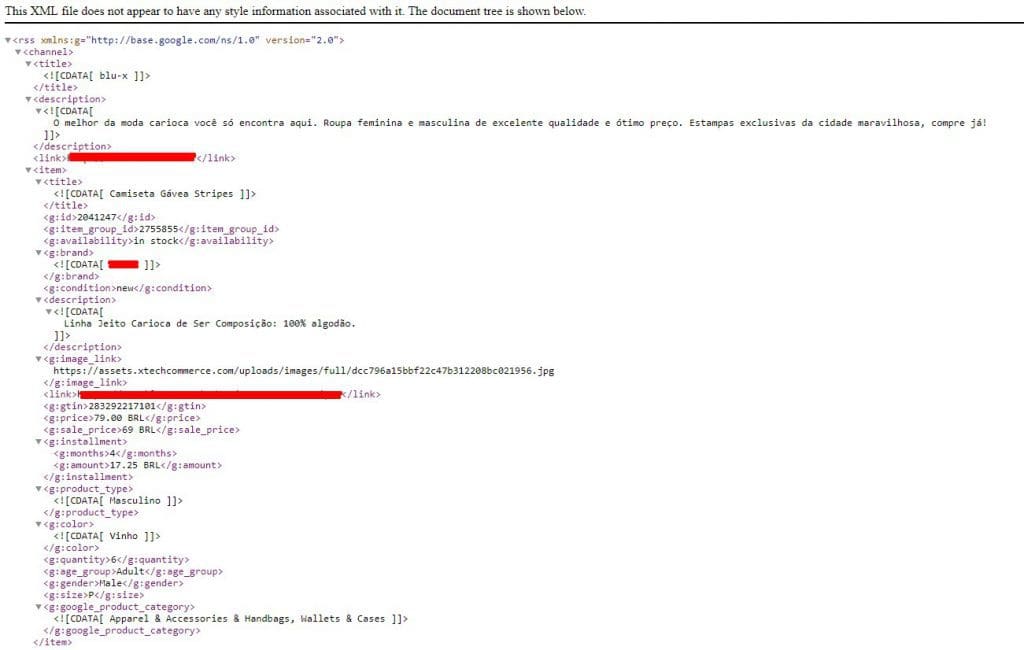
The first step for everyone is to log in and access the business manager of Facebook Business(https://business.facebook.com).
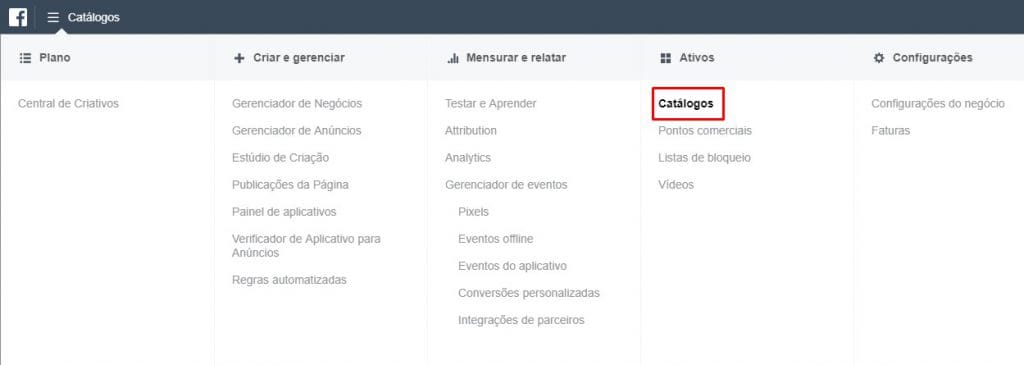
Next, in the "Product Data Sources" tab, you can register a new XML Feed by clicking on "Add Data Source", as shown in the image below.
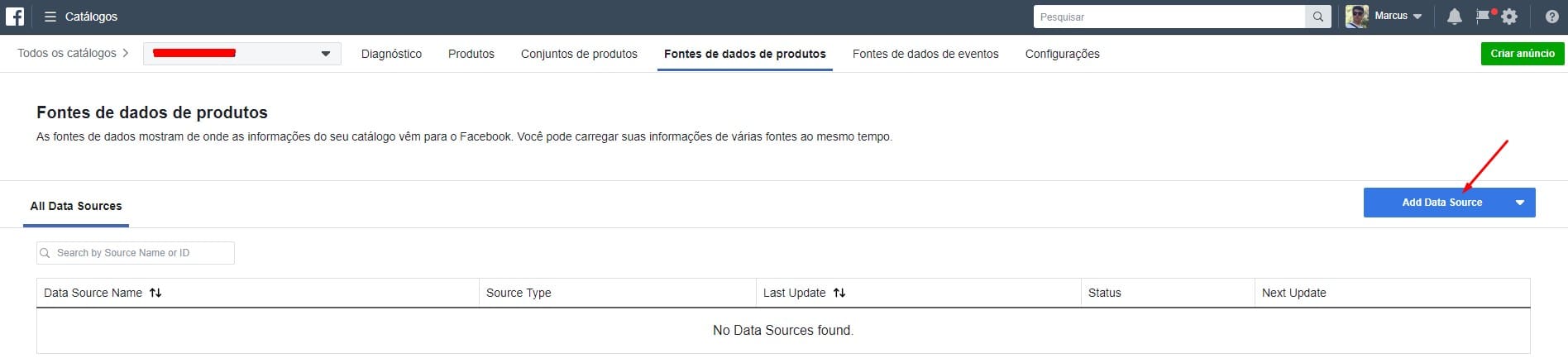
You should choose the "Use Data Feeds" option:
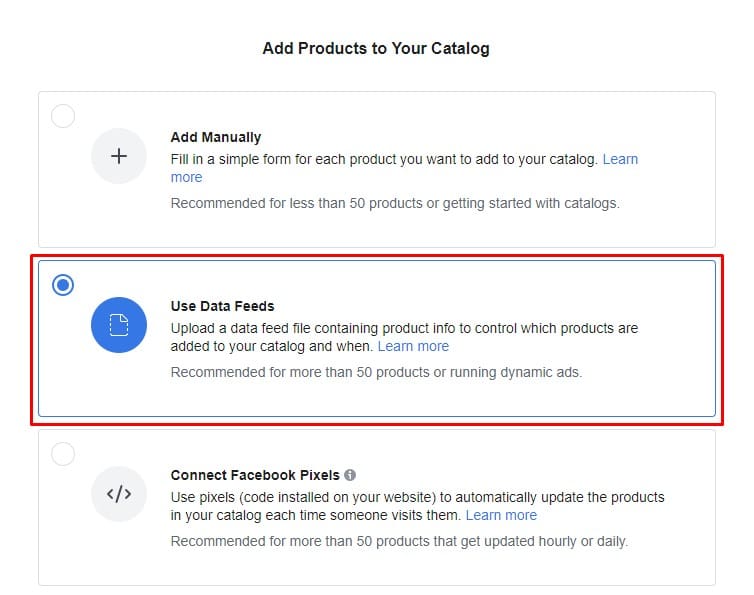
In this case, the ideal is to register a link that is updated daily, so that whenever changes are made to the product, such as price, description or even if it goes out of stock, the update will be automatic.
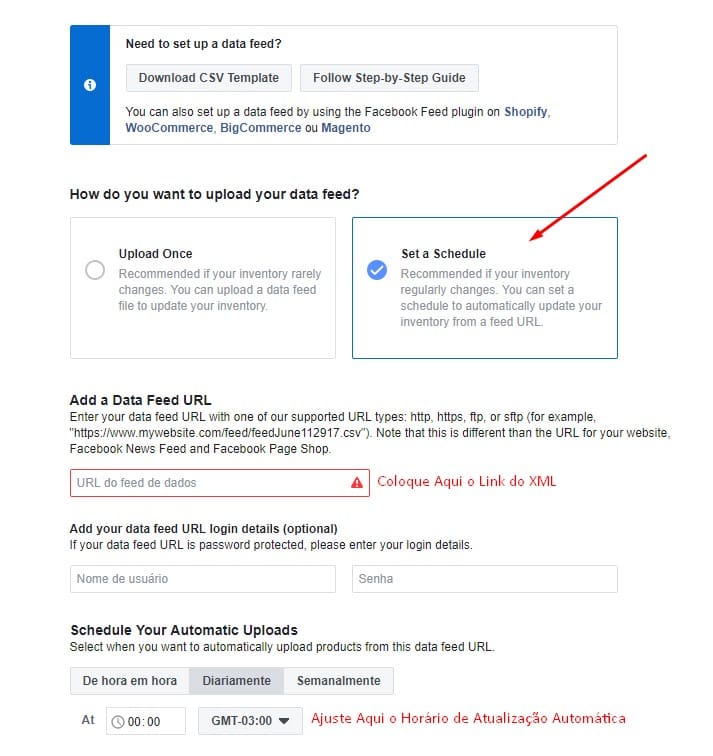
Finally, just select the currency and click on "Start Upload".
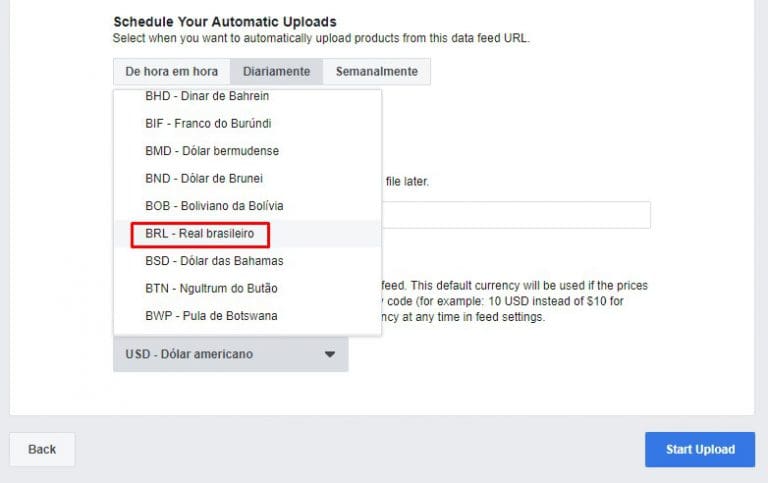
That's all folks! =)

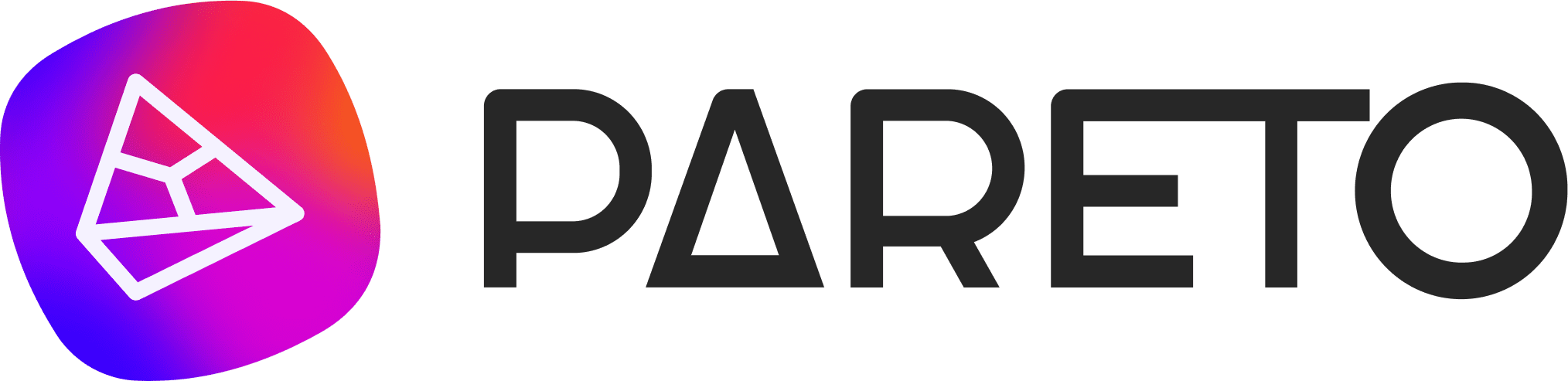













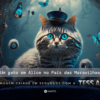






This article was perfect, I can't tell you how much time it saved me !!!! Thank you!