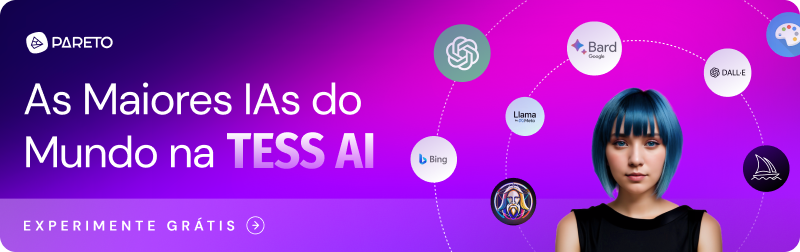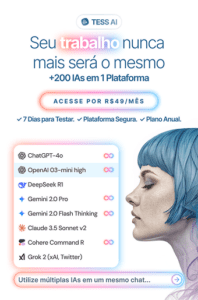Storytelling is an art that involves captivating, moving and involving your audience. And to help you with your storytelling skills, how about building an Artificial Intelligence (AI) model?
In this tutorial we're going to go a little deeper into Input Groups. This is an intermediate level of knowledge, so it's important that you've followed at least the Text Templates Tutorial.
If you've read this, we think you've understood the basics of creating templates and it's now time to explore a little further what input groups are available. If you haven't followed the step-by-step process of building a simple text template, you can do so by clicking here.
Learn How to Use Input Fields and Textarea in Your Templates
To begin your discovery of Tess AI, we'll explore two input groups and their applications in a template:
Input Field: by sselect this type, you enable the user to enter short texts for more objective answers.
Textarea field: you can enable the user to insert large blocks of text if your template requires a lot of information.
At this point, we will select the input field, as shown in the image below:
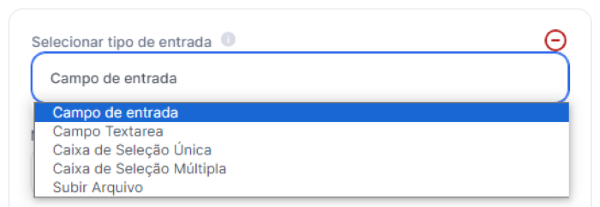
To recap the steps that will help you organize and bring your template ideas to life, keep the following steps in mind:
- Elaborate the idea;
- Develop a command prompt;
- Test the prompt with the Tess AI assistant;
- Refine the prompt;
- Create the template.
For the initial fill-in: "My New AI", the process is intuitive and you should already know how to fill in and why you need to fill in each field.
1. my new AI
So, just to confirm, here's how this field was filled in:
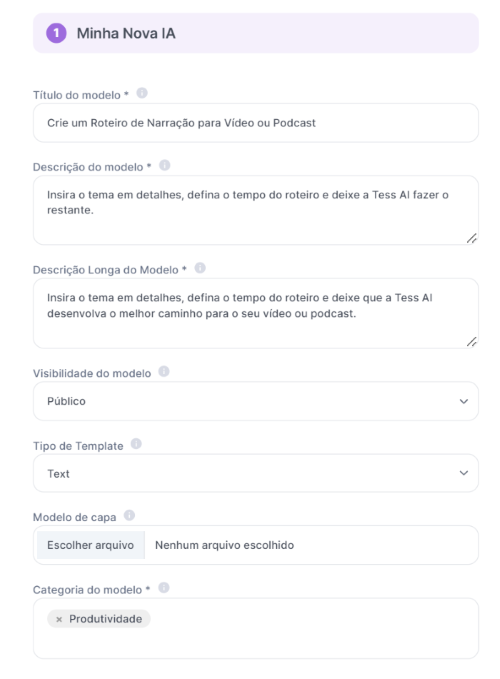 Idea: Developing a script for a narration. This Template should be able to develop a narrative on a central theme, the richness of detail should be in line with the time and subject, so it should be possible to define the time of the narration and ask for a recap in topics of the main points at the end.
Idea: Developing a script for a narration. This Template should be able to develop a narrative on a central theme, the richness of detail should be in line with the time and subject, so it should be possible to define the time of the narration and ask for a recap in topics of the main points at the end.
Prompt approved: "Take on the persona of an experienced screenwriter and develop a script for narration on the specified theme, exploring the subject according to the time frame of the script. At the end, give a recap of the main topics covered in the script.
Narration time: **time-in-minutes** minutes.
Theme: **theme**
Critique: Separate each paragraph of narration by the time of each speech, do not mention the narrator under any circumstances, or put "Narrator:" before the paragraph, just deliver what was requested as best you can. Result:"
Notice that we have specified two pieces of information that will need Input Groups, the data **time-in-minutes** and **theme**.
**time-in-minutes** will be a short text field, so we will use an "Input Field" so that the user only fills in the number of minutes they want.
Regarding the **theme**, we want the user to feel free to provide information, so a "Textarea Field" would be more than welcome.
2. Input groups
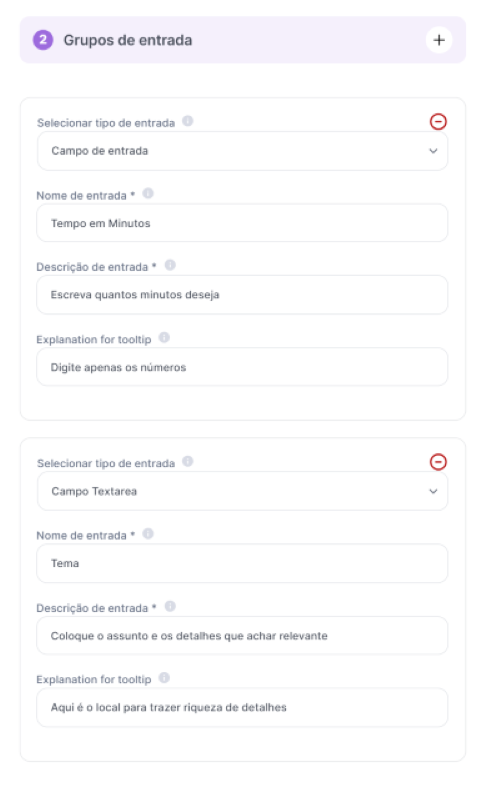 For this template, we don't need to connect to another AI, so we'll just enter the prompt information and click "Save" as shown below:
For this template, we don't need to connect to another AI, so we'll just enter the prompt information and click "Save" as shown below:
Stage 3 and 4
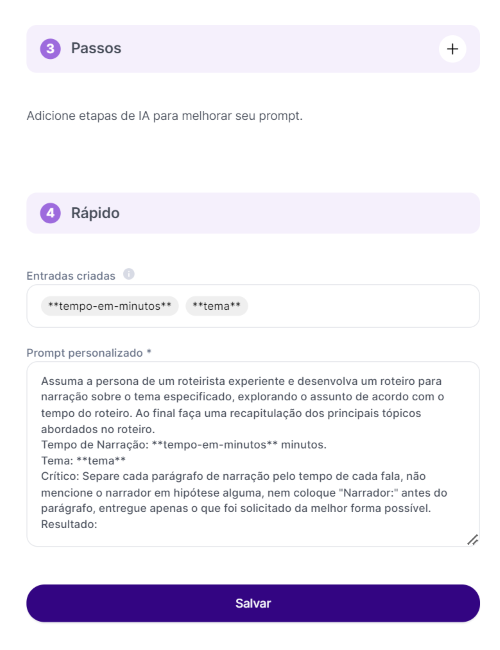 Note that if you don't use the entries between asterisks inside the Prompt, what the user types in the Input Group won't be used. So make sure it is filled in exactly as in the "Entries Created", including the **asterisks**.
Note that if you don't use the entries between asterisks inside the Prompt, what the user types in the Input Group won't be used. So make sure it is filled in exactly as in the "Entries Created", including the **asterisks**.
Once your template has been sent for approval, simply use it via the link provided in "My IAs" and test your new creation .
My AIs
See the final result:
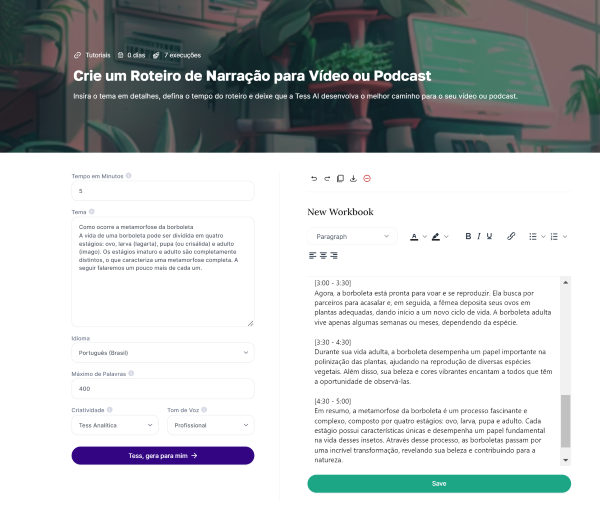
You can edit your prompt after approval, refining it as many times as necessary until you get it just right.
This is another tutorial on creating templates using Tess AI. Be sure to follow our updates and resources as we continue to expand the possibilities of AI.
A world of possibilities awaits you, start creating your Artificial Intelligence right now!