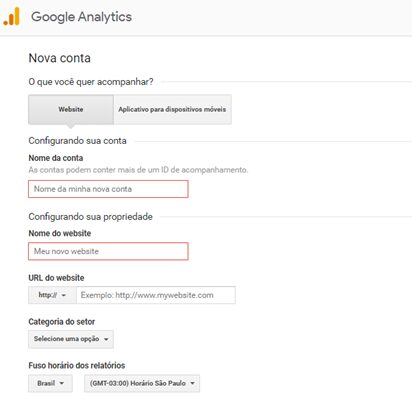In this tutorial you'll learn how to create a Google Analytics account and keep a close eye on your site's metrics!
Step 1/5
Enter the Google Analytics website: analytics.google.com
If you are logged into a Google email account, the Google Analytics page will open automatically. Otherwise, simply log in with a Gmail account to be redirected to the Analytics page.
Please note: If you are logged in with a particular Gmail account and want to register for Analytics with another account, simply log out and log in again.
Step 2/5
There you have to click on the "Sign up" button.

Step 3/5
Now it's time to fill in some of your account settings:
- Account name (for example, something like "Analytics Restaurant X")
- Website Name - Name of the website you are going to analyze (e.g. "Restaurant X Website"). You can analyze different domains with the same account, for example if a company has a main website and a blog.
- Website URL - This is the e-mail address of the site you want to analyze (e.g. https://restaurantex.com.br).
- Sector Category - This is the sector in which your company operates (e.g. Food and Beverage). This information is not compulsory, but with it you will be able to access "Market Comparison" reports with other companies in the sector.
- Time Zone - It is important to select the correct time zone in order to analyze the behavior of your website visitors.
- Data Sharing Settings - These settings are at your discretion, and refer to whether or not Google is allowed to analyze your data. All the options are detailed on the site.
Step 4/5
Click on the Get Tracking ID button. You will be asked to accept the Google Analytics terms of engagement. Click to proceed.
Step 5/5
You will now be on the Google Analytics Administrator page. This will display your Tracking ID and Tracking Code. This tracking code is extremely important and must be pasted on every page of the site you want to analyze. There are a few options for doing this:
- If you have a basic knowledge of programming, you can easily insert the Google Analytics tracking code into every page of your site.
- Ask your site's programmer to do this, or hire a specialist to do it.
- If your site is WordPress, there are Google Analytics plug-ins that make this installation easier.
- You can also use Google Tag Manager, which is free software from Google that allows you to integrate your site with Google Analytics more easily using tags.
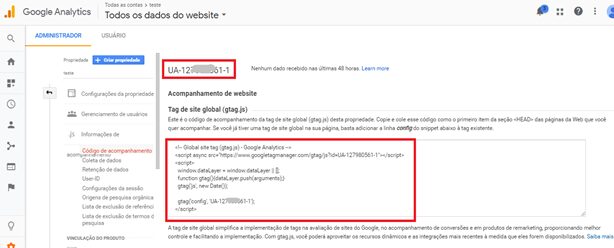
That's it! With this tracking code inserted on every page, Google Analytics will start counting the metrics that are important for analyzing your site.