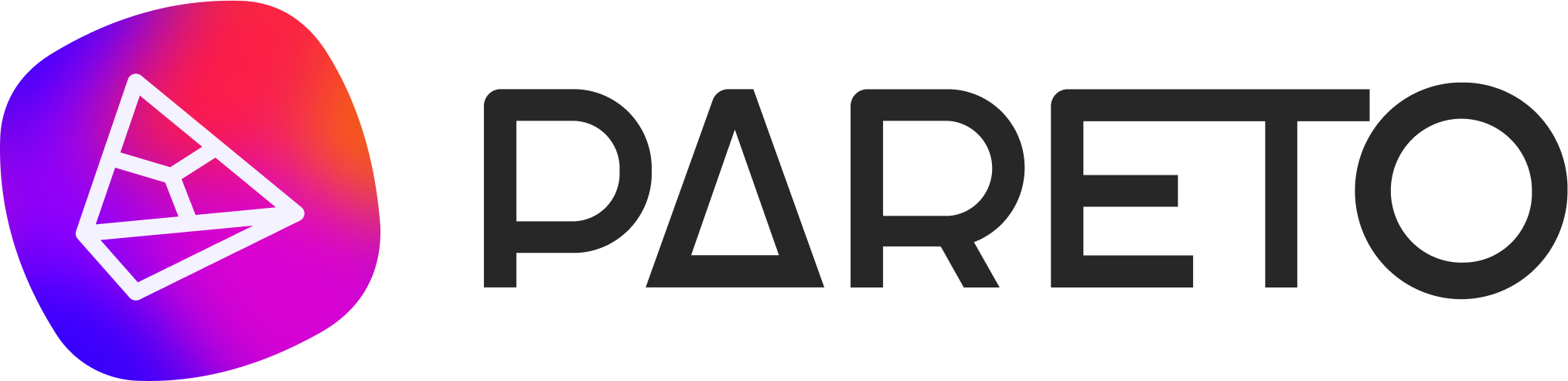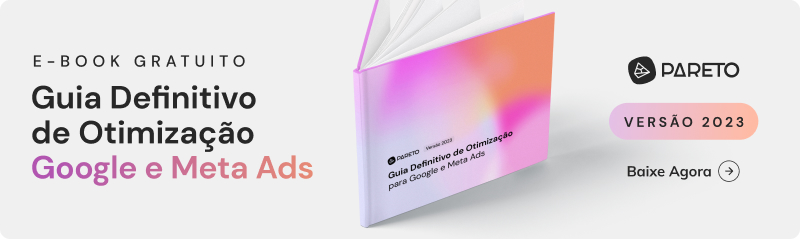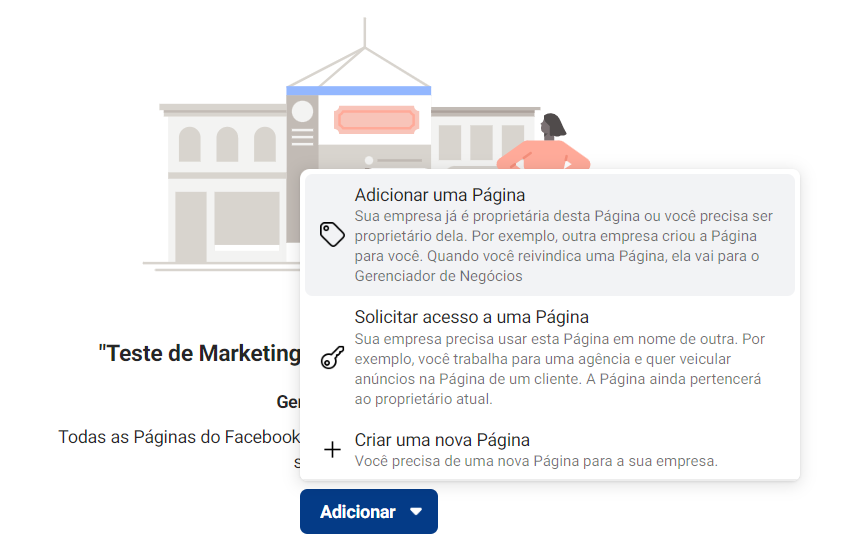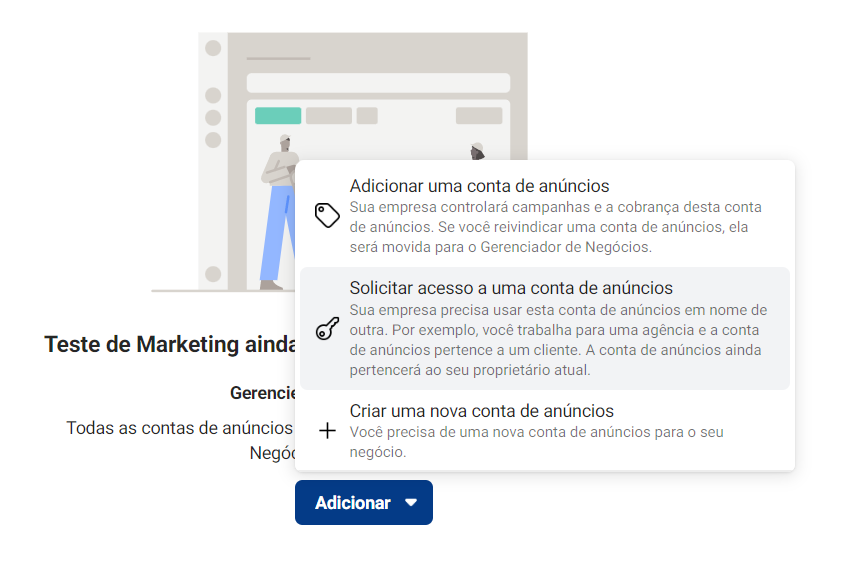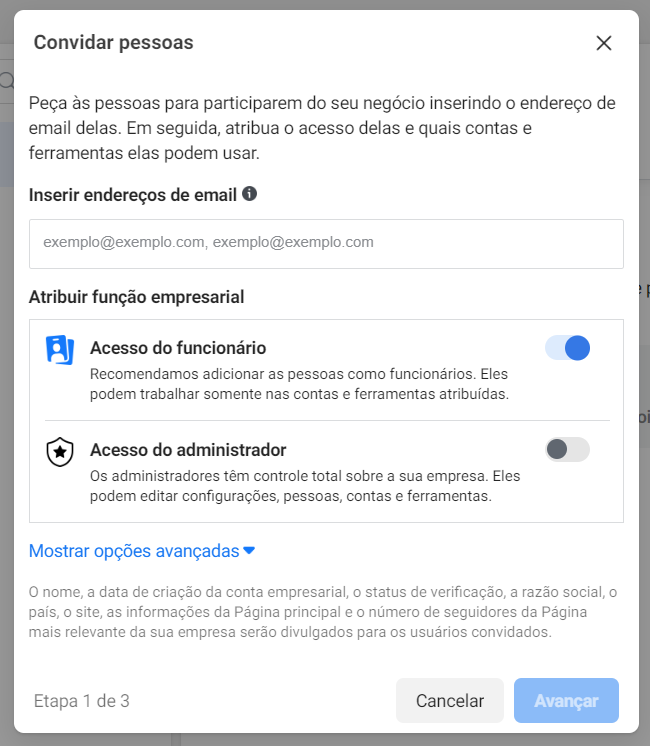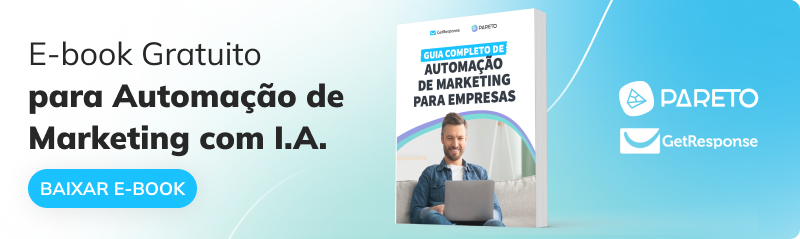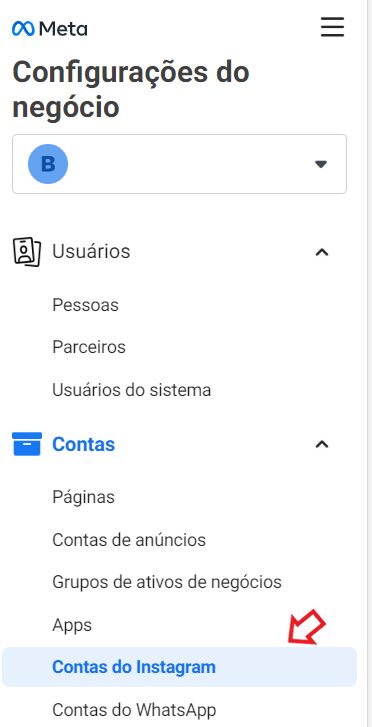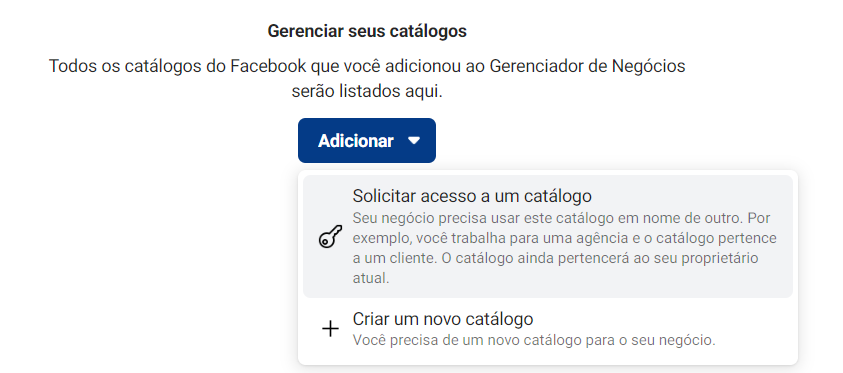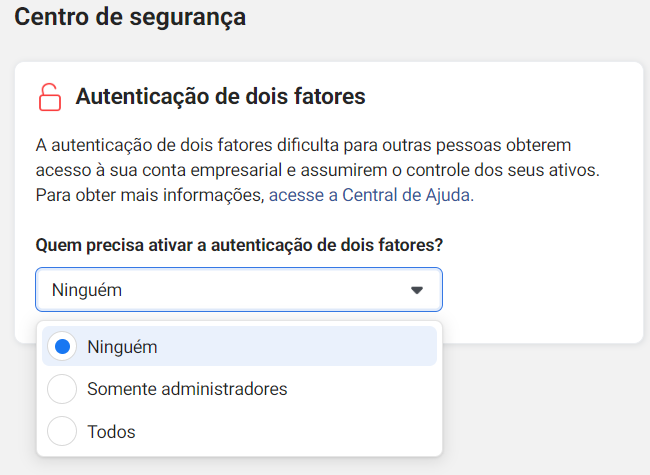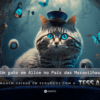If you have doubts about how to use Facebook Business to expand your brand's reach and impulse your Facebook Ads, you've come to the right place!
In this article, we'll show you everything you need to know about one of the most complete marketing platforms on the market.
- What is Facebook Business (Meta Business)?
- What are the advantages of Facebook Business Manager?
- Who Should Create a Facebook Business Account?
- How to use Facebook Business?
- What are the Assets of Business Facebook?
- Main Facebook Business settings
- How to Create a Business Page on Facebook?
- Mistakes to Avoid When Creating a Facebook Ads Account
What is Facebook Business or Meta Business?
Facebook Business or Meta Business Suite is a powerful tool for managing your marketing and advertising activities on social media.
With it, you can manage Facebook pages, ad accounts, Instagram accounts and product catalogs, simplifying the management of your business on a single platform.
As well as creating campaigns with different objectives, carrying out A/B testingtracking ad results in real time, you can grant full or partial access to more people on your team and delegate activities to each collaborator.
In short, Facebook Business brings together all the features you need for your marketing activities on the social network.
What are the advantages of Facebook Business Manager?
Still not convinced about the importance of the tool? Check out the list of the main benefits that Facebook Business can offer you.
Generates Business Credibility
Do you agree that the personal page of a brand owner cannot be the same as the company page?
Separating personal and professional profiles is the first strategy a brand needs to have in order to increase its value in the market and generate more credibility.
This is because the Fanpage needs to be based on marketing and branding strategies in order to convey a good image of the brand and work on customer relations.
Allows you to manage multiple accounts and ad pages
Through the platform, you can access several commercial pages with a single login.
A huge advantage for agencies that have numerous client Facebook pages to manage, so they can link them in the same Facebook Business Manager account.
Access from Different Devices
The tool is responsive and you can use it from your cell phone or tablet. To do so, simply download the app, which is available for both Android and iOS, and log in with your account.
These are just some of the many advantages offered by Facebook Business. In addition to them, there are several others that can make your work with Facebook much easier and bring more efficiency to your campaigns.
Allows collaboration with other people and companies
You can grant it to various people such as agencies, partners or suppliers without granting them ownership of your business assets.
Just as you can grant access, you can also easily revoke it if a company is no longer part of your partner list, for example.
Makes it easier to control employee access
On the platform, you can control each employee's access based on their specific role.
This simplifies the process of delegating tasks and supervising what your employees are doing without risking the security of company data.
This way, team members don't have to worry about accessing resources or assets that aren't in their scope of work.
Allows you to segment campaigns for specific audiences
Through Facebook Business you can create customized audience lists for different paid media campaigns, thanks to the data that Facebook users make available to the platform.
As users register for events, comment on posts or participate in groups, Facebook understands their tastes and interests better. This allows the segmentation tool to go beyond simple demographics (age and gender).
Very useful for performance agencies that need to serve ads to different accounts for various clients, as well as for companies that target different types of audience.
Facilitates the Management of Alerts and Notifications
Using the tool, you can see your Facebook and Instagram comments in one place, as well as sort notifications, set alerts and manage messages according to their level of importance.
This way, you no longer have to switch between apps on your phone or receive thousands of notifications on your desktop to manage your inbox.
Who Should Create a Facebook Business Account?
There are three factors you need to consider before creating a Facebook Business Manager account.
The first is whether your company already has a marketing team. If so, use Facebook Business to allocate campaign assets and track the performance of each one!
The second is if you are an agency that manages several clients. If so, use the tool to manage each paid media account and grant your clients access to upload assets or check reports.
And finally, if you need to control who has access to your Facebook page. If so, create a Facebook Business account to control the amount of access other professionals have to confidential materials with the "Roles" feature that assigns a permission to each member.
How to use Facebook Business?
Here's how to take the first steps and use Facebook Business efficiently to manage your paid media strategies.
1. Create a Facebook Business Manager Account
Visit the Facebook Business website andclick on "Create Account".
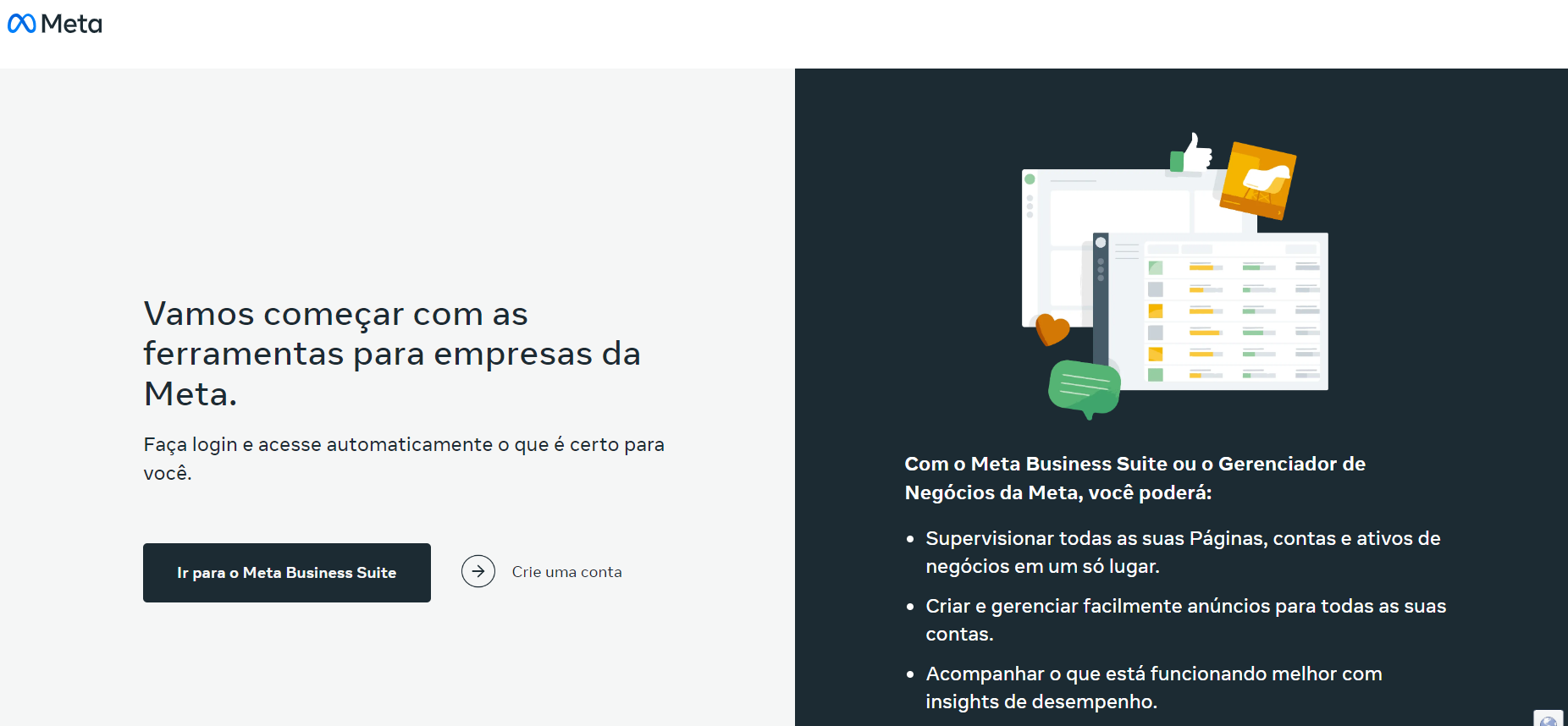
Enter your company name, your business e-mail address and click on "Send".
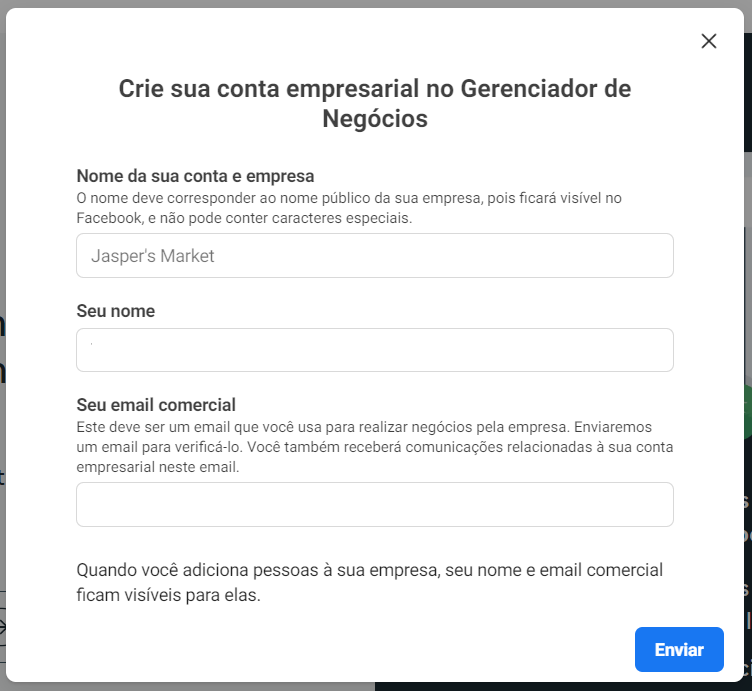
Confirm your account via the confirmation e-mail sent by Facebook.
2. Add your Business Page
Once you've created your account, you need to link your business's Fanpage to this new account, go to "Business Settings" on my sidebar.
Click on the "Accounts" tab and click on "Pages". Then click on the blue "Add Page" button to add a new page.
Now, depending on the case, select one of these three options: "Add a Page" if your company already has a Facebook page, "Request Access to a Page" if you want to request access to a third-party page or personal account or "Create a New Page" if your company has not yet created a Facebook page.
Enter the name or URL of the Facebook page to be added. Note: If it has been added to another Facebook Business account, you will need to remove it from that account before you can add it to your own.
3. Set up your Ads Account
Under "Business settings", select "Accounts" and then "Ad accounts" and select "Add".
Now, depending on the case, select one of these three options: "Add an Ads Account", "Request Access to an Ads Account", "Create a New Ads Account".
If you want to create a new account, just enter your account details, tell us whether the account is for your company or another customer and click on "Create".
If you're adding an existing account, you'll need to enter the ID of the ad account you want to link to the Facebook Business account.
4. Add People to your Business Manager Account
Under "Business settings", select "Users" and then select "People". Enter the e-mail address or select the people you want to grant access to the account.
Select an option between "Employee Access" and "Administrator Access". Choose the access level and select the Pages, Ad Accounts, Catalogs and other options you wish to assign and click on "Invite".
5. Assign Roles and Permissions
Once you've added people to your account, you can assign roles and permissions to control what they can access and manage. To assign roles and permissions, click on the "Business settings" option, select "Accounts" and click on "People".
Click on the "Add" button and enter the name or e-mail address of the person you want to add to your business account and select the role you want to assign to them.
You can assign various roles, including "Administrator", "Editor", "Advertiser" and "Analyst". Each role has different levels of access and permissions.
You can also assign permissions to individual assets, such as pages or ad accounts. This allows you to control who has access to what information and what actions can be carried out.
To assign permissions to a resource, click on the name of the resource in the menu on the left, select "Assign partner" and select the person or team you want to assign permissions to. You can choose the level of access you want to grant them, such as "Administrator", "Editor" or "Analyst".
6. Create and Manage Ads
To create ads, click on "Ads Manager", select "Create" and follow the steps below.
- Choose your objective: Facebook offers a variety of objectives, such as brand awareness, reach, traffic, conversions and much more.
- Select your target audience: you can choose to segment people based on demographics, interests, behaviors and much more.
- Set your budget and bidding strategy: you can choose to set a daily or lifetime budget and choose between automatic or manual bidding.
- Choose your ad format: Facebook offers a variety of ad formats, such as graphic ads, video ads, carousel ads and much more.
- Create your ad creative: this can include images, videos, text and a call-to-action button.
- Review and confirm your ad: make sure all the details are correct and that your ad follows Facebook's ad policies.
To manage your ads on Facebook Business, you can view and edit existing ads in the "Ads Manager". Pause, resume or delete ads as necessary.
7. Track your results
It's important to track the results of your Facebook Business campaigns to understand what's working and what's not, so you can make data-based decisions to improve your marketing strategy.
To track your results on the platform, select the campaign, ad set or ad for which you want to track the results.
Click on the "View graphs" button to see the performance metrics of the campaign, ad set or selected ad. Review performance metrics such as reach, impressions, clicks and conversions.
Use the drop-down menus to filter and compare performance metrics across different time periods, ad channels and other factors. You can also use Facebook's ad reporting tools to create customized reports and view your data in different ways.
Use the insights gained from tracking your results to optimize your advertising campaigns and improve your overall performance. Repeat the process for other campaigns, ad sets or ads to get a holistic view of your Facebook advertising performance.
What are the Assets and Tools and Facebook Business?
You may have heard of the main Facebook Business assets and tools that make it easier to manage paid media on the platform. But you may be wondering: what are they? The answer is below!
Pages
Pages are basically company profiles on Facebook. Through Meta Business Suite, you can claim them and grant permission for other people to manage them.
Ad Accounts
Ad accounts are used so that companies can buy advertising on Facebook or Instagram. In Facebook Business, each account can have a different payment method and must have at least one person responsible;
Applications
Applications can be used as a complement to your strategies within the social network and you can also manage them through Business Facebook.
With it, you can claim and control all your applications from a single point. You can also share them with partners or your team.
Business Manager
Business Manager helps advertisers work better and faster. One of the main functions is team management.
This feature allows you to grant access to different people for each of your assets within the tool. This way, you can assign different roles and tasks to your employees and keep track of their work.
Ads Manager
The Ads Manager is any marketer's starting point for running ads on Meta, Instagram, Messenger or Audience Network.
In addition to creating and managing your ads, this tool also allows you to assign different budgets, view and optimize the performance of all your campaigns, ad sets and ads.
Business Suite
The Business Suite is where you manage all your Meta and Instagram accounts, it gives you a complete overview of your profile and helps you connect with your customers across all apps for better business results.
Event Manager
The Event Manager concentrates all the applications associated with your account and how the activity performed by each of them is going. Through it you can check which events have taken place, evaluate recent event activity or create audiences based on events.
Public
Audiences are segmentations of users based on interests, age, demographics, behavior and more. In Business Manager or Facebook Business, you can create and share audiences for creating ads;
Pixel
The Pixel is a feature that allows you to monitor conversions on a website and create Facebook audiences from it. Each Facebook Business has up to 5 pixels available and you can share them with partners in the account. This is how we track your site's conversions!
Product Catalog
O Product Catalog is also a great way to advertise on Facebook. It generates automatic ads for all the products on your e-commerce platform, including images and up-to-date prices.
You can, for example, add new items, associate sources and grant access to people, as well as assign partner companies.
Main Facebook Business settings
Learn how to configure the main tools offered by the platform to make better use of its resources. Follow the tutorial for each configuration!
How to add Instagram and WhatsApp to Facebook Business
- Under "Business settings" click on"Accounts";
- Click on "Instagram account" and click on the blue "Add" button;
- Then click on "WhatsApp Account" and click on the blue "Add" button;
- Enter your Instagram username and password to log in. The platform will send a security code to the email or phone number associated with the account to confirm your identity.
How to Create the Pixel on Facebook Business
- Under "Business settings", select "Data source" and then click on "Pixels";
- Click on the "Add" button, enter the "Pixel Name" and the "URL of your site.
Check out our article on Installing the Facebook Pixel and find out more details on how to carry out this process.
How to Create a Product Catalog on Facebook Business
- Under "Business settings", select "Data source" and then click on "Catalog";
- Now, depending on the case, select one of these two options: "Request Access to a Catalog" or "Create a New Catalog".
Visit our specific article and clear up your doubts with the complete tutorial on How to Create a Product Catalog on Facebook!
How to Increase Your Account Security
- Under "Business settings", select "Security center";
- Set up "Two-factor authentication", selecting who will need to activate the feature to ensure greater security for your account.
How to Create a Business Page on Facebook?
Facebook business pages are not the same as Facebook profiles or users. They are assets managed by a personal account, known as the page administrator. However, a page can have more than one administrator, for example.
Choose or Create a Personal Facebook Account
You can use your personal Facebook account or create a new one with your business email address if you want to completely separate your personal and professional life.
Log in to Facebook with your account and create a Facebook page . You can also click on the menu icon on the left and click on Page in the Create section.
Enter your Basic Information
Fill in your business information. You can add more company details later, but you only need 3 things to create a Facebook business page:
- Name: in most cases, your company name alone is enough. If there is another popular Facebook business page or company with the same name as you, add a descriptor so that people can find you easily;
- Category: start typing a word to describe your company and Facebook will suggest options. Choose the one that fits best;
- Description/Bio: your elevator speech. Write a one- or two-sentence summary of your business.
Then tap on "Create page".
Fill in your Facebook Business Page Information
Follow the instructions to enter more details, such as business hours, website, phone number and all that other good stuff. All these fields are optional, so if you don't want to advertise your phone number or address, leave them blank.
Add Profile and Cover Photos
In addition to adding style to your Facebook page, your profile and cover photos should present a recognizable brand so that your customers know they're in the right place.
Your profile picture should include your logo. Be creative: add a background color to help you stand out. Your cover photo can be something general about your company or change it to match current promotions or events.
Add an Action Button
The action button at the top of your page serves as your main call to action.
You can create a link to your website, a landing page or special offer, or connect to specific business services such as online ordering for restaurants and much more.
Optimize your Facebook Page
You can stop here and start posting content on your new Page, but for best results, take the time to do the following:
- Add your site: make sure your site's URL is there and fill in a brief description about it;
- Connect WhatsApp: get customers to contact you directly via WhatsApp instead of Facebook Messenger by connecting your Page to WhatsApp Business.
- Add your Location and Opening Hours: if you have a physical place of business, add your address and opening hours in the "About" section.
- Activate Reviews: win the trust of new visitors by featuring reviews and comments on your Facebook page. When using this feature, keep an eye on the reviews to make sure they are from real customers and not spammers trying to ruin your reputation.
- Edit your Page's tabs: choose to hide your likes or reviews, as well as irrelevant sections such as Music, Sports, Books and more. In the Page management panel, tap "More" and then "Manage sections";
- Create a personalized URL: as well as being easier to link to, a personalized Facebook page URL or username makes your page look more legitimate to customers. Set yours in Settings -> General page settings and tap "Edit" next to the "Username" field.
- Create a Pinned Post: add a new post to offer something exclusive to your Facebook Page fans, such as a coupon. Or use it to link your other offers, profiles and more. It's a good mini-introduction to your Page and your business.
3 Mistakes to Avoid When Creating a Facebook Ads Account
Here are the 3 main mistakes you should avoid when creating your Business Facebook Ads Account!
1. Selecting the wrong payment method
There are five ways to pay on Facebook Business:Credit or debit card, Paypal, Boleto, PIX or Mercado Pago.
In the past, the platform didn't allow you to change the payment method the first time you selected an option. Today, you can edit or update this information by accessing the payment settings in the Ads Manager.
However, if your ad account is set up for manual payments, you will need to add funds to a prepaid balance in the account before buying and running your ads, as the ads run, the amount will be deducted from the total balance.
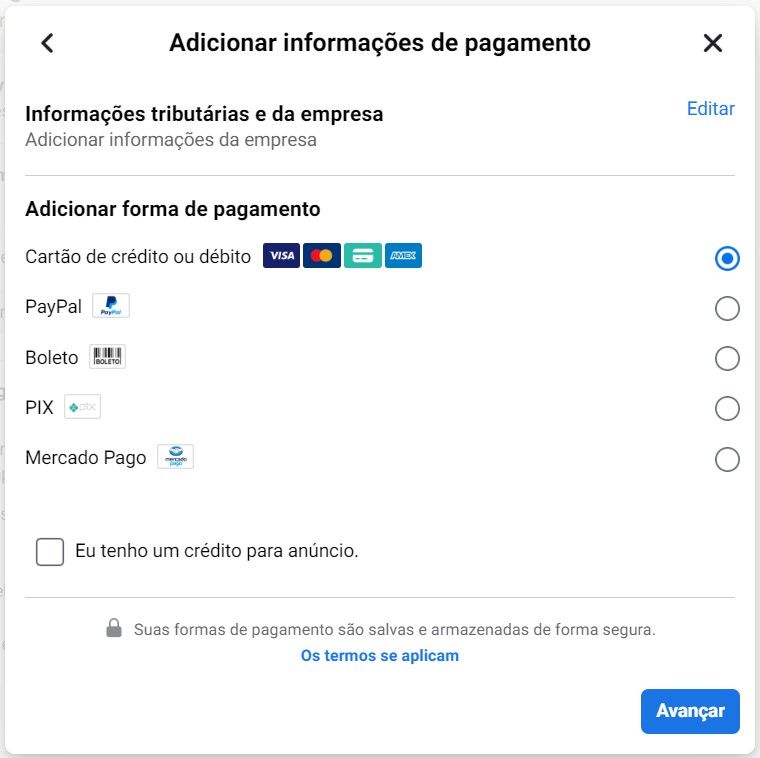
2. Selecting the wrong currency
When setting up your payment method, you will also need to select the currency in which you will be charged.
In this case, as we are in Brazil, the currency chosen must be the Real (BRL), obligatory.
But the problem is that the currency field is already filled in automatically with the default from your computer's settings.
If that standard can be the American currency dollar (US$), you won't be able to create any ads, because Facebook won't be able to charge you.
3. Selecting the wrong time zone
Another important factor is the choice of Time Zone. When you create your account, make sure you check your computer's settings so you don't run the risk of selecting a time zone from another country. This setting cannot be changed in the future.
As you can see, Facebook Business is a great tool for any company or agency and should be considered to handle different ad accounts and/or pages.
We hope you've made the most of this article to learn how to use Facebook Business, from setting it up to adding other people to your account and avoiding possible mistakes.