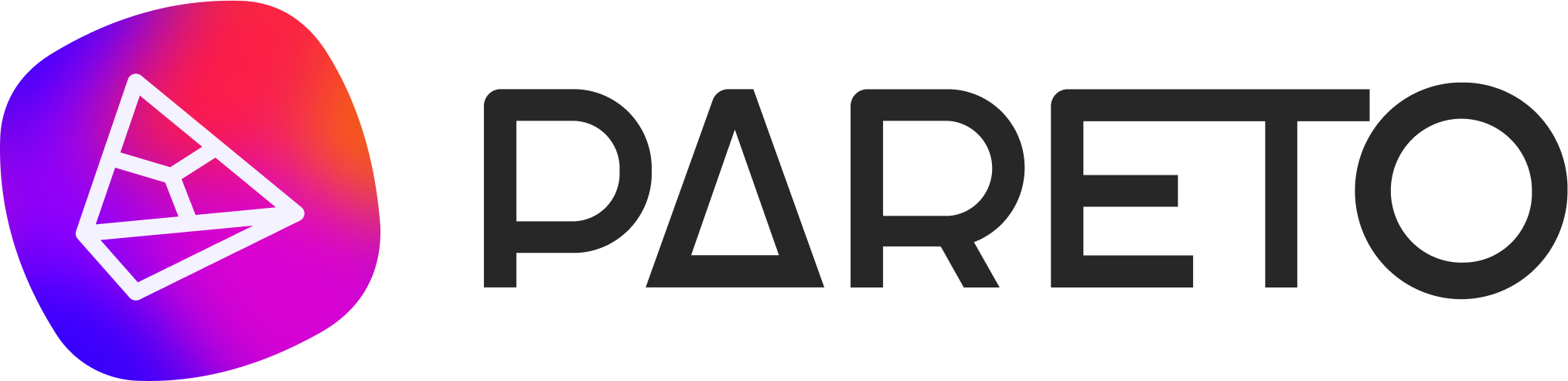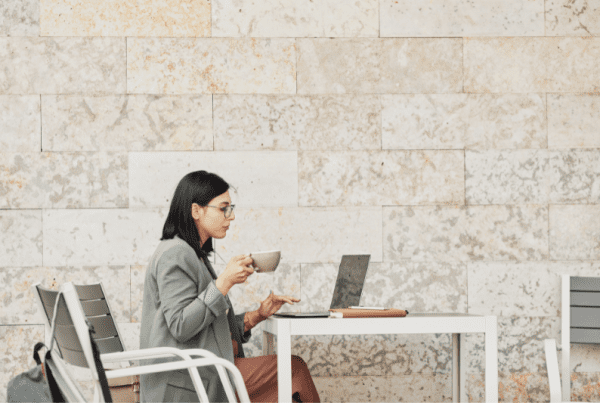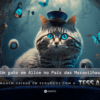This tutorial aims to teach you how to create a Pixel on Facebook Ads. It is important to note that once created, only the user who created it will have access to it.
Step by step
Step 1
Log in to Facebook Business and then "Business Settings". Go to "Pixels" and click on "+Add".
Step 2
Add a name for the Pixel according to your company name.
Step 3
Assign Pareto as a partner so that we can have access to Pixel. To do this, here's a step-by-step guide.
![]()
Simply enter the Pareto Business Manager ID with "Pixel Editor" function. The Pareto ID is 998138020226640.
![]()
That's it, the Pixel is now created! =)
See how to create events using the Facebook Pixel in this other blog article!