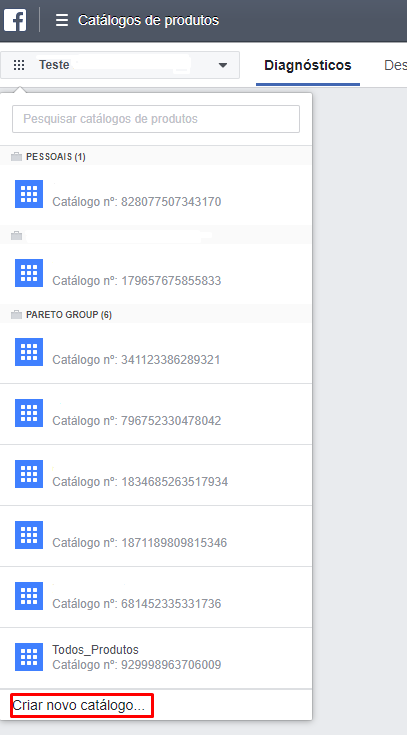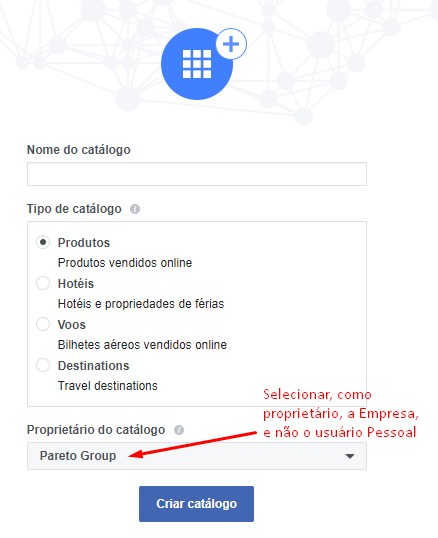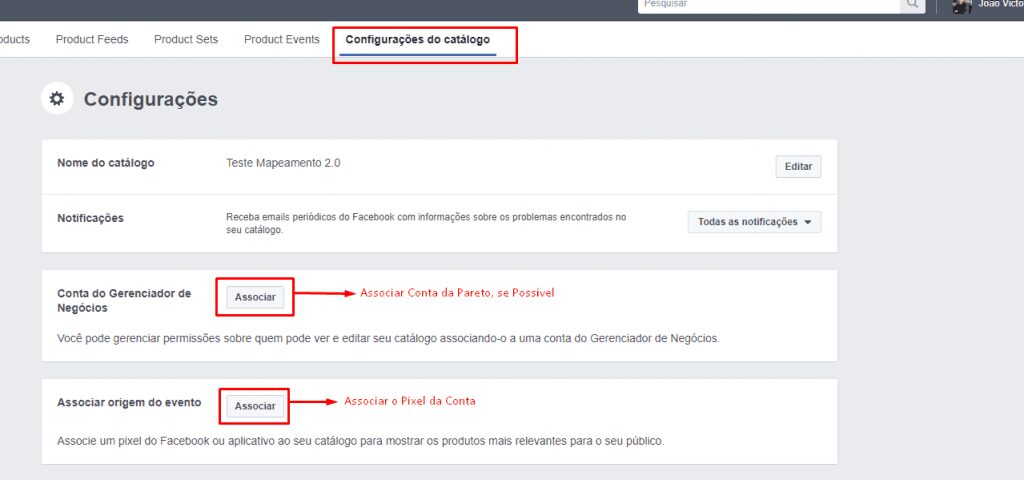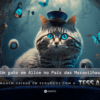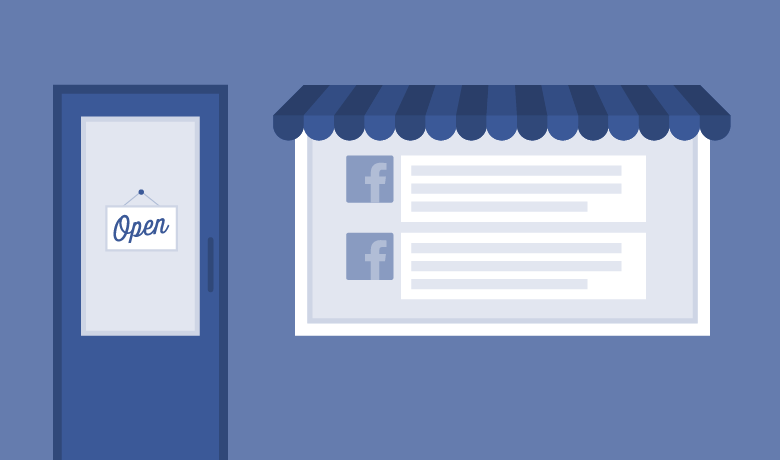
The purpose of this tutorial is to explain how to create a Facebook product catalog. If you'd like to learn more about product catalogs, we've published an article on the subject.
Step 1/5 | Access the Product Catalog option in the Menu:
 Step 2/5 | Select "Create a new Catalog":
Step 2/5 | Select "Create a new Catalog":
Step 3/5 | Select Pareto as catalog owner
Step 4/5 | In Catalog settings, Associate Business Manager Account (Associate Pareto account if possible) and Associate Facebook Pixel:
Step 5/5 | Go to Business Settings > Product Catalog > Assign Partner > Put ID: 998138020226640:
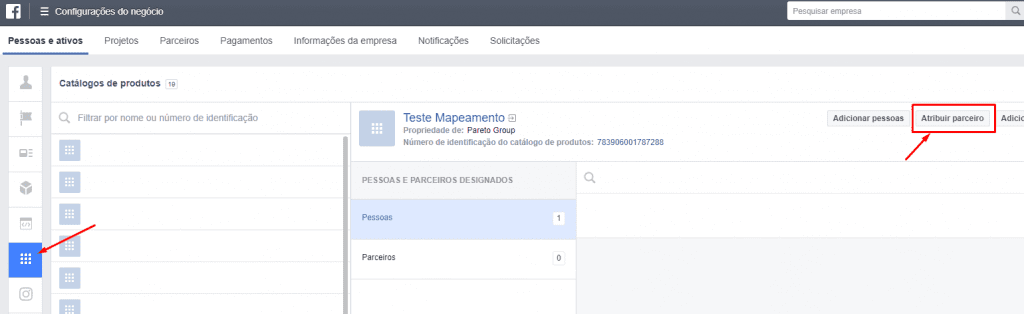
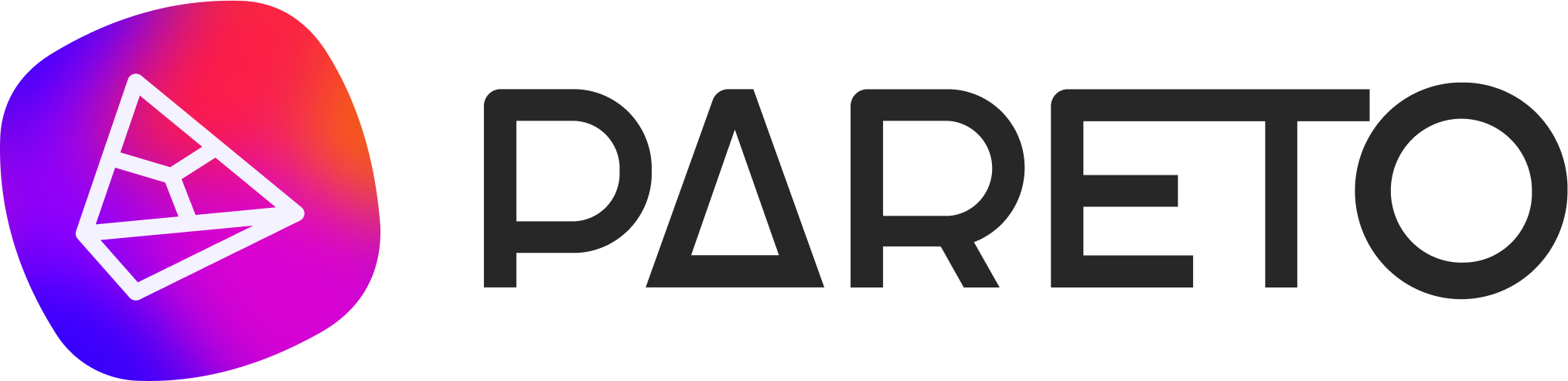
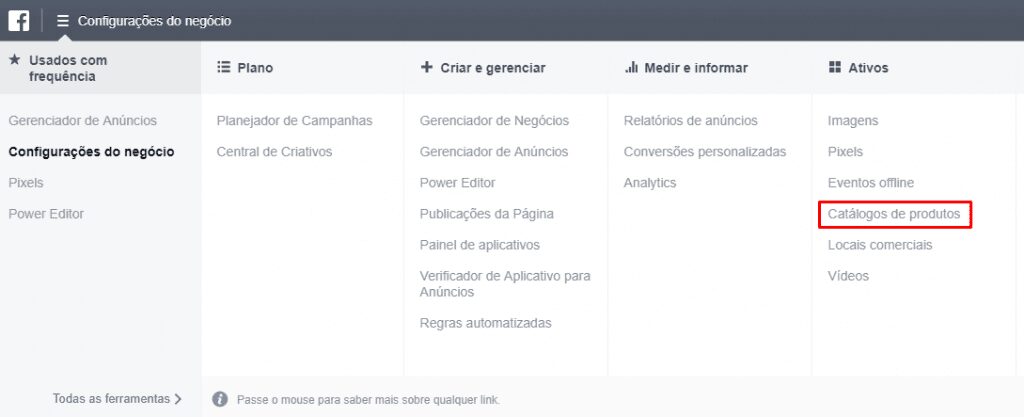 Step 2/5 | Select "Create a new Catalog":
Step 2/5 | Select "Create a new Catalog":