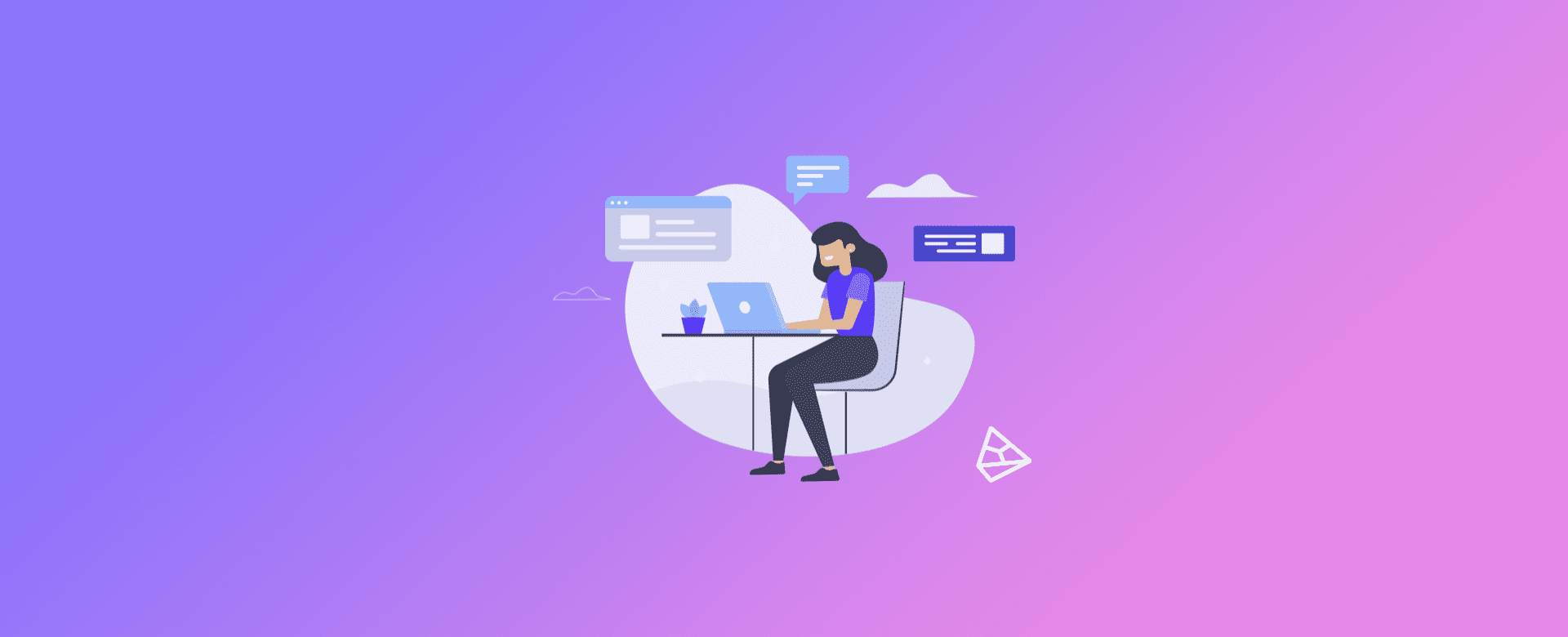This short tutorial aims to explain how to add a new Sponsored Content advertiser to your LinkedIn page. They will then be able to create ads for your company and publish them directly on your Company Page.
First of all, it's worth pointing out that you need to have a LinkedIn Business account. If you don't have one yet, we've prepared this article for you!
How to do this?
Step 1/5
The Administrator of the page needs to be connected to the person you want to place as an advertiser. So first add that person as a new Linkedin connection.
Step 2/5
Once connected, the Administrator must click on the "Me" button in the top right-hand corner.
Then select the company page from the drop-down menu.
The company page should then load. If you don't already have a company page, follow LinkedIn's instructions for creating a Company Page at this link.
Step 3/5
Next, on the company page, click on "Administrative tools" in the top right-hand corner
Step 4/5
In the menu, select the "Page administrators" option.
Step 5/5
In the "Manage administrators" window , select the "Sponsored Content advertisers" option . Then add the new advertiser by typing its name in the bar that reads "Add new administrator by name". Once added, simply click on "Save changes":
* Important: The Advertiser must be a LinkedIn connection of yours for your profile to appear in this bar.
Then just save the changes and voila, your advertiser has been added!
If you want to know how to Manage Payment Methods on Linkedin, be sure to check out this other article from the Pareto Blog.