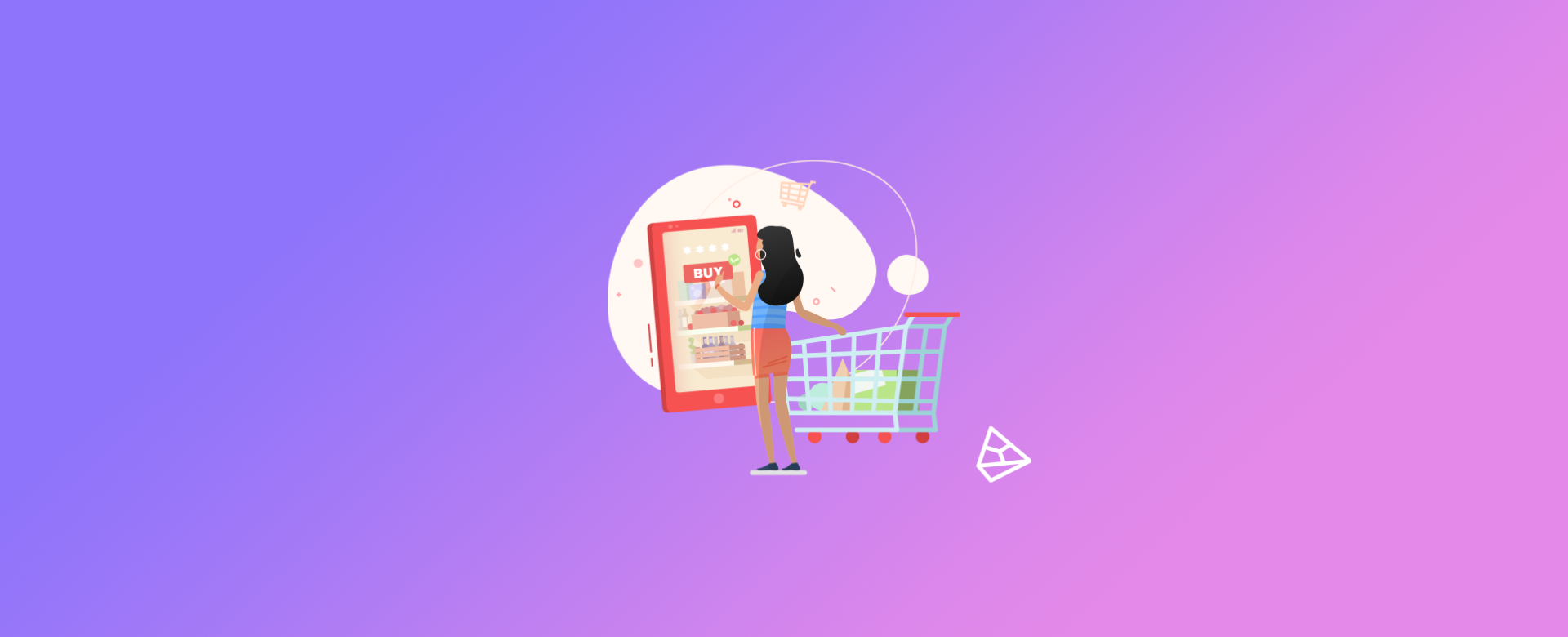
Objective
Google My Business is a free Google tool that can help your website a lot. It allows you to give your business a public identity and physical presence.
Through it, all the information you provide about your business can appear on Google Search, Google Maps and Google+. In this article, we explain how Google My Business works and its advantages.
In addition, we can use your Google My Business account to create location extensions for your Google Ads. So, if you have a physical location (store, office, etc.) it is recommended that you have an account on this platform.
If you already have one, just let Pareto know which e-mail address you use to access Google My Business and we'll ask you to link it to Google Ads.
But if you don't have one yet, no problem! Just follow the steps below and create a Google My Business account:
Step by Step to Create an Account
1/9 - Log on to https://www.google.com.br/business/ and click on "Start Now":
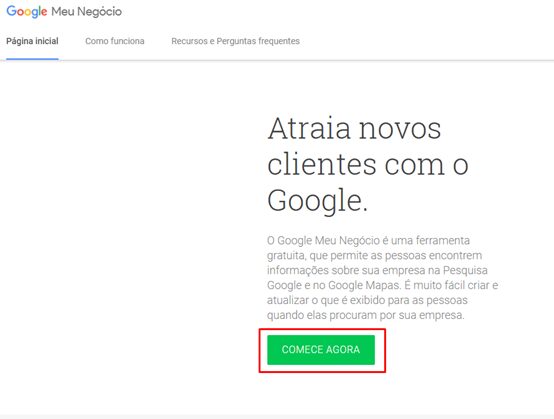
2/9 - Enter your company name and click on "Next":
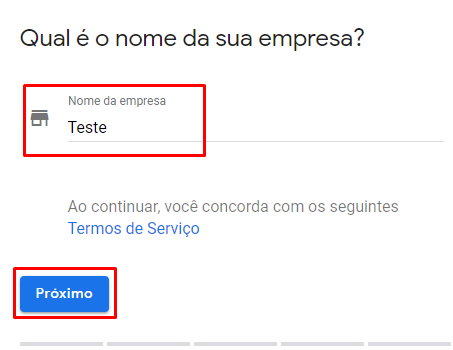
3/9 - Put your business's mailing address:
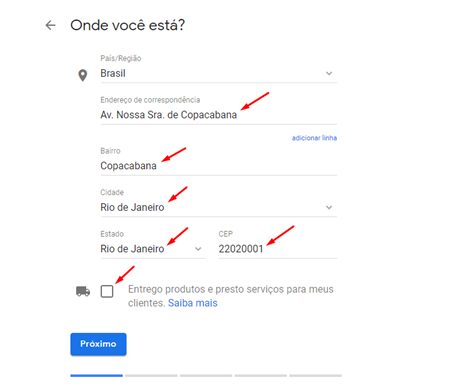
4/9 - Now select the physical address of your business:
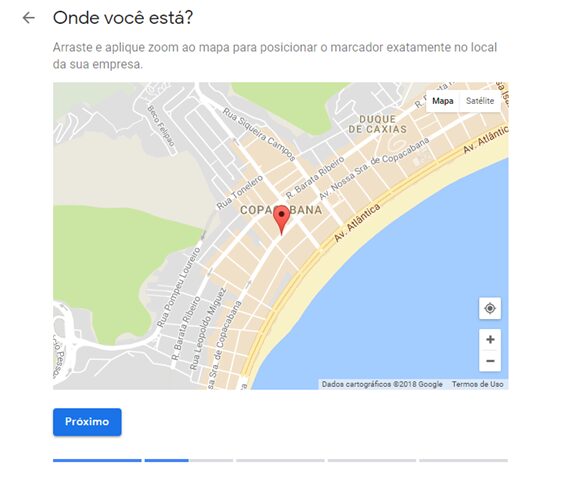
5/9 - Select the type of company:
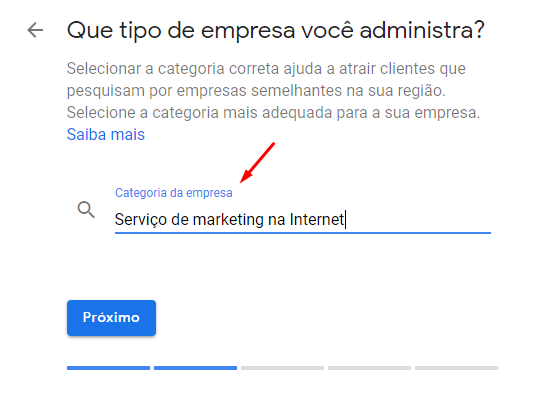
6/9 - Enter your company's contact number and website:
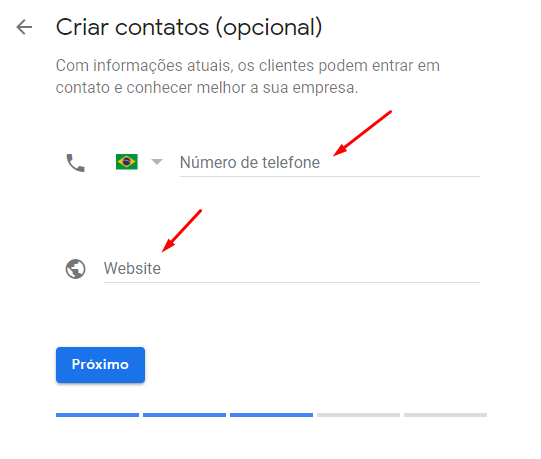
7/9 - Check "Yes" or "No" according to your preference:
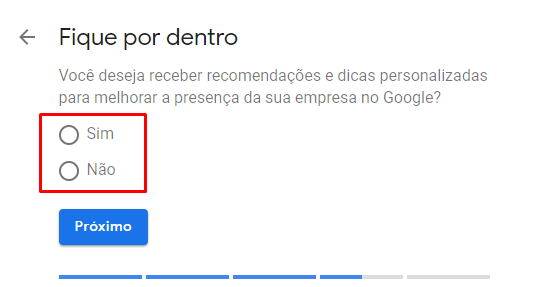
8/9 - Google will now confirm that you have a relationship with the company, so just click on "Continue":
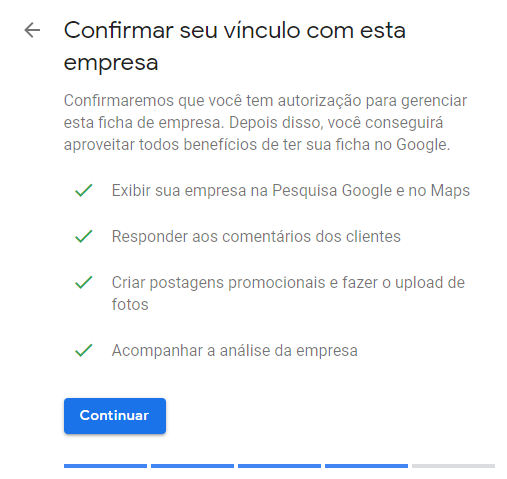
9/9 - Choose a verification method:
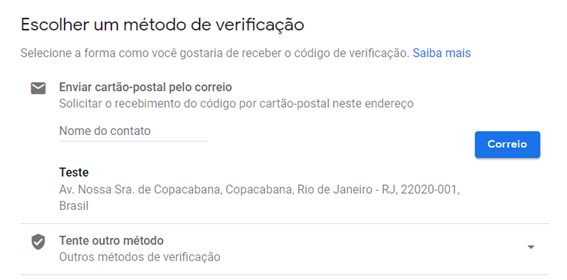
If you opt for Postcard verification by post, bear in mind that it takes around 14 days for the card to be delivered.
Then log into your account and click on "Verify Location" in the menu. Follow the instructions to complete the verification with the code sent by post.
That's it! Now your Google My Business account is created. Just enjoy the benefits of this platform. =)
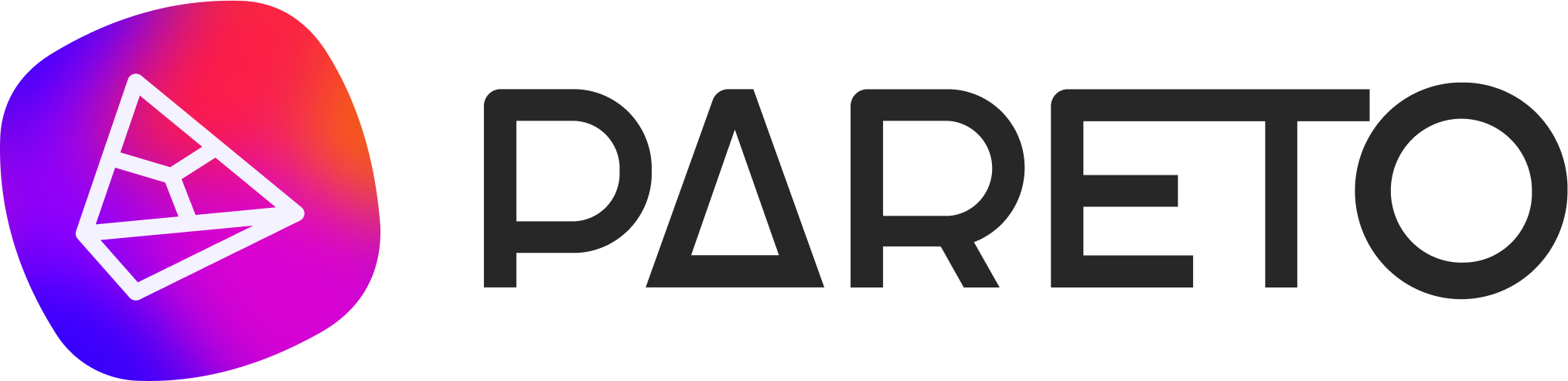












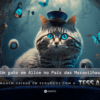





I make wooden spoons