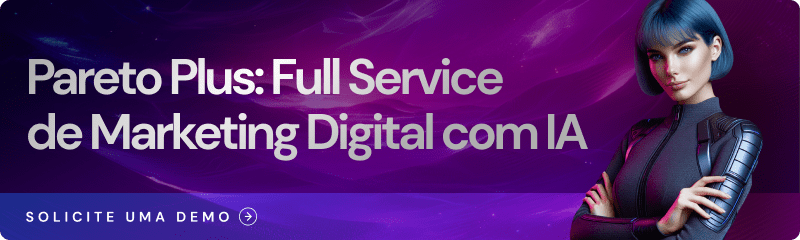Before starting the process of downloading the information from the Meta Ads Registration campaigns, check that you have access to the leads.
When you run a Registration Campaign in Meta Ads (Lead Ads), you will probably have a lot of information to import into your email marketing platforms and other tools.
But did you know that there is a very simple way to get all the leads from the campaign at once?
Why Create Campaigns with Facebook Lead Ads?
Before checking out the full tutorial on how to download your leads from Facebook, it's important to keep in mind the main reasons for creating your prospecting campaign.
The great thing about the Leads Ads campaign is the possibility of capturing leads within Facebook itself, making the process more fluid without the need for the prospect to leave the social network to convert on the form.
As well as facilitating the capture process, Facebook's Lead Ads campaign also has other advantages to take advantage of:
- Customization of form response fields;
- Reports with well-defined figures;
- Possibility of integration with other tools.
How to Download Leads from Facebook Step by Step
Check out the full tutorial on how to download the leads captured in the Lead Ads campaign.
1. Go to the Business Manager and click on your Page (where the ads were placed);
2. Click on the "All Tools" button and open the Facebook page;
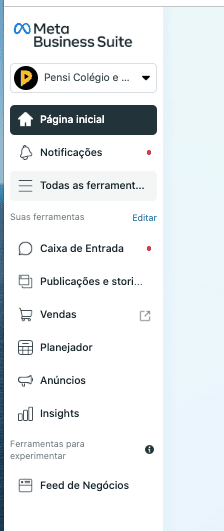
3. In the "Advertising" submenu, select the "Instant Forms" option;
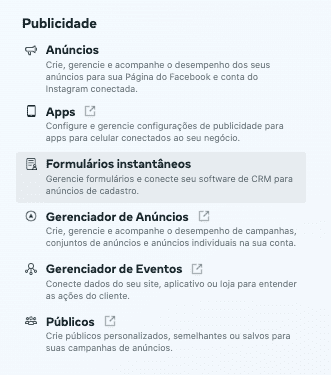
4. You will see a list of all the forms available, including the volume of leads for each one. Simply choose one and click on "Download";
(NOTE: The download is done per form, not per ad. This way, if you are using a single form for several campaigns, you only need to do the process once).
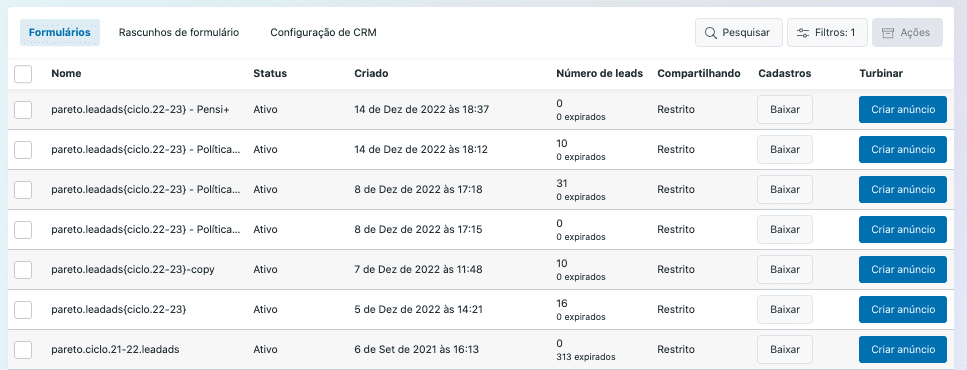
5. When you click on Download, you will have two options: download the leads in a date range or download only the new leads;
6. Finally, just choose the format in which you want to download.
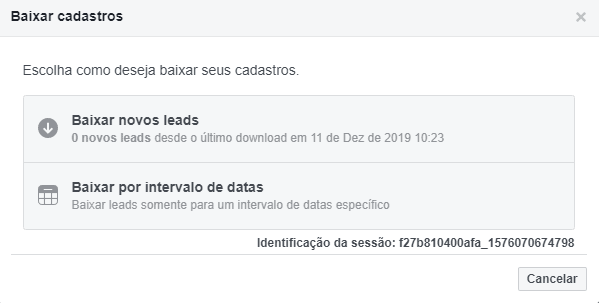
This way, you'll have a file with all the leads from the Lead Ads campaign to use in your tools.
How do I give a user access to download leads from a Lead Ads campaign?
In order for a user to have access to the information filled out in the Meta Ads (Lead Ads) Registration campaigns, they need to be part of your Business Manager.
For this reason access must be released in a similar way to the release of ad or partner accounts. Check out the step by step!
1. Click on the gear in the bottom left-hand corner;
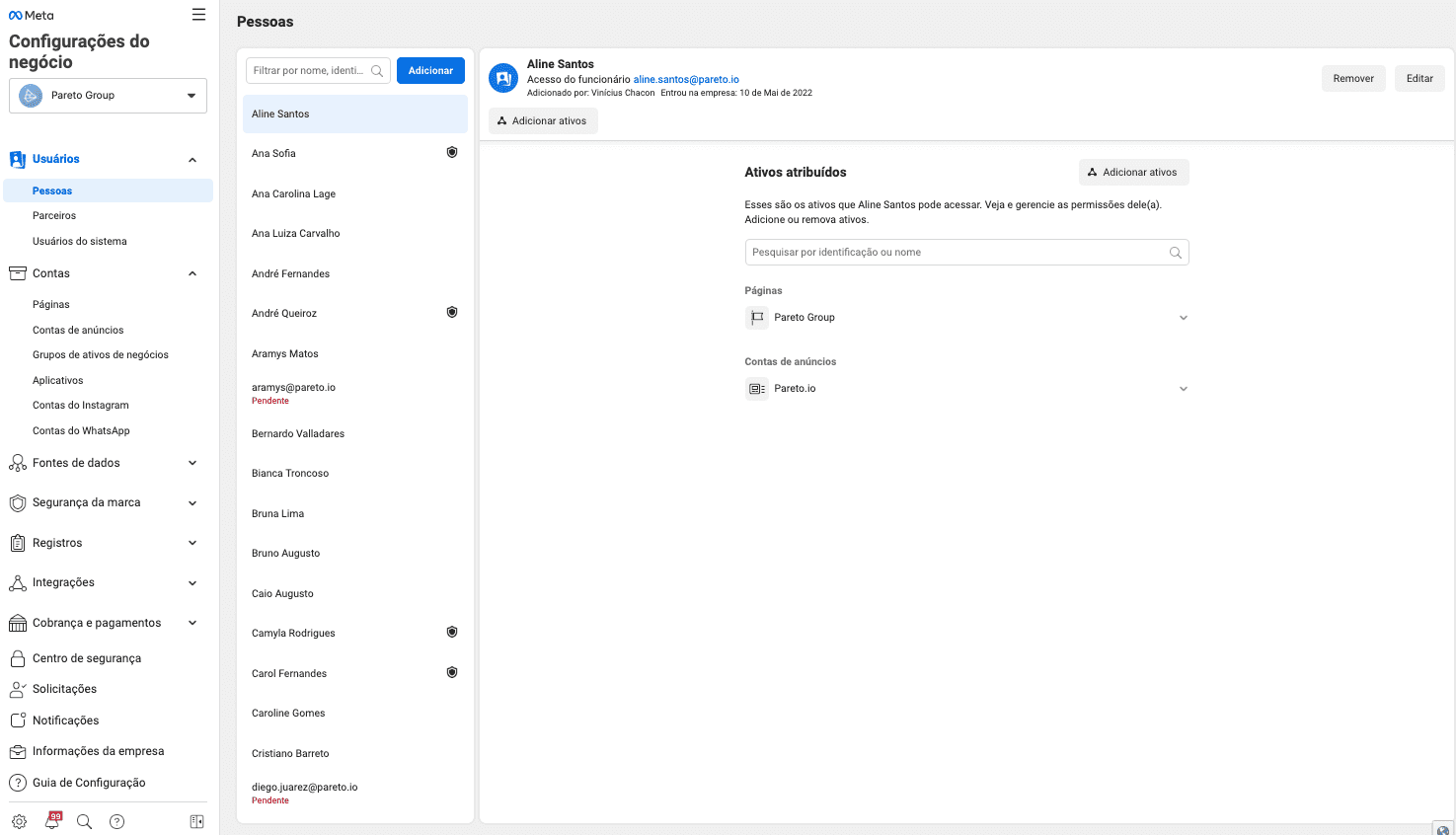 2. In the "Integrations" menu, select the "Leads Access" option;
2. In the "Integrations" menu, select the "Leads Access" option;
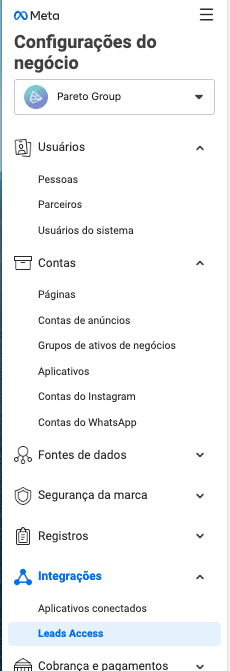
3. With the page selected, click on the "Assign people" button;
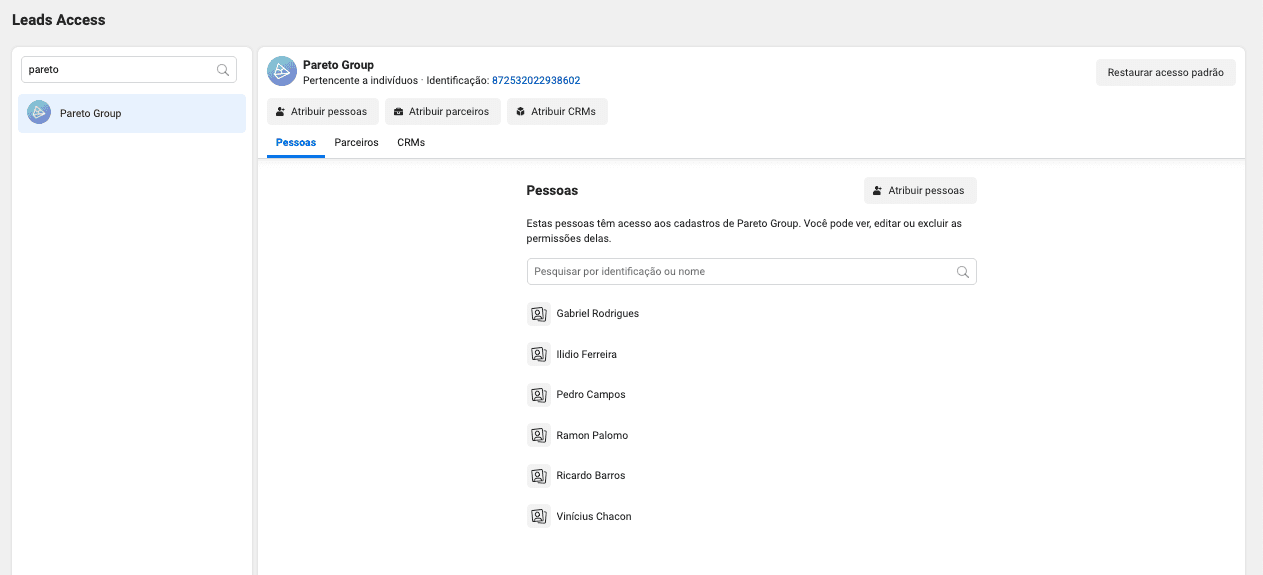
4. At this stage, a window will open. Select the users who should have access to the leads and click on "Assign";
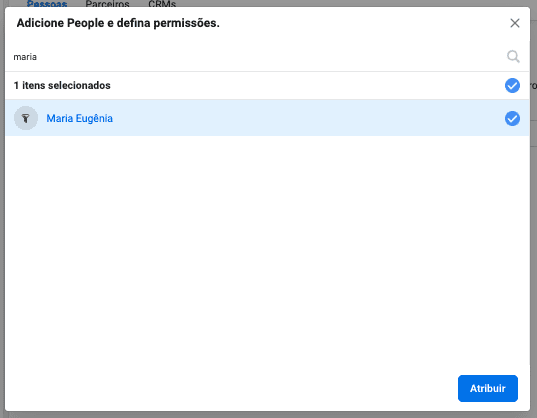
5. Finally, the same process can be carried out to assign partners, or integrate with CRMs that have a direct API with Meta Ads;
That's it, now you and your team have access to the leads obtained from Meta Ads registration campaigns!
Are you unsure what to do with these leads or how to get more leads in your next campaign? Talk to your Pareto account manager. Not yet a client? Find out more about Pareto!
Pareto is an Artificial Intelligence company that develops intelligent automations for Marketing and Sales, used by more than 140 countries.
In addition to automation, Pareto offers Paid Media Consulting to maximize business opportunities and generate competitive advantages in the market.
With Pareto you save time, reduce the risk of human error and have more clarity about the results at every stage of your funnel, as well as having a team of experts to support your campaigns. Talk to our experts now!