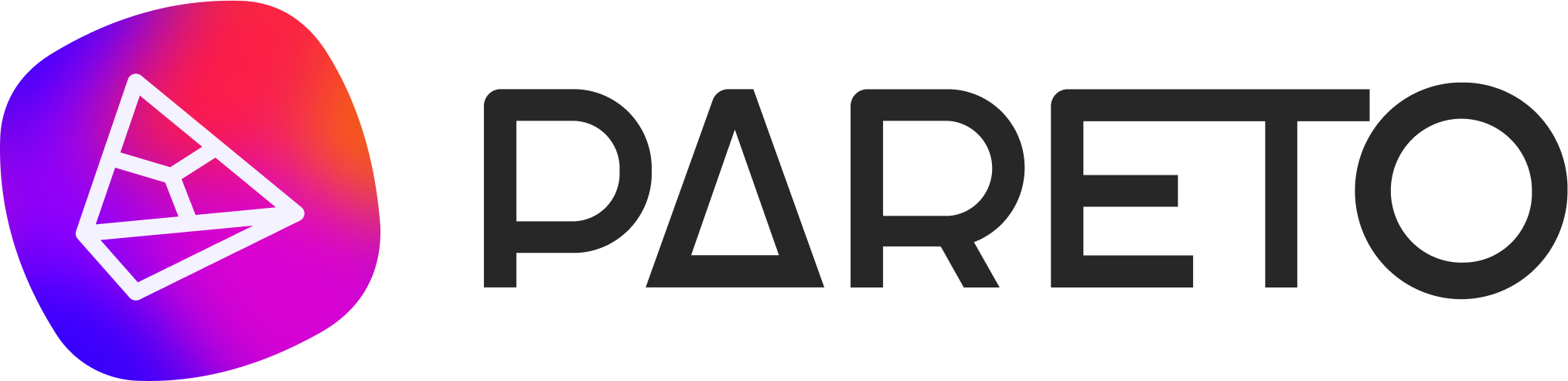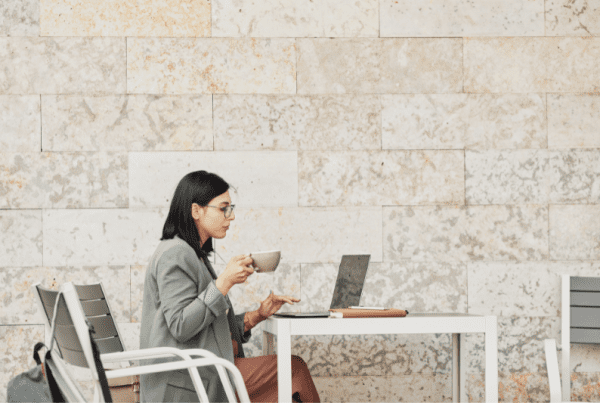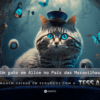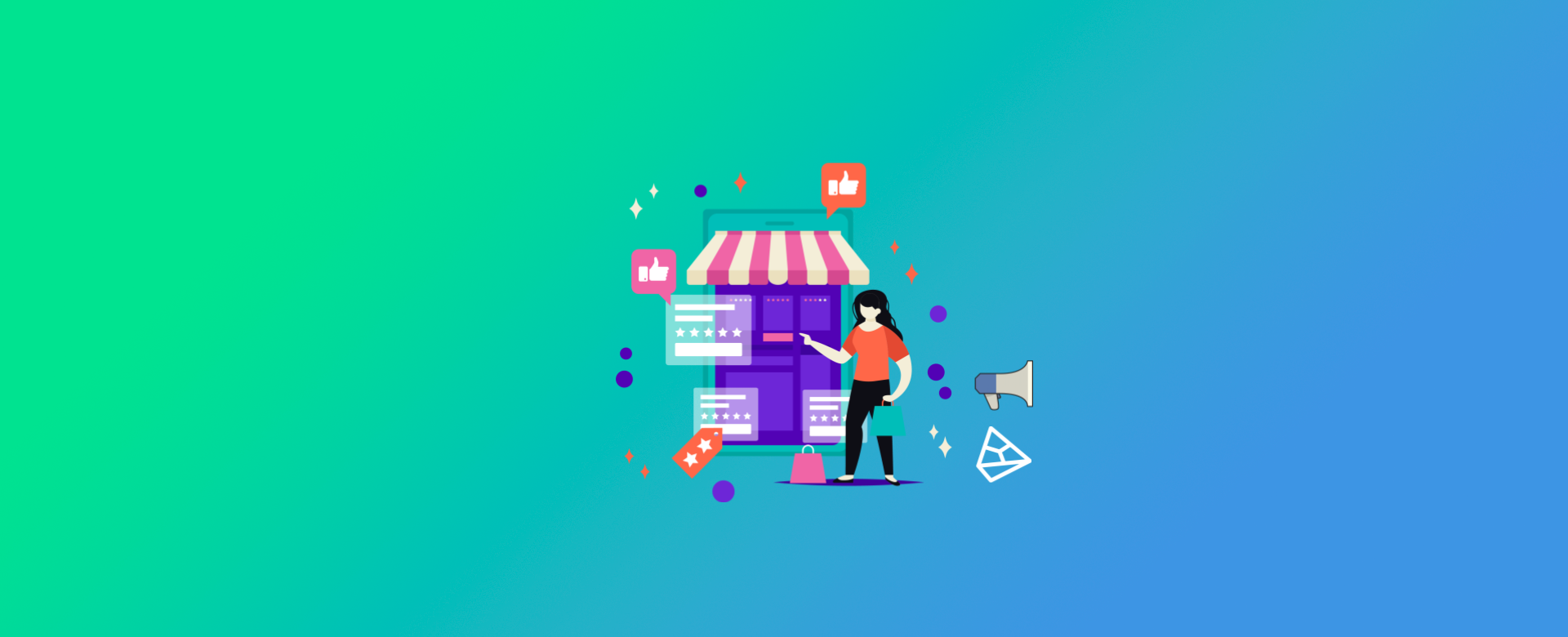
Introduction
You're probably already aware of the new advertising feature on Instagram: Instagram Shopping. If you're still not familiar with this function, check out this other article we did on the subject.
But the question remains: how do I set up this new tool in my account?
Don't worry, in this article we'll show you how to configure it in 5 steps. Let's go?
Step 1/5: Check that your account is able to enable the new function
To activate Instagram Shopping, your Instagram account must meet the following requirements:
- Your Instagram account must be for a company that primarily sells material goods. This account must be converted into a business profile and the business must comply with Instagram's business policies.
- The Facebook Business Page cannot have country or age restrictions.
- Your Instagram business profile needs to be linked to a Facebook Catalog. See the next step to create or associate your Facebook catalog with your Instagram business profile.
Step 2/5: Connect your Instagram business profile to a Facebook catalog
This step can be done in two different ways:
Option 1 - Adding a "Shop" section to your Facebook Page
- On your Facebook Business Page, click on the Shop tab. If you don't see the Shop tab, you can change the Page template to the Shop template.
- Click on "Set up store" if you agree to the Seller Terms.
- Enter the business address and click Next.
- Choose your currency and enter the e-mail address associated with your Business Page. Click on Next. Your currency can be selected automatically for you based on your Page address. This currency will be used with all your products and can only be changed if you create a new store.
- Add your state tax registration number for all the states in which you have a commercial presence. Click Finish.
- Add products to the store.
Option 2 - Using a Business Manager Catalog in your Business Facebook account
- Log in to the Business Manager account that has the Facebook Page linked to your Instagram business account. This won't work if the Business Manager only has access to the Facebook Page.
Note: It is not possible to transfer ownership of a Page to another Business Manager. However, if a company removes a Page, it will be available to be added by another company. To add a Page, you must also be an Administrator on the Page. If you are not the administrator on the Page, you will have to request access to it.
- In your Business Manager account, create a new Catalog or identify an existing Catalog that you want to use with the Instagram Shopping feature.
Note: The Business Manager account must include the catalog or have access to it. If the catalog you want to use is in another Business Manager account, the two Business Manager accounts need to be associated.
Step 3/5: Your account will be analyzed
After completing one of the two options above, your Instagram account will be automatically analyzed to access the Shopping feature.
If you are creating a new catalog, it must be approved before the account is automatically reviewed for purchases.
Normally, the analysis process takes a few days. However, depending on the case, Facebook may take a little longer in order to carry out a more in-depth assessment.
Step 4/5: Add product tags or stickers on Instagram
Tips before you start:
- To tag products, your account needs to be approved to use the Shopping feature on Instagram.
- Be sure to use the latest version of the Instagram app.
To activate product tags:
- Visit https://business.facebook.com.
- Tap the ellipsis "(...)" or the gear icon in the top right-hand corner.
- Tap on "Shopping" in the business settings.
- Tap on "Continue".
- Select the product catalog you want to use with the Instagram Shopping feature.
- Tap on "Finish".
That's it, your business profile is now set up to tag products in Instagram posts and stories.
Step 5/5: Create a shopping post or Story
In the Instagram posts section, you can tag up to five products in a single image or up to 20 products per post of several images.
The product tags in posts will show the name and price of the tagged products. You can tag products in new and existing posts with your Instagram business profile.
In Instagram Stories, you can create one product sticker per story. Product stickers show the name of the product. You can edit the color and text of the sticker.
You cannot edit stories that have already been published. If you want to change them, you'll have to delete them and publish them again.
- Create a new Instagram story or post.
- For Instagram tap on "Mark products on screen" and "Share". For storiestap on the sticker icon and select the product sticker option.
- Select the product you want to mark from the catalog and place the marker or sticker on or near the product you are marking.
- Share the post or Stories.
Here are two examples of images with Product Tags.
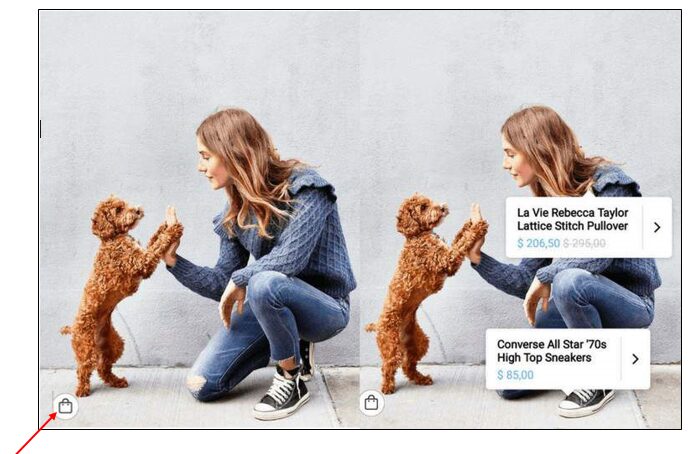
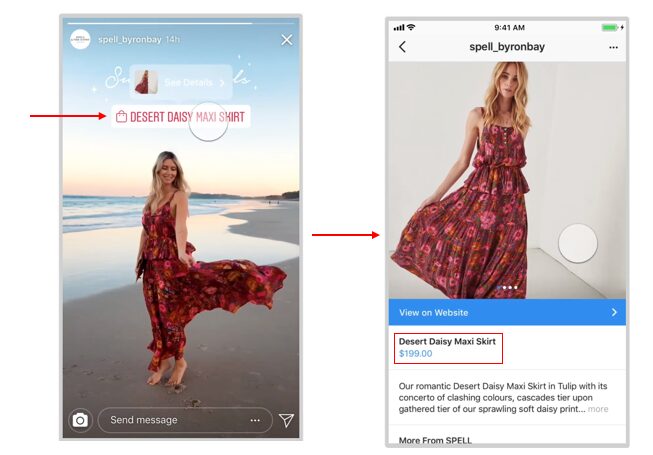
Now you can take advantage of this Instagram feature!
Source: https://business.instagram.com/a/shopping-setup-guide