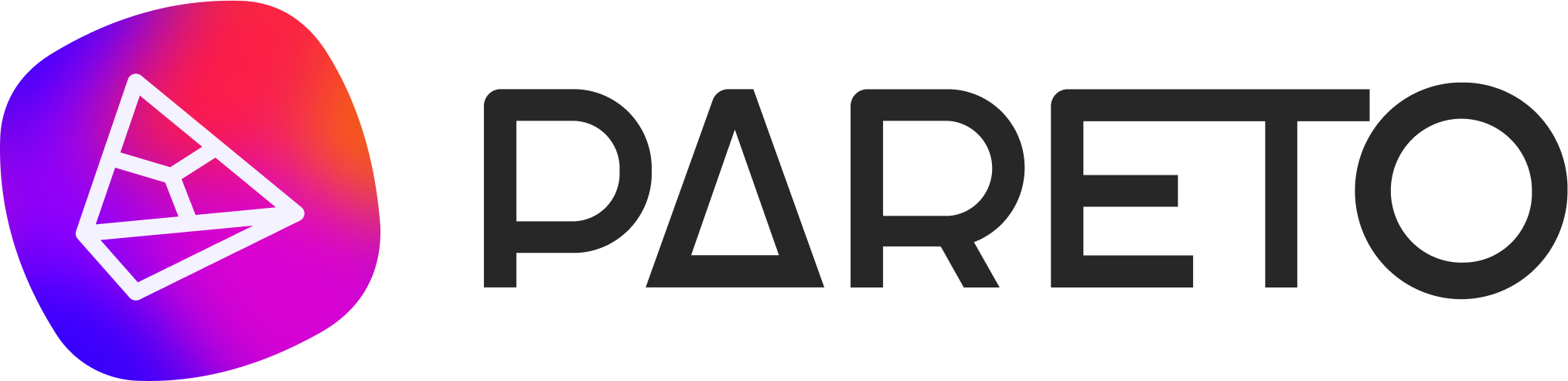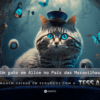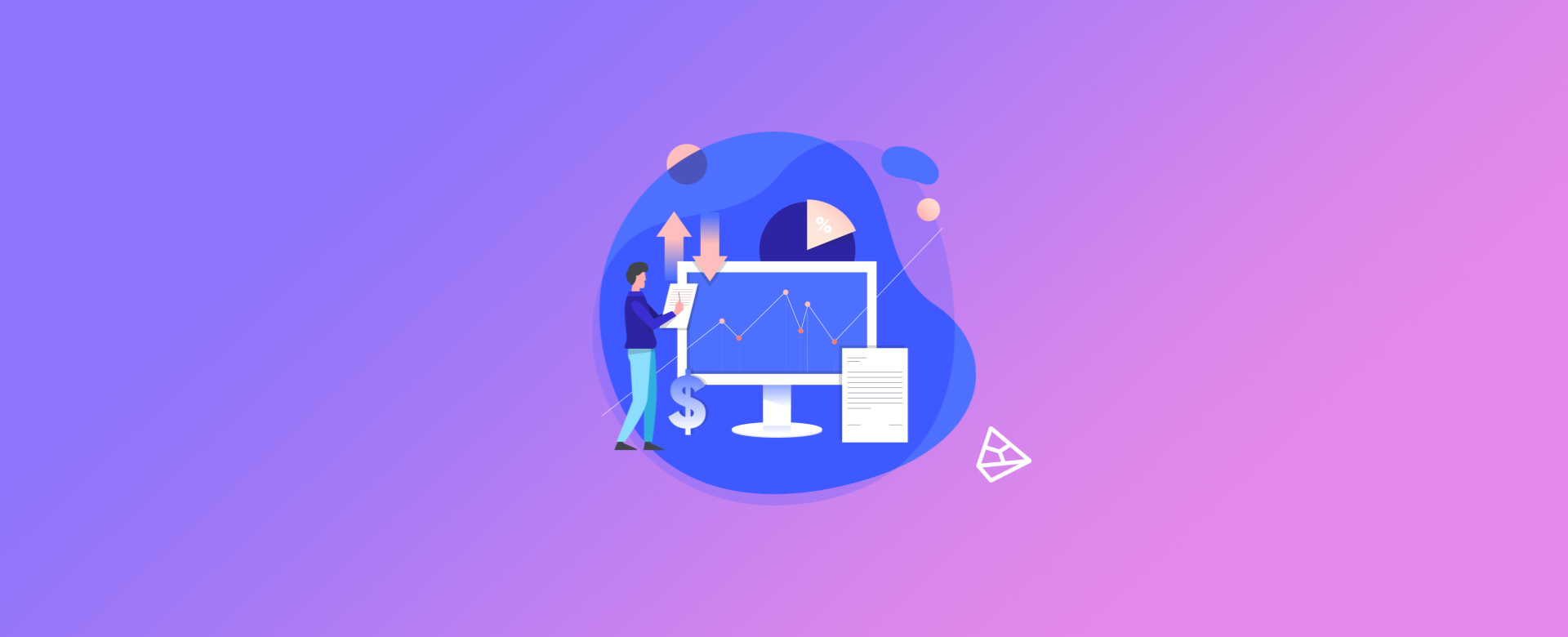
The aim of this tutorial is to help you include or change your LinkedIn Ads payment method. So, if you have an account on this advertising platform or want to create one, check out our tips!
For New Advertisers
If you have just created a LinkedIn Ads account, an important step is to include the desired payment method. You will see a prompt to enter your billing information when you create a new ad account.
Otherwise, your account will remain in "restricted" status. Please note that only the account owner can change/include billing information.
- Enter the Campaign Manager.
- Click on the account name
- Click on the icon"Settings"
 next to the account name in the top right corner of the page and select "Collection history"in the drop-down list.
next to the account name in the top right corner of the page and select "Collection history"in the drop-down list. - Click on "Manage" next to the payment method on the Billing History page.
- Click on "Edit"and enter your new billing information.
- Click on "Change".
Now you can start promoting your ads on LinkedIn! =D
For Existing Advertisers
If you have a Premium Account on Linkedin Ads and want to add a new credit card as a payment method, or change the payment information, then the steps are as follows:
- First, click on the "Me"icon in the top right-hand corner of the LinkedIn homepage.
- Select "Premium Profile Settings" from the drop-down menu.
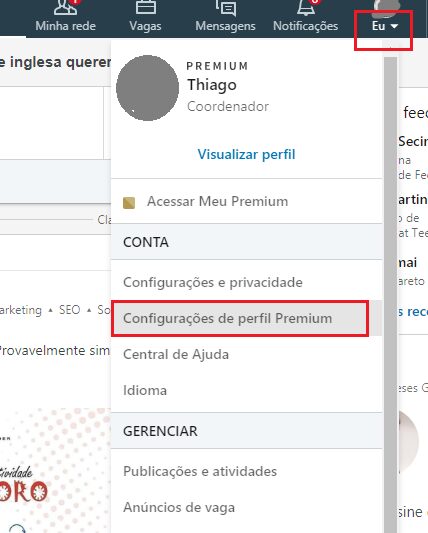
- Select "Manage payment methods" in the panel on the right.
- Review the information and make any necessary changes, including or altering credit card details. If you're adding a new payment method, remember to enter the billing country and postal code.
- Click on"Save".
If Your Account Is Restricted
Another case in which it will be necessary to change the registered payment method is when LinkedIn encounters difficulties communicating with the financial institution associated with your credit card.
Your account will then be restricted and you won't be able to run your ads until this problem is fixed.
In this case, a message will appear in a golden banner at the top of the page when you open your account. But to resolve this, you can follow simple steps to change your payment method.
- Enter the Campaign Manager.
- Then click on the correct account name.
- Click on "Edit billing information" in the banner at the top of the page.
Note: To edit billing data, you need to be the billing administrator for the account. - Enter your billing and credit card information.
- Click on "Review order"to save.
So those were our tips on the changes to LinkedIn payment methods. If you have any further questions about billing on LinkedIn, you can visit the help center.
So, take advantage of the fact that you're on our blog and check out all the incredible content we've prepared for you!