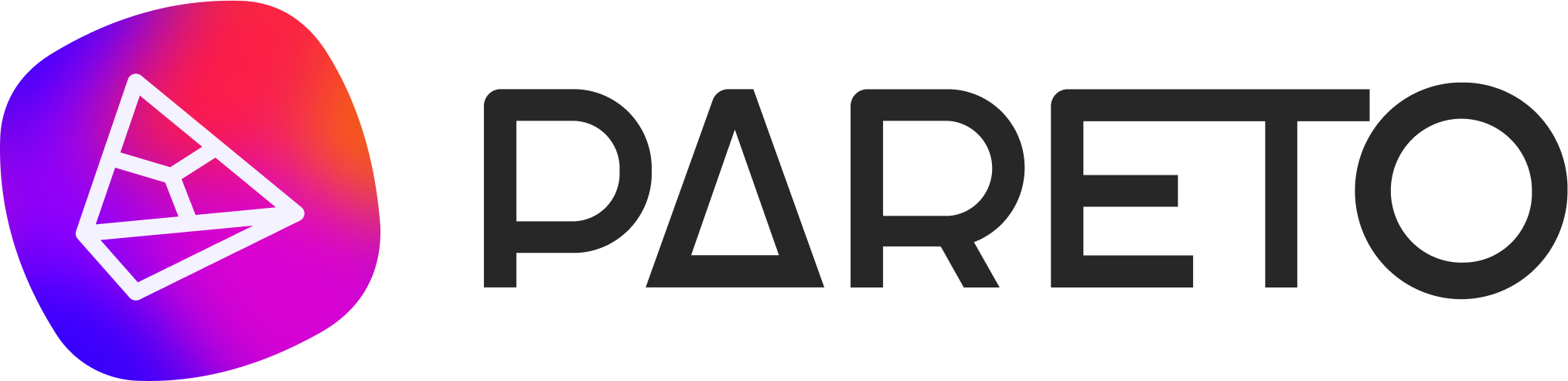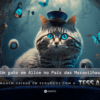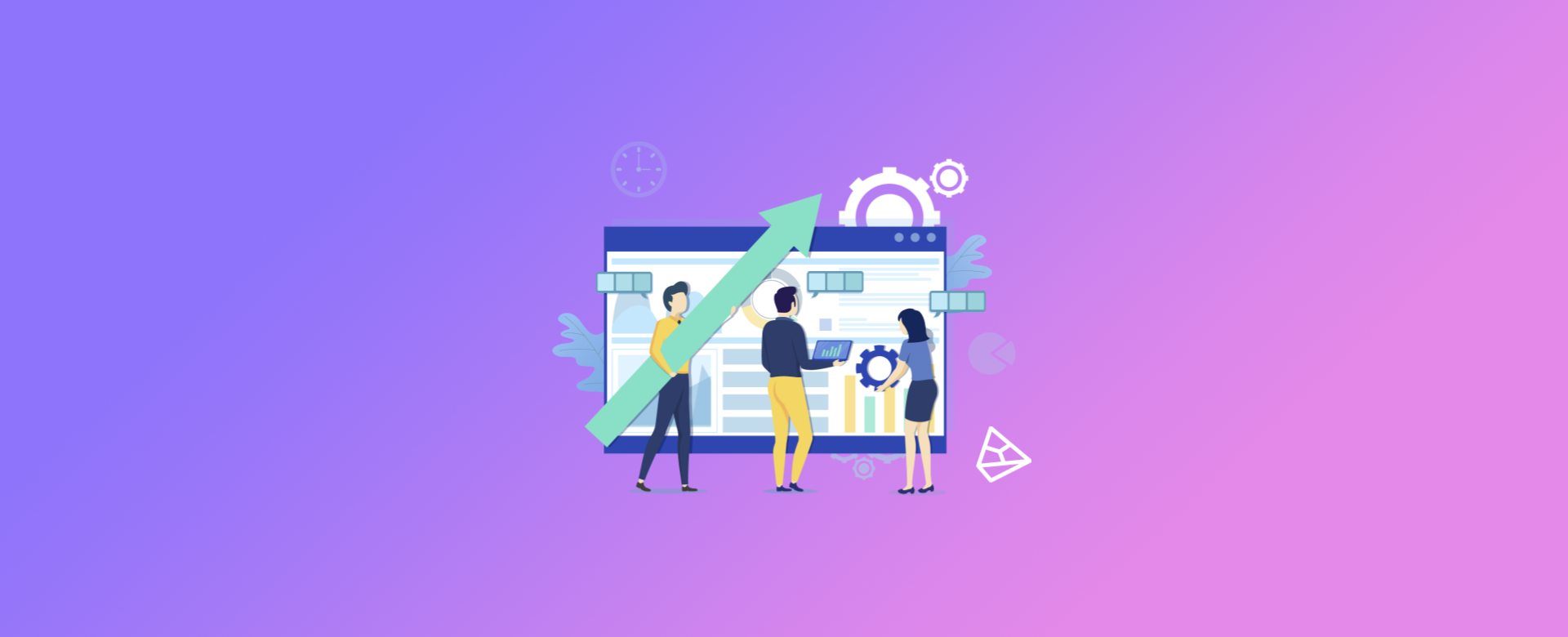
Objective
In this tutorial we'll show you how to install GTM Pareto on your website. The process is quite simple, but you need to understand the impact of this tool on the performance of your campaigns.
GTM Pareto has the very important function of allowing you to set up any type of tracking on your site, be it visits to specific pages, which user viewed a particular piece of content or even who bought a product or contacted you.
This allows us to have a wealth of data to further feed our Pareto Quantic Robot, making it much easier to optimize the performance of your campaigns.
Step by step
To do this, we'll need you to have access to your site's source code.
If you have a site programmer, great! If not, just send us an e-mail and we'll do our best to help you out.
If you are a Pareto customer, you have certainly received or will receive your Tracking Code, and to install it, just follow the example below:
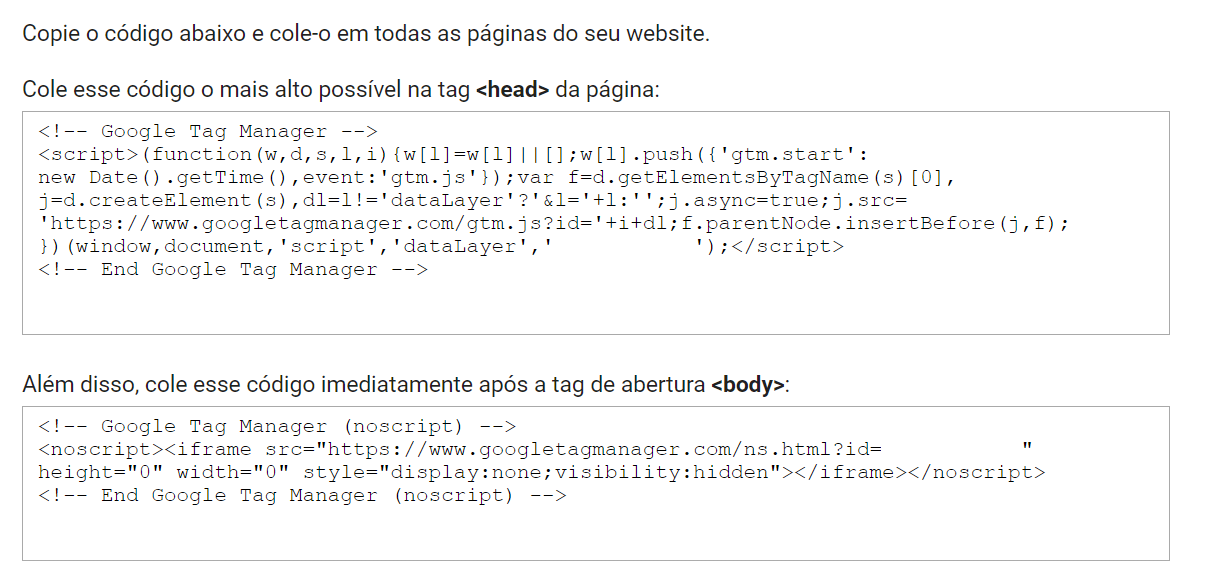 O código é composto de duas partes. A primeira delas deve ser instalada na tag <head>, o mais alto possível (logo após a abertura dela).
O código é composto de duas partes. A primeira delas deve ser instalada na tag <head>, o mais alto possível (logo após a abertura dela).
A segunda parte deve ser colada na tag <body>, também logo após sua abertura.
Remember to paste the GTM Pareto code on every page of your site, ok?
If you want to test that the installation process was correct, we recommend using the Google Chrome extension called Google Tag Assistant. With it, you can open your website page and check whether GTM Pareto is installed.
Done! Now GTM Pareto is installed on your site and Pareto Quantic is able to collect the data to improve the performance of your ads.